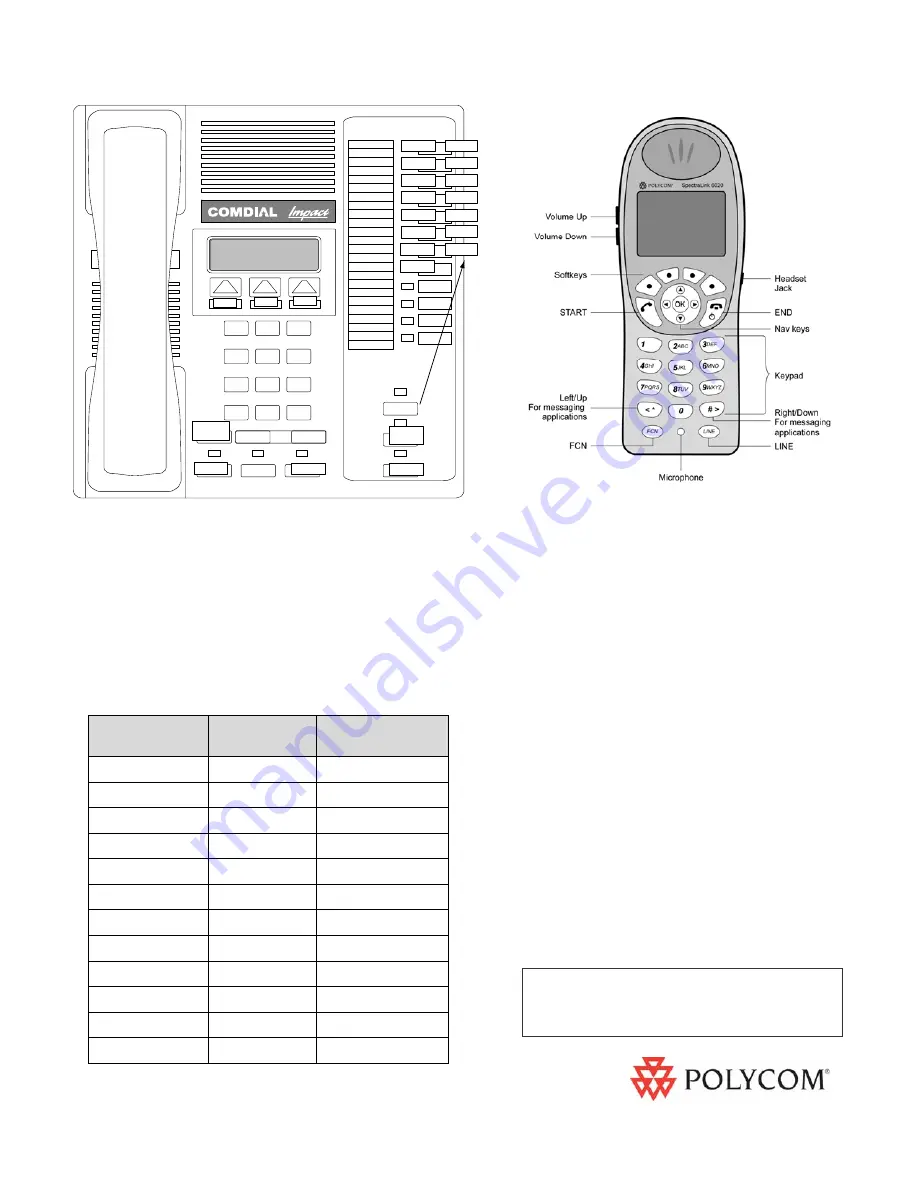
Wireless Telephone Quick Reference Guide
Comdial
DXP/DX/FX
8012S Impact Speakerphone
1725-36149-001_E
Comdial is a registered trademark of
Comdial
Corporation
For technical support, please contact
your facility’s Network Administrator.
Function Key
Strokes
Default
Settings
Fill In Your
Feature Settings
FCN + 1
MUTE
FCN + 2
FWD
FCN + 3
PICK
FCN + 4
PAGE
FCN + 5
FCN + 6
FCN + 7
FCN + 8
EXIT MENUS
FCN + 9
TRNS/CONF
FCN + *
FCN + 0
FCN + #
On/Off
Press and hold
END
. Two
chirps on, one chirp off
Make a call
Press
START
to get dial tone.
Hang up
Press
END
. Be sure to do this
at the end of each call.
Answer call
Press
START
. Line indicator
comes on steady when the call
is answered.
Answer
second call
Press
HOLD
to put your current
call on hold, or
END
to hang up.
Press
LINE
+ the digit that is
flashing.
Hold
Press
HOLD
Take off Hold
Press
LINE
followed by the digit
for the line on hold, which will be
flashing.
Mute On/Off
Press the
MUTE
softkey.
Function
Pressing
FCN
while off hook
allows you to scroll through
menu screens.
User Options
Press the
CFG
softkey while on
hook to change handset
settings.
SpectraLink 6020 Wireless Telephone
Pressing
LINE
followed by a digit (
1-8
) on the Wireless
Telephone is equivalent to pressing one of the line buttons
(1-8) on the 8012S.
LINE + 9
is Intercom.
FCN
followed by a digit (
2-9
) on the Wireless Telephone is
equivalent to using Shift Buttons (1-7) on the 8012S
station set.
FCN
followed by
*
on the Wireless Telephone is equivalent
to using Softkey 1,
FCN 0
equals Softkey 2, and
FCN #
equals Softkey 3.
For information on Battery Pack charging
and setting user preferences, see the
Wireless Telephone User Guide.
8012S Impact Speakerphone
SHIFT
FLASH
LINE 1
FCN 2 /FWD
LINE 2
LINE 3
LINE 4
LINE 5
LINE 6
LINE 7
LINE 8
FCN 1
MUTE
LINE 0
HOLD
LINE 9
FCN 9
TRNS/CONF
FCN*
FCN 0
FCN #
FCN 3 /PICK
FCN 4 /PAGE
FCN 5
FCN 6
FCN 7
FCN 8 /Exit
Menus

