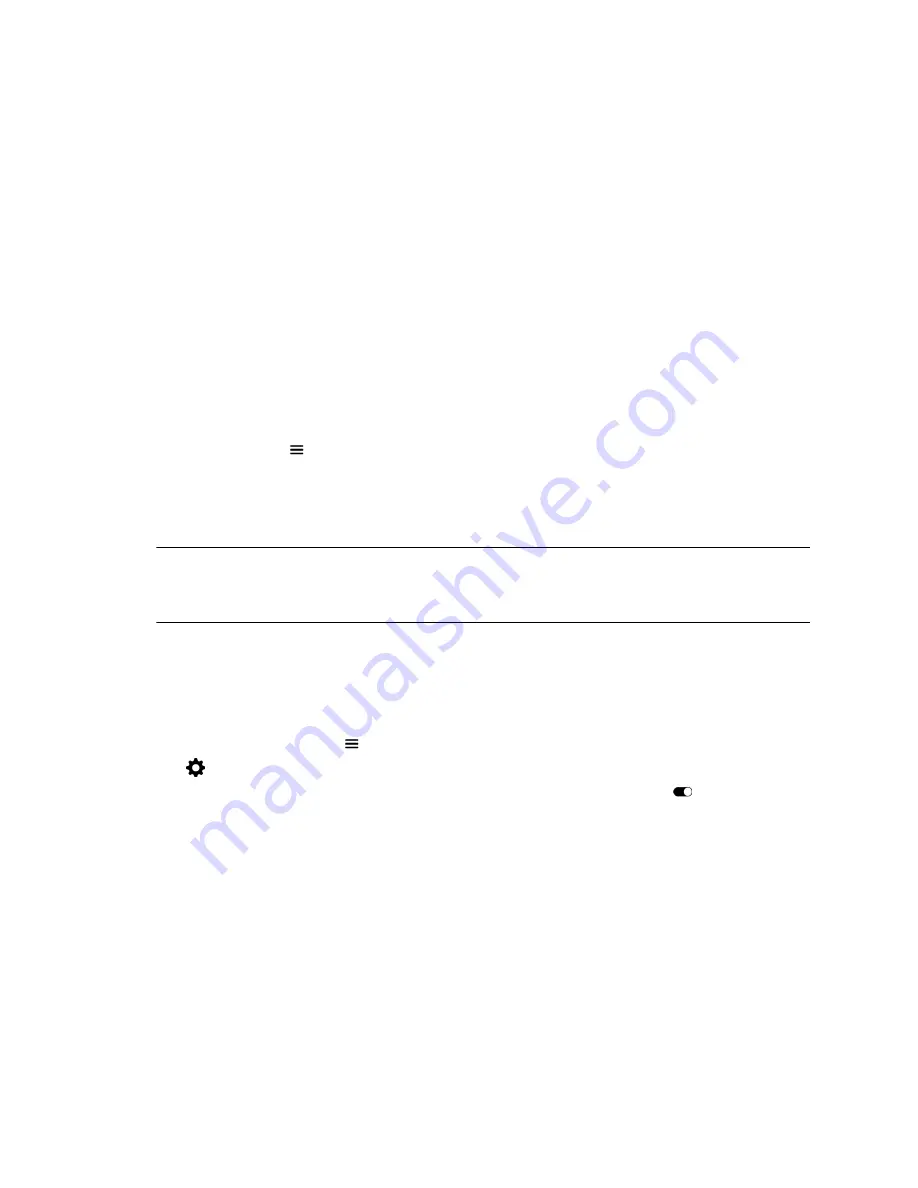
Generate Touch Tones
In some environments, you need to use touch tones. You can generate (DTMF) touch tones in a call
using the touch device.
Procedure
1.
Tap
Touch Tones
.
2.
Enter you touch tone digits.
Video Adjustments
You can manage video and certain user interface settings for your system.
Change Monitor Layouts
You can use a RealPresence Touch device to change monitor layouts during a call.
Procedure
1.
On any screen, tap
Menu
, then
Active Call
.
2.
Tap
Monitor 1
,
Monitor 2
, or
Monitor 3
.
3.
To adjust the near-end layout, tap the
PIP Layout
tab, or to adjust the far-end layout, tap the
Participant Layout
tab.
4.
Select a layout from the available choices. Any layout changes are made immediately.
Note:
If you are not in a RealPresence
®
Collaboration Server (RMX
®
) system call, your
only layout screen option is
PIP Layout
. The
Participant Layout
screen is not
available.
Control the Brightness
You can control the brightness of your screen using the RealPresence Touch.
Procedure
1.
From the Home screen, tap
Menu
.
2.
Tap
Settings
and then
User Settings
.
3.
Auto Adjust is on by default. To turn Auto Adjust off, touch and drag the slider
.
4.
After Auto Adjust is turned off, you can manually touch and drag the Brightness slider to the left for
lower brightness, and to the right for higher brightness.
Allow Video Display on the Web
If your administrator has enabled users access to user settings, you can turn on video display on the web.
Note that if this setting is turned on, an administrator can view the video images from meetings using the
RealPresence Group system web interface.
Procedure
1.
Tap
User Settings
.
2.
Under
Meetings
, ensure that
Allow Video Display on Web
is turned on.
Using a Polycom
®
RealPresence Touch
™
Device
Polycom, Inc.
77






























