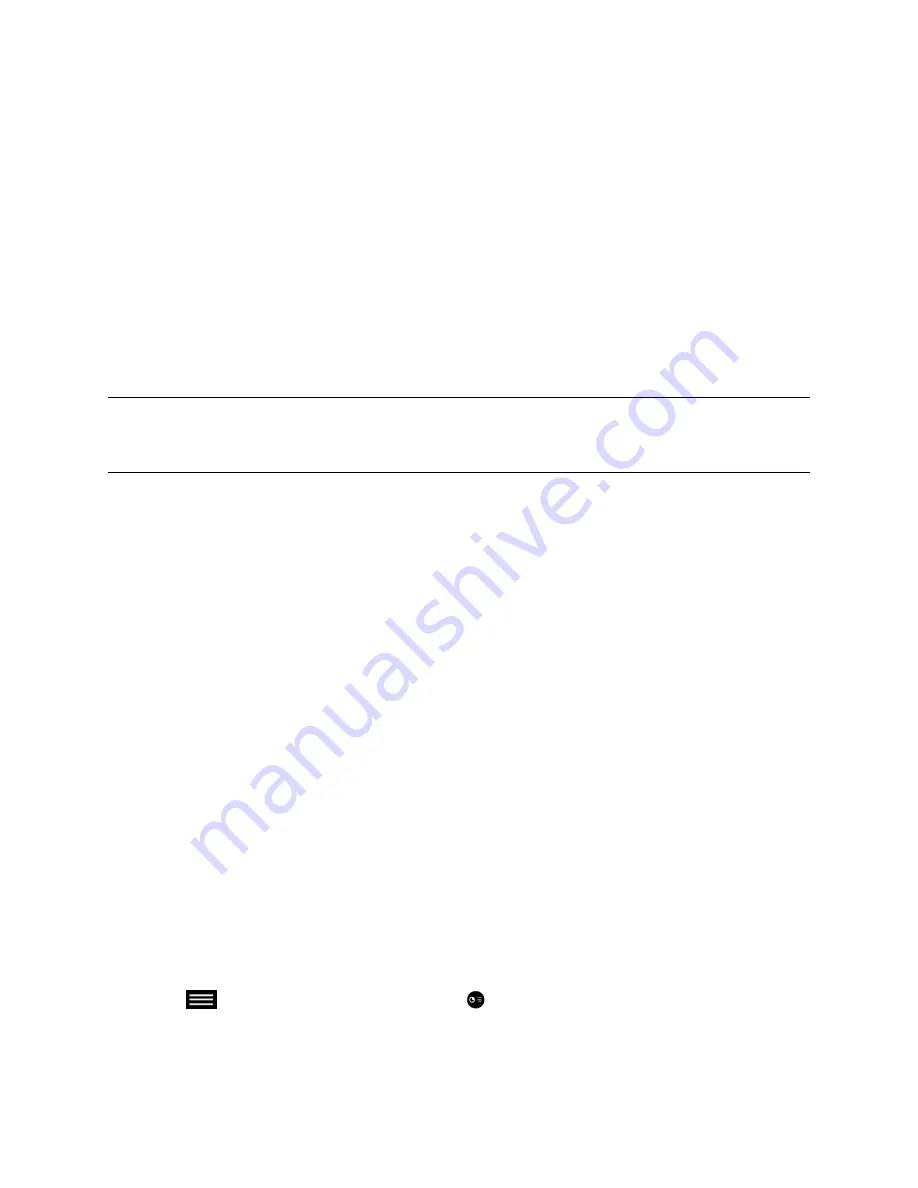
Scroll and Zoom Skype for Business Content
When a Microsoft Lync 2013 or Skype for Business 2015 client shares content with your system, you can
scroll and zoom the shared content using USB mouse connected to your system in order to see all of the
content.
Procedure
1.
Connect a USB mouse to your system.
2.
Use the mouse to scroll and zoom in on the content.
Control Skype for Business Content
Contacts using a Microsoft client to share content can select a specific RealPresence Group Series
system to give control over the content. After your system receives and takes control of content from the
client, you can use a USB mouse and keyboard to open and use shared applications, programs, and files
on the system sharing content.
Note:
General Microsoft feature restrictions apply. Password enabled applications, programs, or
files remain password enabled when using this feature. For more information, refer to
Microsoft documentation.
Procedure
1.
Connect a USB mouse to the system.
2.
If you want to use applications, programs, or files that require keyboard functions, connect a USB
keyboard to the system.
3.
On your system, select the
Control Remote
checkbox.
The system now controls the content received from the Microsoft client.
Return Control of Skype for Business Content
After receiving control of shared content sent from a Microsoft client, you can return control of the content
at any time.
Procedure
1.
Connect a mouse to the system.
2.
On the local interface, clear the
Control Remote
checkbox.
The Microsoft client now controls the shared content. You can still scroll and zoom to see all the
shared content.
Share Content from USB Flash Drive
You can connect a USB flash drive to the system and share image files on the flash drive.
If another participant is showing content, that content must be stopped before you can show content.
Procedure
1.
Connect the USB device to the USB port of the system.
2.
Tap
to open the Quick Access menu, tap
Content
, and tap the content source to start
showing content.
3.
Navigate to the file that you want and select the file.
Using the Touch User Interface
Polycom, Inc.
53






























