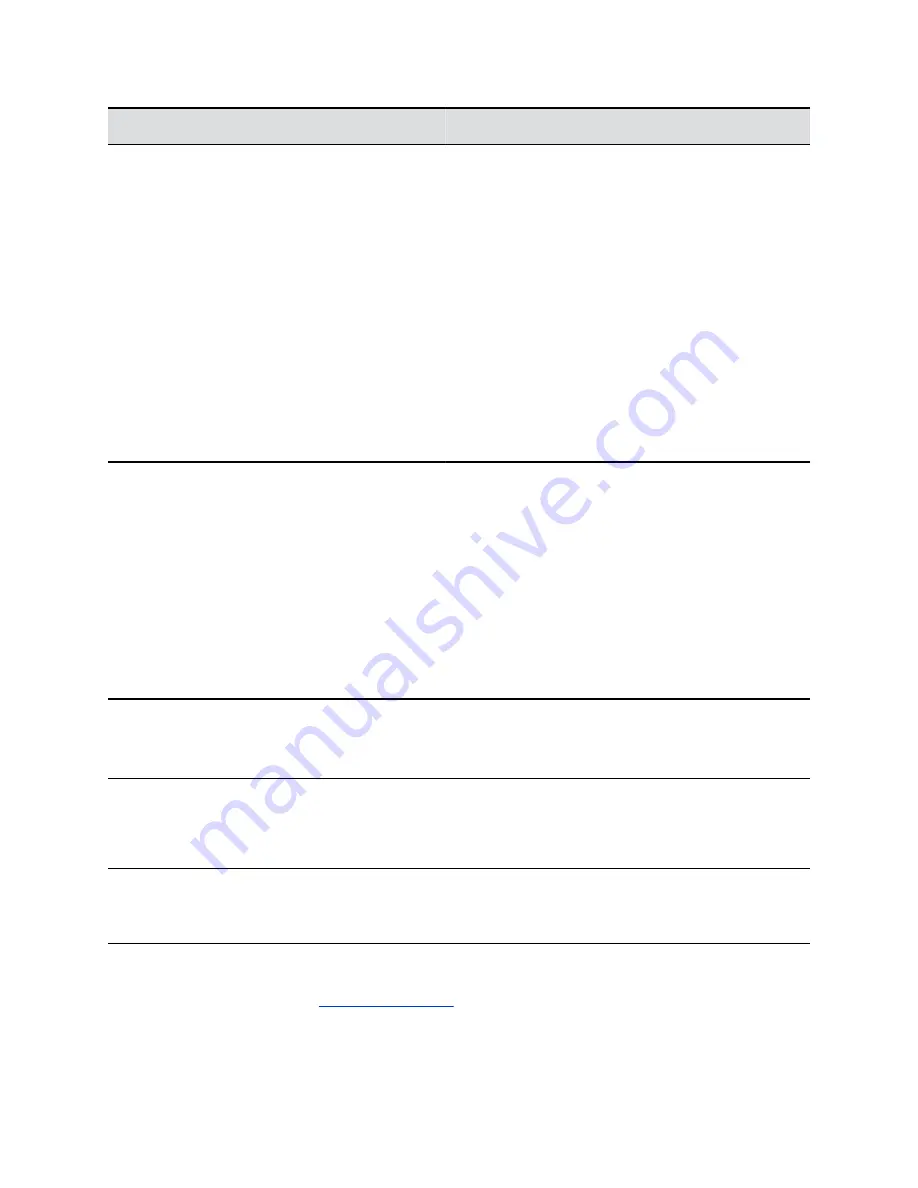
Resolution
Refresh rates (Hz)
800 x 600
56, 60, 72, 75, 85
1024 x 768
60, 70, 75, 85
1280 x 720
50, 60
1280 x 768
60
1280 x 1024
60, 75
1600 x 1200
60
1680 x 1050
60
1920 x 1080
60
1920 x 1200
60
Polycom Content IP
The Polycom Content IP application enables you to send content from a computer that is not
connected directly to the RealPresence Group Series system or Polycom touch devices.
Keep the following points in mind when using the Polycom Content IP application:
▪ Polycom Content IP provides video-only content. No audio is shared.
▪ Polycom Content IP supports any computer desktop resolution with color set to 16-bit or
higher.
▪ Your computer resolution can be set to anything, but Polycom Content IP scales images to
1024x768 or 1280x720.
Note:
For a computer connected directly to the RealPresence Group Series system, Polycom
recommends using the
Send Computer
button or
Content
button instead of Polycom
Content IP.
Download and Install Content IP
You need to download and install the Content IP application on a computer before you can use
it to show content.
Note:
If the room system is paired with a Polycom touch device, you do not need to install the
application onto your computer. After you connect your computer to the touch device over
USB, a version of the Content IP application launches automatically.
Procedure
1.
On a computer, visit the
2.
Download the Content IP software for Mac or PC.
3.
Open the zip file and click on the application installation.
Using a Polycom RealPresence Group Series Remote Control
Polycom, Inc.
23






























