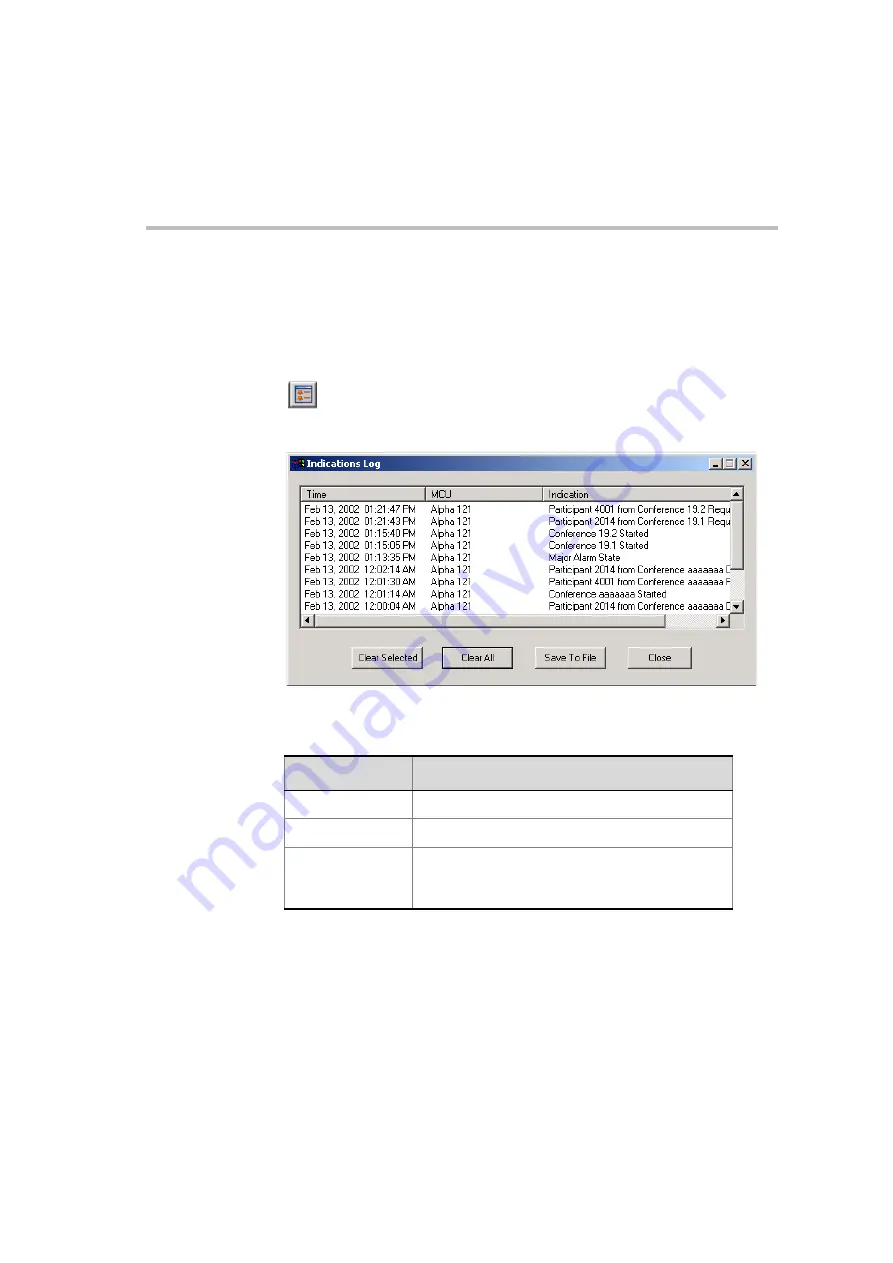
MGC Administrator’s Guide
5-159
Viewing the Event Indications in the Indication Log Window
The
Indication Log
window automatically opens when an event occurs.
To manually open this window after it was closed, click
Indications Log
on
the
View
menu or click the
Indications Log
button on the toolbar.
The
Indications Log
window opens.
The following columns are displayed:
Saving the Events Log to File
1.
To save the event log to file, click the
Save Log File
button.
The
Save As
dialog box opens.
Table 5-21: Indications Log Columns.
Column
Description
Time
The date and time on which the event occurred.
MCU
The name of the MCU on which the event occurred.
Indication
The event that has occurred with event details
according to the event type, such as the conference
name, participant name or MCU name.
Summary of Contents for MGC Administrator
Page 1: ...MGC Administrator s Guide Version 7 5 ...
Page 4: ......
Page 50: ...Chapter 2 Software Installation 2 32 ...
Page 408: ...Chapter 6 Defining Operators 6 12 ...
Page 482: ...Chapter 7 Configuring the Gateway 7 74 ...
Page 496: ...Chapter 8 Audio and Video Conversion Tools 8 14 ...
Page 534: ...Appendix B PPP Setup B 24 ...






























