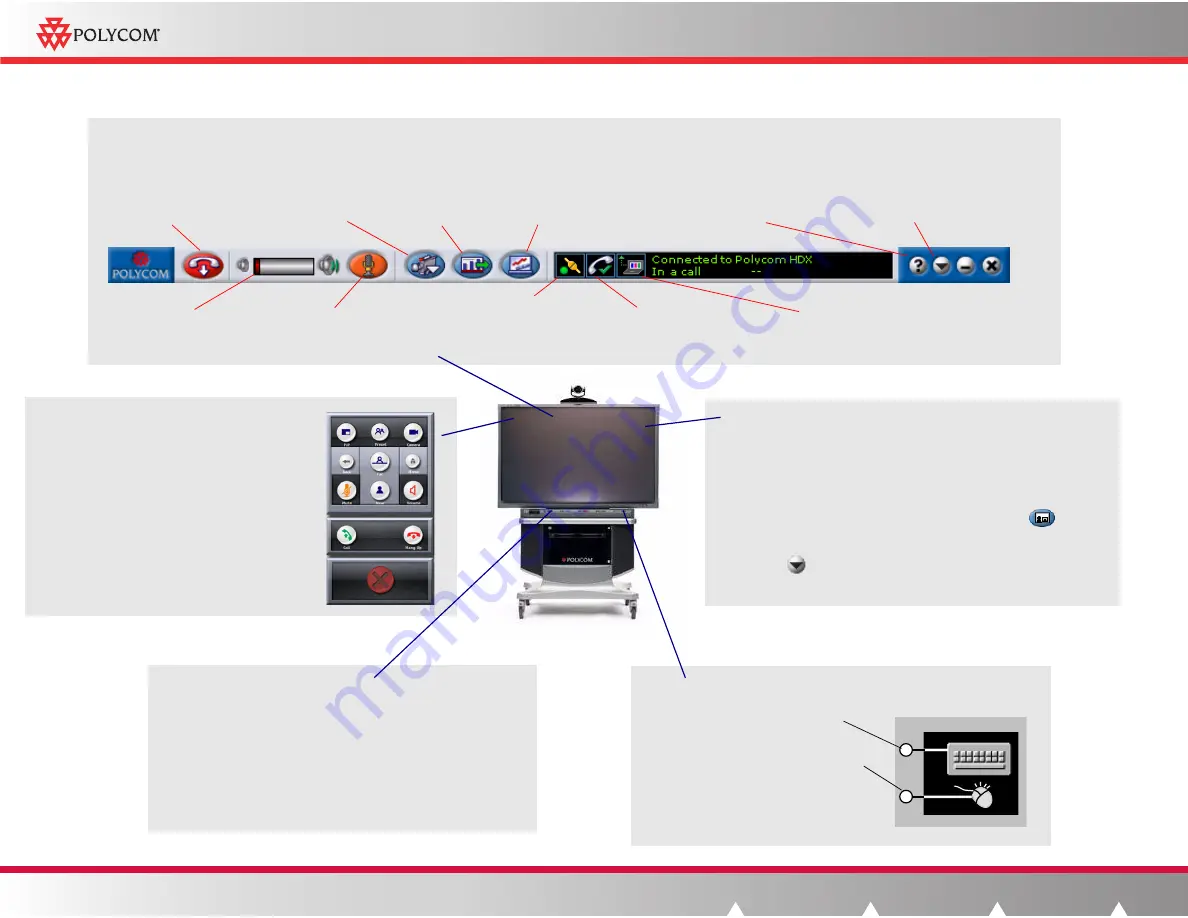
VIDEO VOICE DATA WEB
Access the
online help
Indicates whether Polycom
Instructor Tools is connected
to the HDX system
Increase or decrease
the volume at your site
Select a camera or
another video source
Hang up calls
Polycom Instructor Tools Toolbar
Access video conference functions while you are sharing content from your Windows desktop.
Annotate on the content from your Windows desktop that
you’re sharing with the sites in the video conference.
• Pick up a pen and start writing. All the sites see your
annotations.
• Erase your annotations with the eraser.
• The system recognizes the last tool you pick up;
therefore, leave unused pens and the eraser in the tray.
Press to display the on-screen
keyboard.
If you are not sharing content from
the Windows desktop, press to start
sharing it. If you are sharing
content, press and then touch the
screen to right-click.
Keyboard and Mouse Controls
Mute the sound you’re
sending to the far site(s)
Start or stop sharing
content from the
Windows desktop
Launch the whiteboard
application
Indicates whether the
HDX system is in a call
Indicates whether you are viewing
HDX system screens or content from
the Windows desktop
Connect to the HDX system, configure the
display, access system information, and
access the online help
Controlling the Polycom Instructor
FS
HDX System
Electronic Pens and Eraser
PIP (Picture-in-Picture)
•
When you are not in a video call, but you are sharing
content from the Windows desktop, the PIP shows your site.
•
When you are in a video call, the PIP shows the far site.
•
To hide the PIP when you are sharing content, touch and
hold the PIP. To make the PIP reappear, touch
on the
top right corner of the screen.
•
To show or hide the PIP when you are sharing content,
touch
on the Instructor Tools toolbar and select
Display
Configuration
.
Control the HDX video conferencing system.
Touch the top left corner of the screen to:
• Place or end calls
• Select or adjust cameras
• Show or hide the PIP
• Adjust the volume
• Set or use camera presets
• Mute the sound you’re sending to the far
site(s)
On-screen HDX Controls


