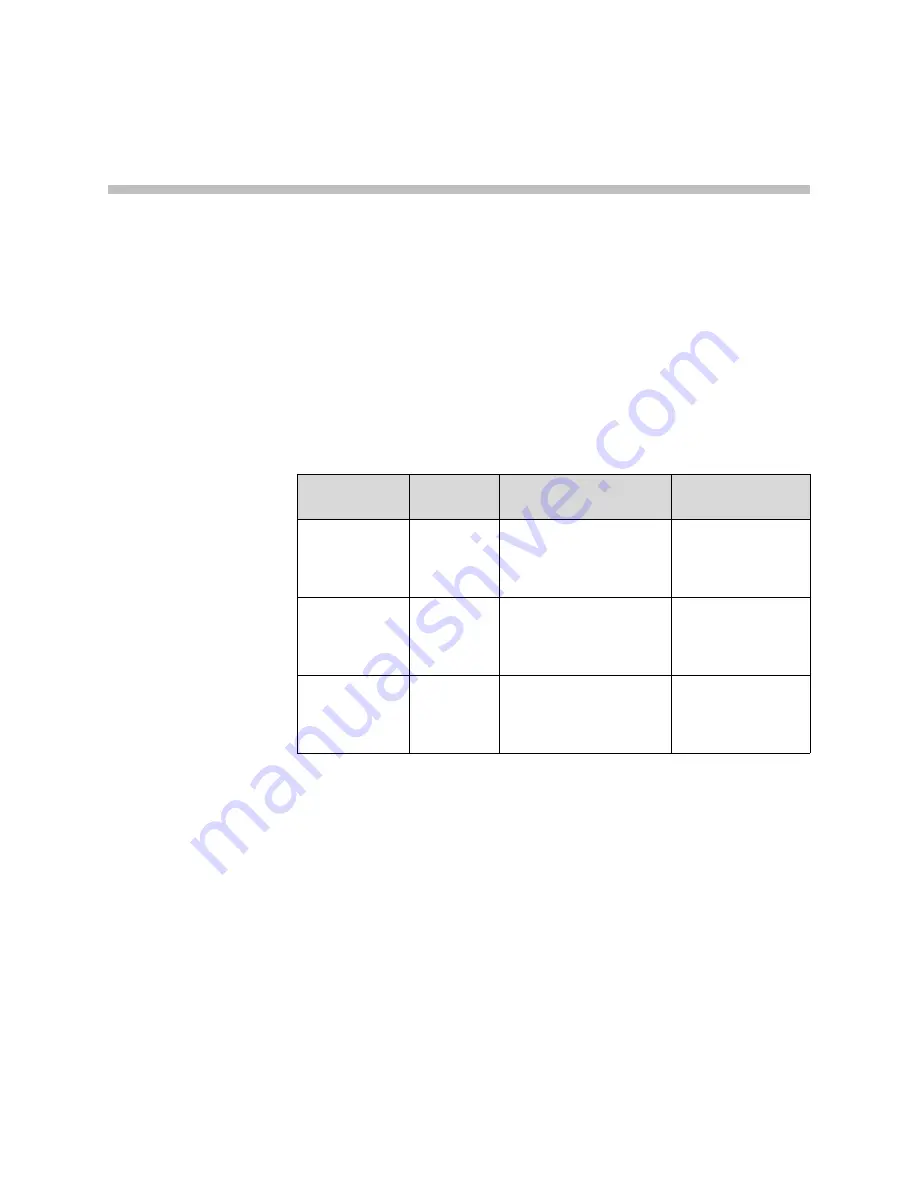
4 - 1
4
Microphones and Speakers
Connecting Audio Input
The following table shows the acceptable input levels and video associations
for the audio inputs on the Polycom HDX system.
Connecting Polycom Microphones
To pick up audio from your site, you must connect a microphone to the
system. Refer to your system’s setup sheet for connection details.
Polycom microphones each contain three microphone elements for 360°
coverage. The microphone picks up sound from the sides. You can connect
multiple Polycom microphones to a Polycom HDX system.
For best audio:
•
Place the microphone on a hard, flat surface (table, wall, or ceiling) away
from obstructions, so the sound will be directed into the microphone
elements properly.
•
Place the microphone near the people closest to the monitor.
Audio Input
Number
Connector
Acceptable Input
Source Levels
Video Association
1 (Main Audio)
Phoenix
Mono/Stereo Microphone
or Line Level (phantom
power is available when
set to
Microphone)
None
3 (VCR/DVD
Player)
Phoenix
Mono/Stereo Line Level
Video Input 3
(Audio is disabled
until camera 3 is
selected)
4 (Content)
Phoenix
Mono/Stereo Line Level
Video Input 4
(Audio is disabled
until camera 4 is
selected)
Summary of Contents for HDX 9004
Page 4: ...Administrator s Guide for Polycom HDX Systems iv ...
Page 10: ...Administrator s Guide Polycom HDX Systems x ...
Page 42: ...Administrator s Guide for Polycom HDX Systems 2 28 ...
Page 100: ...Administrator s Guide for Polycom HDX Systems 7 10 ...
Page 108: ...Administrator s Guide for Polycom HDX Systems 8 8 ...
Page 130: ...Administrator s Guide for Polycom HDX Systems 11 12 ...
Page 152: ...Administrator s Guide for Polycom HDX Systems 12 22 ...
Page 178: ...Administrator s Guide for Polycom HDX Systems Regulatory Notices 6 Regulatory Notices ...
Page 180: ...Administrator s Guide for Polycom HDX Systems Regulatory Notices 8 ...
Page 194: ...Administrator s Guide for Polycom HDX Systems Index 14 ...
















































