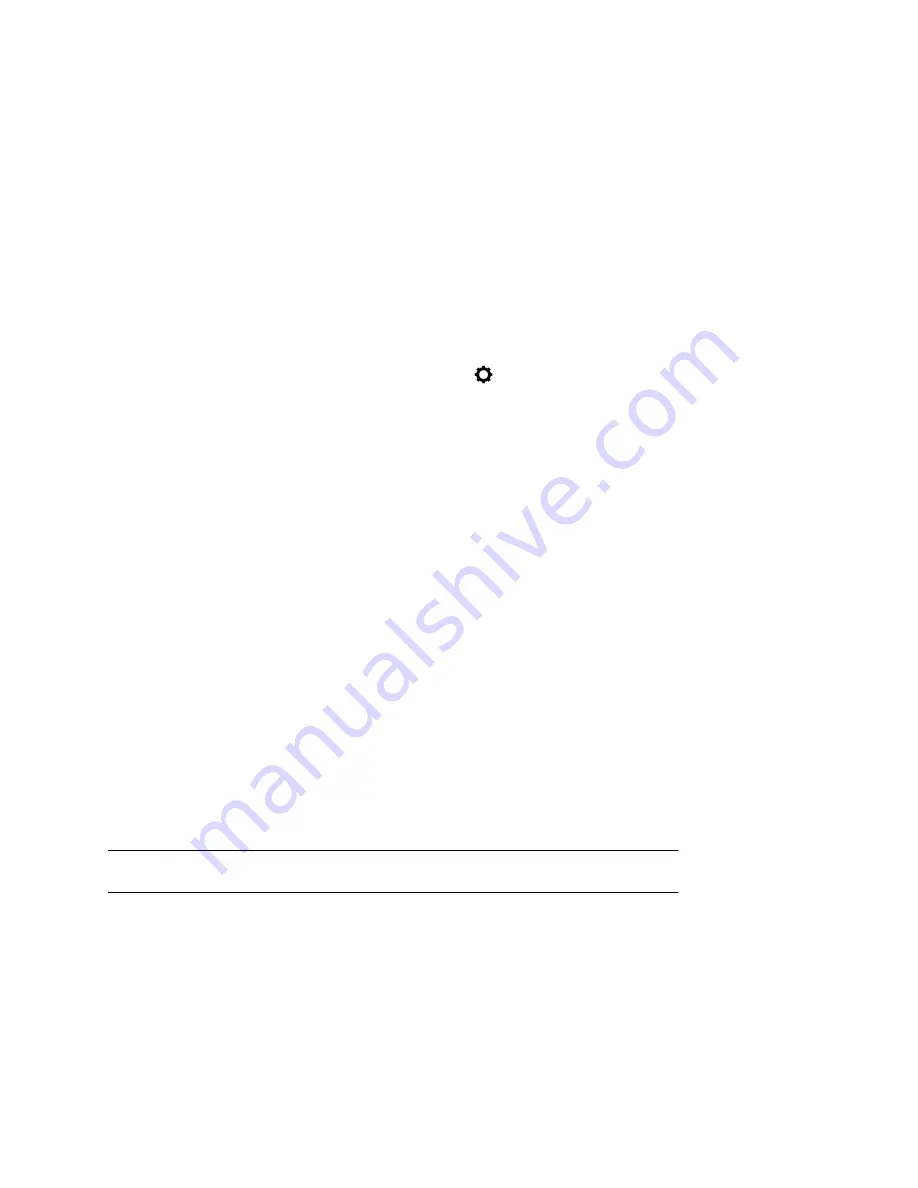
Forwarding Incoming Skype for Business Calls
You have several options when forwarding calls with a phone registered with the Skype for Business
Server. You can forward calls to contacts, to voicemail, or to a group of contacts.
Simultaneously Ring a Group of Contacts
In the Skype for Business client, you can choose to simultaneously ring a group of Skype for Business
contacts when you receive incoming calls.
If your line receives an incoming call, the phone rings for everyone in the team-call group.
Procedure
1.
In the Skype for Business client, go to
Settings
>
Tools
>
Call Forwarding Settings
.
2.
Select
Simultaneously Ring
>
My Team-Call Group
.
3.
In the
Call Forwarding - My Team-Call Group
dialog box, select
Add
.
4.
In the
Choose a Team-Call Group Member
dialog box, select the contacts you want to add, and
select
OK
.
The contacts you add as group members display in the
Call Forwarding - Team-Call Group
dialog box.
5.
Choose the option in the
Ring your team-call group after this many seconds
drop-down menu
to determine when your team-call group’s phones ring.
Forward Skype for Business Calls to a Contact
You can forward all calls to a Skype for Business contact.
Procedure
1.
Go to
Settings
>
Features
>
Forward
.
2.
Select
Forward to Contact
and do one of the following:
• Enter a contact’s number and select
OK
.
• Select
Search
, search for and choose a contact, and select
Forward
.
• Select
Contacts
, choose a contact, and select
Forward
.
Forward a Call to Voicemail
When you sign in to Skype for Business, you can forward all calls directly to your voicemail.
Note:
You can access the
Forward to Voicemail
option when you enable voicemail.
Procedure
1.
Go to
Settings
>
Features
>
Forward
.
2.
Select
Forward to Voicemail
.
All incoming calls go directly to your voicemail.
Audio Calls
31






























