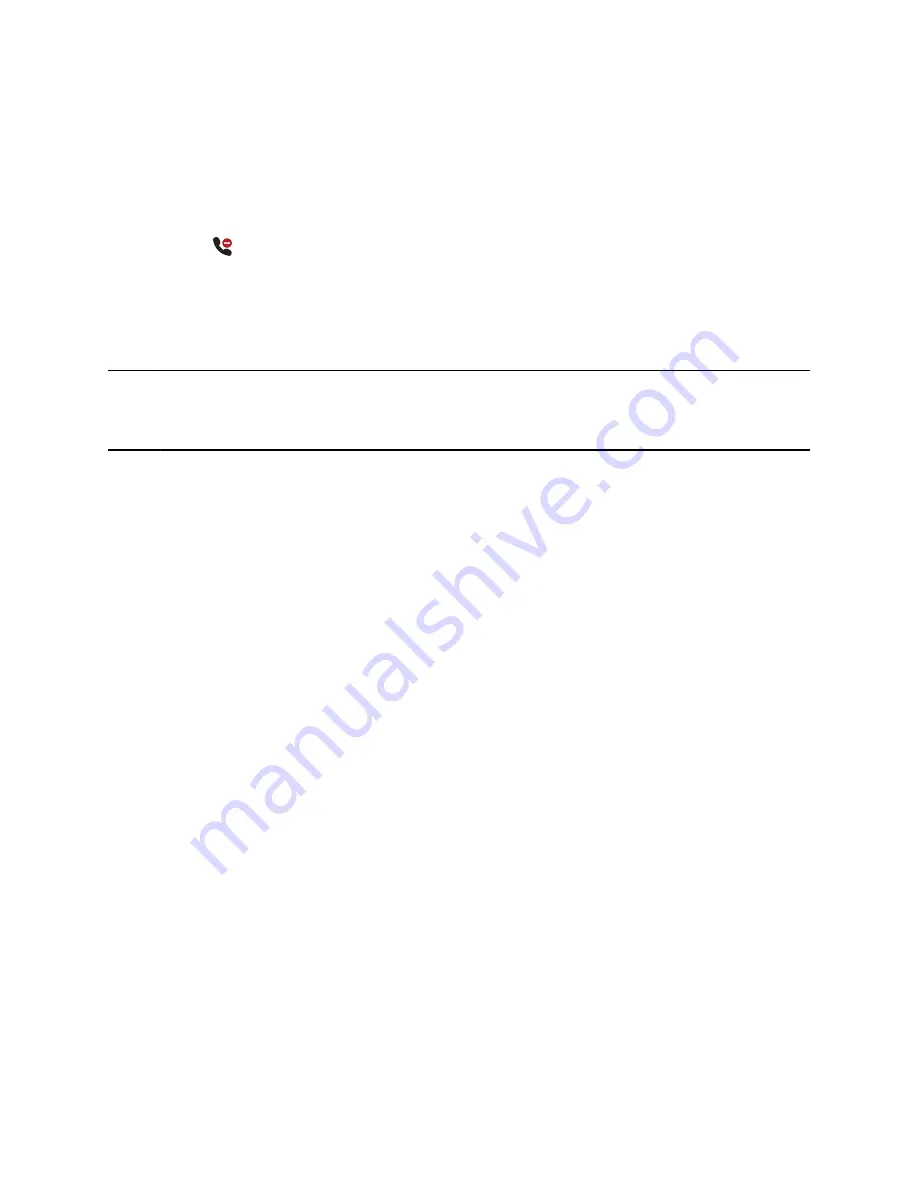
Rejecting Calls with Do Not Disturb
Do Not Disturb (DND) enables you to set your phone to automatically reject calls when you don’t want to
be interrupted.
When you enable DND, you see the following:
• The
DND
icon displays in the status bar.
• When the phone is idle, the
DND
icon displays next to your phone line.
• When the administrator enables hybrid line registration on the phone, you can choose
All
to enable
DND on all the registered lines.
• If you have new messages or you have enabled call forwarding, the messages or forwarding icon
display instead of the
DND
icon.
Note:
When you set your presence status to
Do Not Disturb
and enable
DND
on your phone, a
message reflecting your Do Not Disturb status scrolls under the time display. The
DND
icon
doesn’t display in the status bar.
Enable Do Not Disturb
Enable DND to prevent your phone from ringing and to send all incoming calls to voicemail. The phone
logs all calls you receive while on DND in the
Recent Calls
list.
DND on shared lines disables ringing only. A visual notification of the call still displays, and you can
answer or ignore the call.
Procedure
»
Do one of the following:
• Select
DND
on the
Home
screen, if enabled by your system administrator.
• Go to
Settings
>
Features
>
Do Not Disturb
and select
Enable
.
Disable Do Not Disturb
When you’re ready to receive calls, disable DND.
Procedure
»
Go to
Settings
>
Features
>
Do Not Disturb
and select
Disable
.
Audio Calls
30
















































