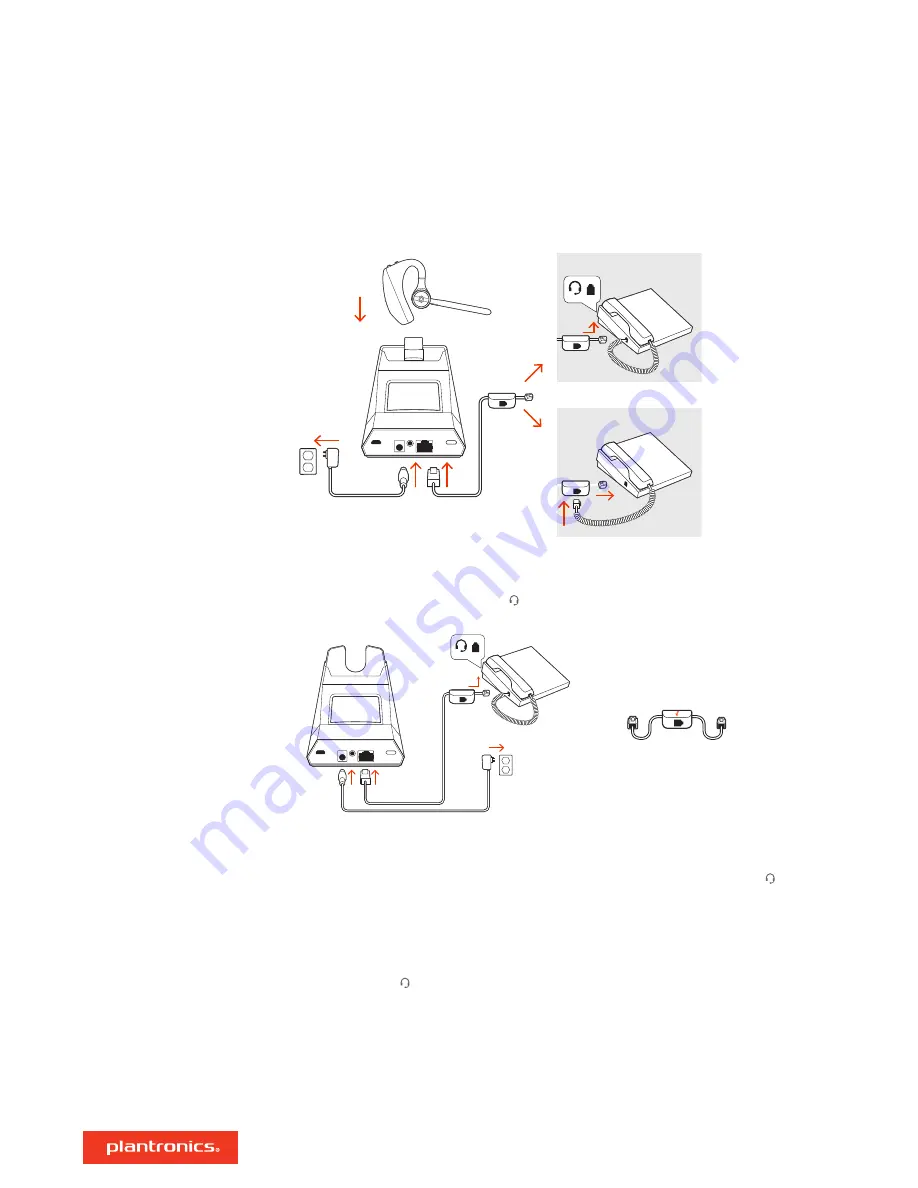
Using the diagram, connect your headset system.
OR
NO HEADSET PORT
HEADSET PORT
Choose a desk phone setup
A, B, C or D
and connect cables.
A
Desk phone with dedicated headset port
USE
• Connect one end of the telephone interface cable to the back of the base
• Connect the other end of the telephone interface cable into the dedicated headset port on
the desk phone
• Adjust the configuration switch on the bottom of the base to default
A
, which works for most
phones. Use configuration
D
for Cisco phones.
NOTE
Use this setup if you are not using the HL10 lifter or EHS cable. In this configuration, press
both the headset button on your desk phone and the call control button on the headset to
answer or end calls.
B
Desk phone (standard)
Hook up your system
Desk phone setup details
5



































