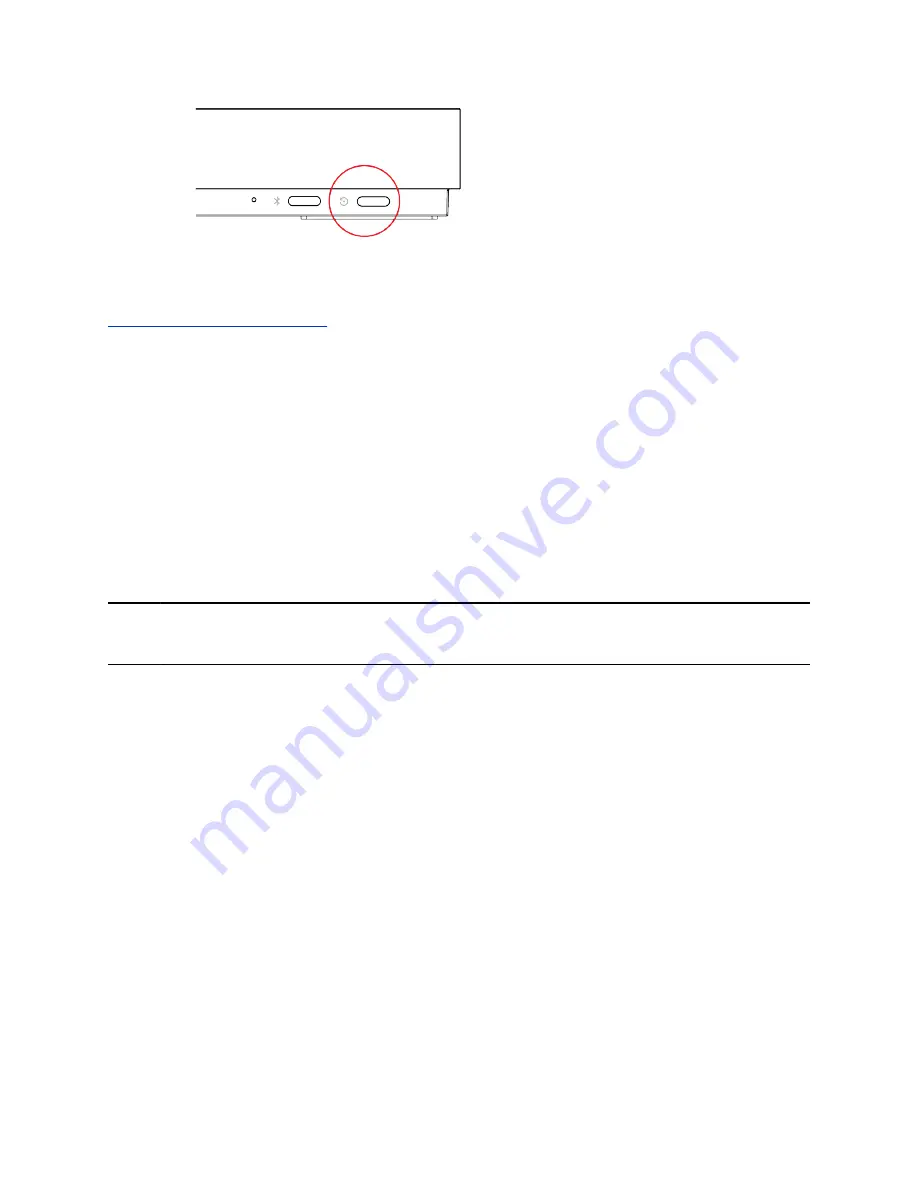
▪ (All systems) In the system web interface, go to
Diagnostics
>
System Reset
and select
Restart
.
Related Links
Powering the System On and Off
on page 9
Reset System Settings
You can reset your system to its default configuration settings.
You may need to perform a system reset for a variety of reasons, for example, when moving a device to a
new location.
Resetting your system deletes all but the following data:
▪ Current software version
▪ User-installed PKI certificates
▪ Logs
You also can choose not to retain some of this data after the system resets.
Note:
System resets restores your system to its original mode of operation (e.g., Poly Video Mode or
Poly Partner Mode).
Procedure
1.
In the system web interface, go to
Diagnostics
>
System Reset
.
2.
Select
Reset All System Configurations
.
3.
Optional: Clear any of the following check boxes for data you want to delete as part of the reset:
▪
Keep installed certificates.
▪
Keep the directory entries.
▪
Keep the system logs.
4.
Select
Reset
.
Factory Restore the System
A factory restore completely erases the system’s flash memory and restores it to the latest major software
version (x.0).
The system doesn’t save the following data with a factory restore:
▪ Current software version
▪ Logs
System Maintenance
79






























