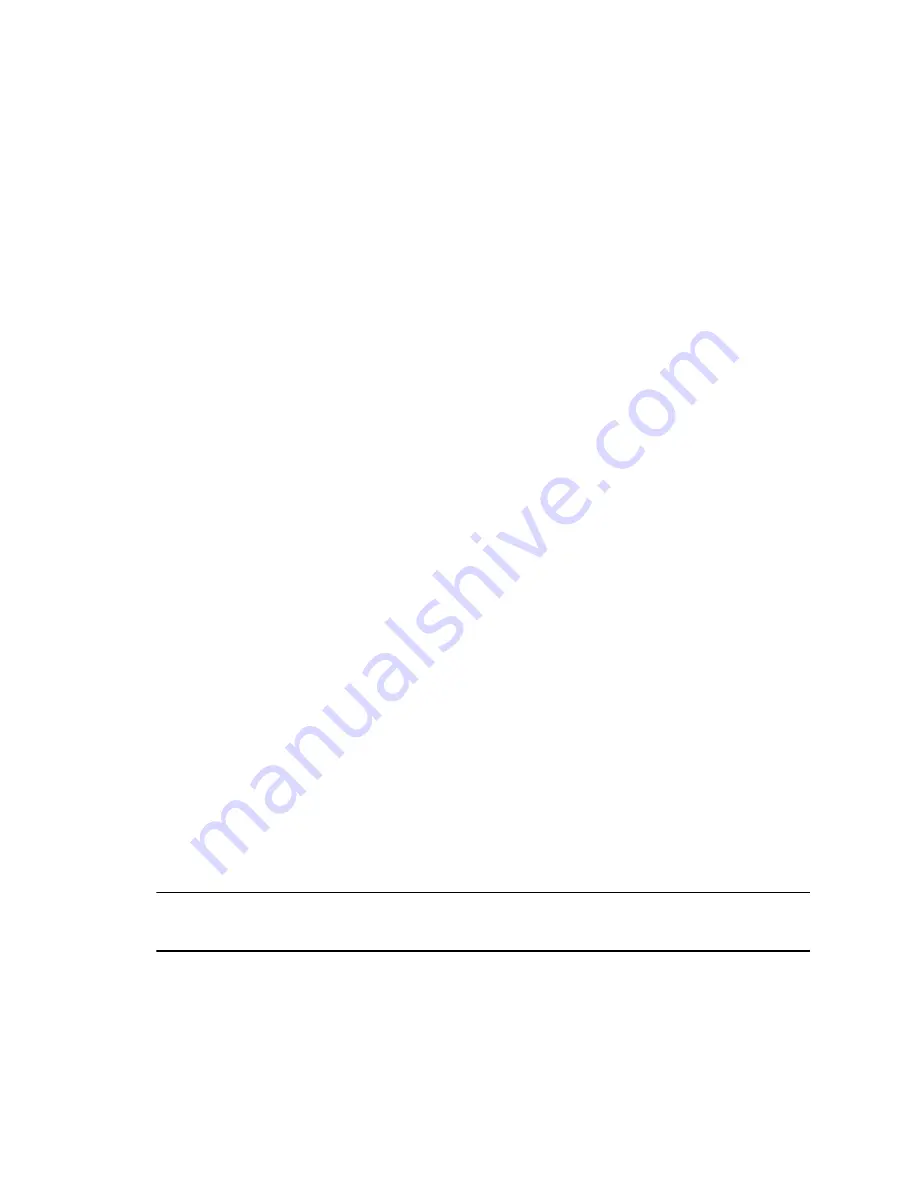
4.
Do one of the following:
▪ To update one system, select
Site & Single Activation/Upgrade
. Follow the onscreen
instructions to enter your system serial number and license. Go to the
Upgrade
tab to
confirm the version upgrade key code.
▪ To activate features for multiple systems covered by a software service agreement, select
Batch Activation
. Follow the onscreen instructions to upload the text file that contains your
system license numbers and serial numbers (or serial numbers only). You are sent a text file
containing the requested keys for each system.
▪ To update multiple systems that are covered by a software service agreement, select
Batch
Upgrade
and choose your product. Follow the onscreen instructions to upload the text file
that contains your system license and serial numbers (or serial numbers only).
Activate Features
To activate certain features for your system, you must enter a feature activation key.
Procedure
1.
In the system web interface, go to
General Settings
>
License
.
2.
Enter the
Feature Activation Key
you obtained for your system.
3.
Select
Save
.
Get the Latest Software
To update your system, you must first enter a software version key.
Procedure
1.
In the system web interface, go to
General Settings
>
License
.
2.
Enter the
Software Version Key
you obtained for your system.
3.
Select
Save
.
Unlock System Settings
Some settings in the local interface are locked by default. You can unlock these setting with your system’s
local administrator credentials.
Procedure
1.
From the far right border of the screen, swipe left and select
Settings
.
2.
Select a setting with a
Lock
.
3.
Enter your local administrator credentials to unlock the setting.
Note:
Settings lock again if you exit the
Settings
screen, restart the system, or power off the
system.
System Maintenance
74






























