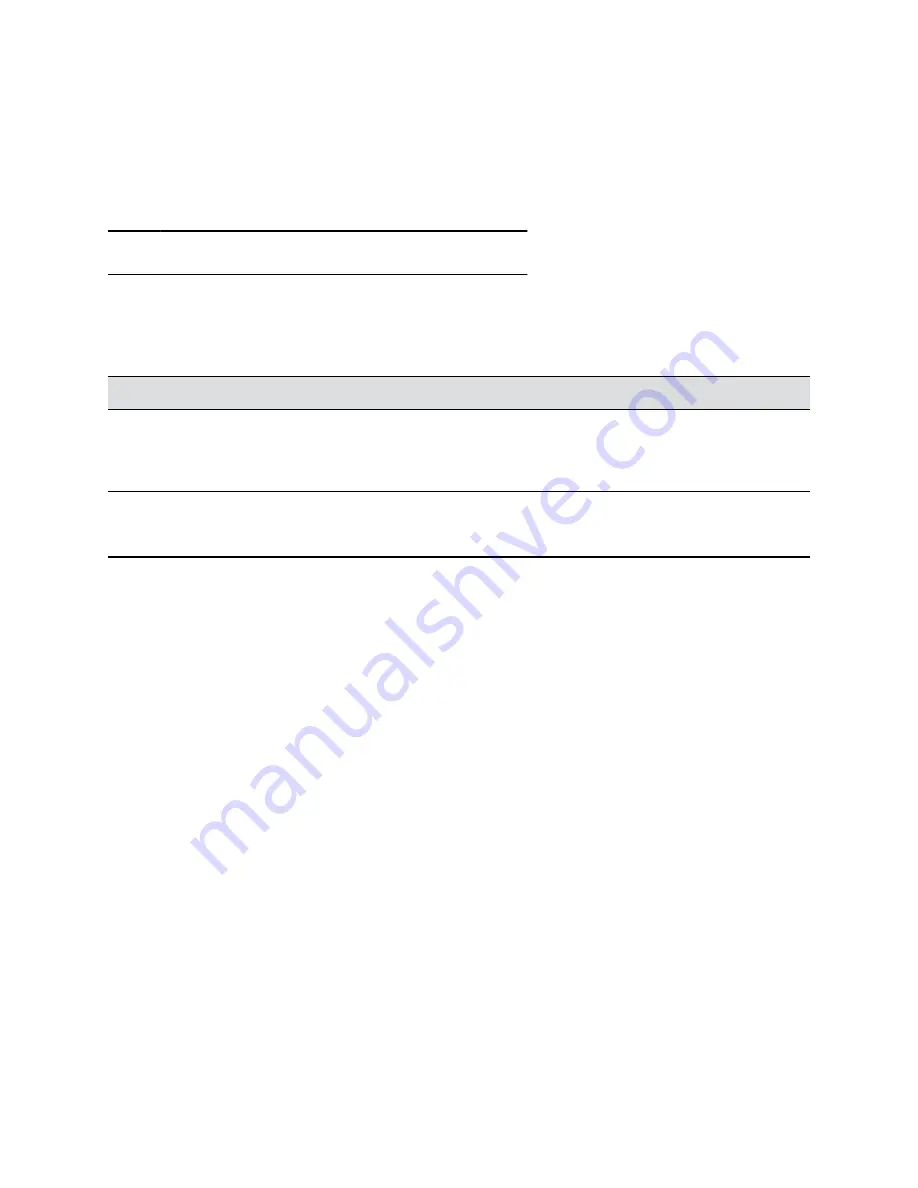
Configure Certificate Validation Settings
The system can automatically validate user-installed certificates when establishing an authenticated
network connection.
To perform this validation, you must install certificates from the CAs that are part of the trust chain on the
system.
Note:
These settings are used only for 802.1X authentication.
Procedure
1.
In the system web interface, go to
Security
>
Certificates
.
2.
Configure the following settings (your changes save automatically):
Setting
Description
Maximum Peer Certificate Chain Depth
Specifies how many links a certificate chain can have.
The term
peer certificate
refers to any certificate sent
by the far-end host when a network connection is being
established between the two systems.
Always Validate Peer Certificates from Server
Determines whether your system requires a remote
server to present a valid certificate when connecting to
it for services, such as provisioning.
Install a Certificate
Once you receive a signed certificate from the CA that processed your CSR, you can install it on your
system.
This option isn’t available if your certificate is provisioned to the system.
Procedure
1.
In the system web interface, go to
Security
>
Certificates
.
2.
Select
Install Certificate
to browse for the CA-signed certificate you want to install and select
Open
.
Your system accepts the following certificate file formats:
.pem
,
.der
, and PKCS #7 (which
typically has a
.p7b
filename extension).
The system checks the certificate data and, if the upload is successful, adds it to the page.
With your CA-signed certificate installed, your system is trusted by its network peers (provided that a root
certificate has established a chain of trust). This allows you to navigate with your browser over a secure
connection to the system web interface and perform administrative tasks.
Securing the System
44






























