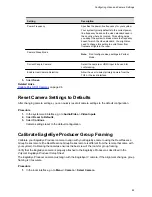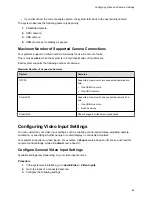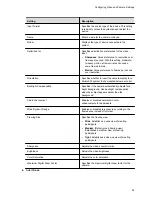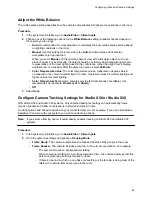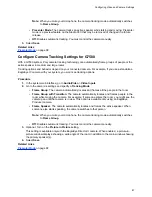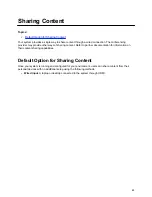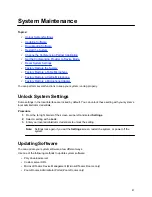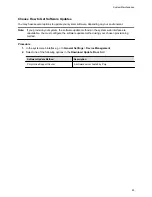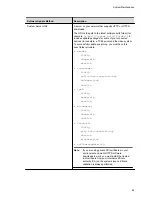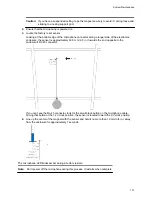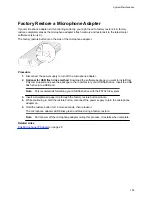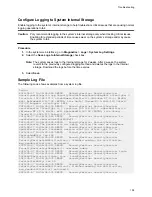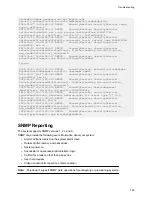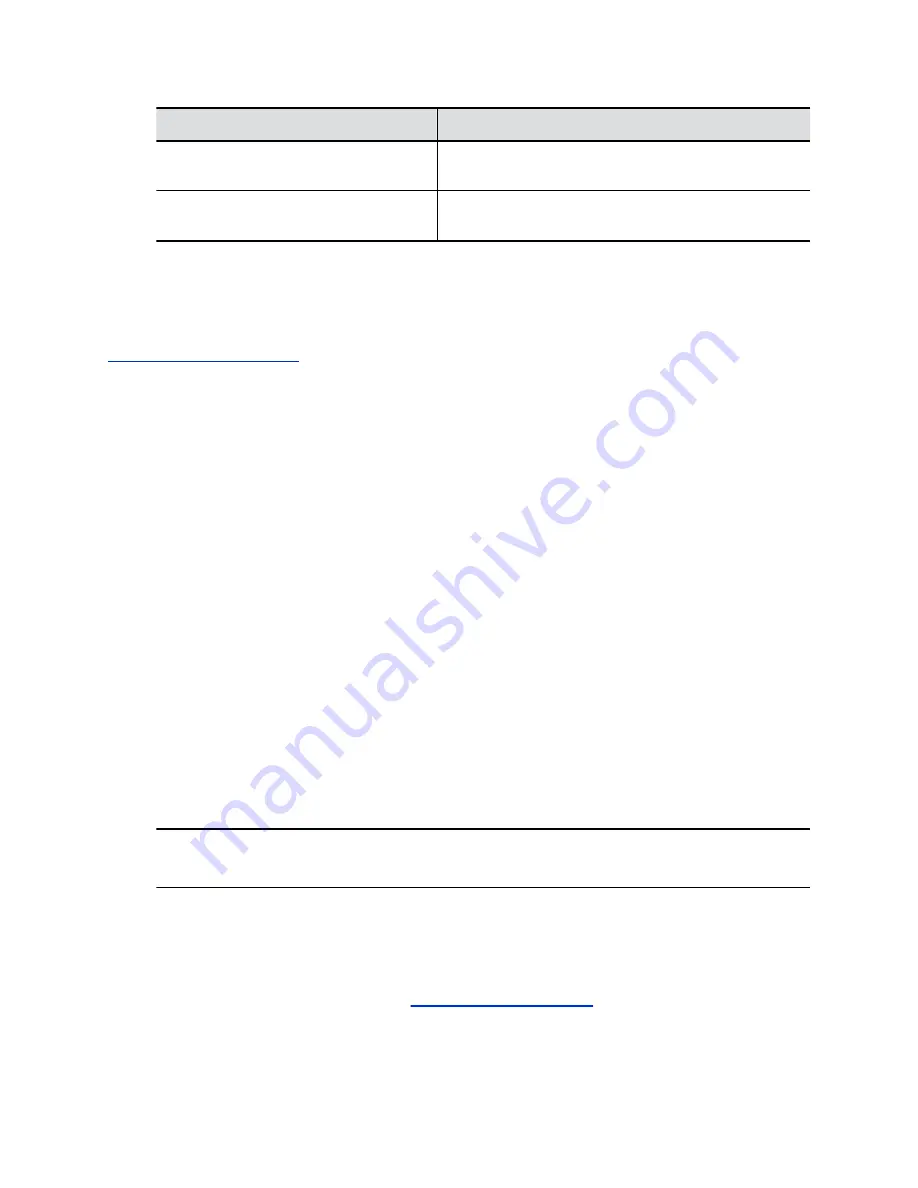
Software Update Method
Description
Microsoft Teams Device Management
For systems using the Microsoft Teams Rooms application.
Selecting this disables other update controls on the page.
Provisioning Server
Receive updates from a provisioning service, such as
RealPresence Resource Manager.
3.
If you choose to download software from a
Custom Server URL
, enter the path to the software
build folder on your network in the
Update Server Address
field.
Once you select from where to download software updates, you can manually or automatically update the
system.
Related Links
Manually Update Software
You can manually update the software of your system and some of its paired devices.
Procedure
1.
In the system web interface, go to
General Settings
>
Device Management
.
2.
Select
Check for Updates
.
3.
If the system finds updates, select
Update All
.
Automatically Update Software
You can automatically update the software of your system and some of its paired devices.
Procedure
1.
In the system web interface, go to
General Settings
>
Device Management
.
2.
Select
Enable Automatic Updates
.
Unless you specify a maintenance window, your system tries to update a minute after you enable
this setting. If an update isn’t available at the time, the system tries again every four hours.
3.
Optional: Select
Only Check for Updates During Maintenance Hours
to specify a range of time
to automatically update the software.
4.
Optional: Choose times for
Maintenance Hours Begin
and
Maintenance Hours End
.
The system calculates a random time within the defined maintenance window to check for
updates.
Note:
If these settings are provisioned, the provisioning profile defines the polling interval. The
default interval is one hour.
Update System Software from a USB Flash Drive
Procedure
1.
Obtain the software package from the
.
2.
Save the software upgrade package to the root directory of a USB flash drive.
System Maintenance
95