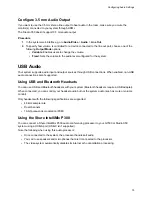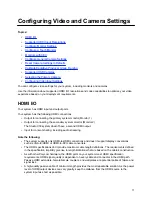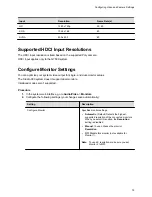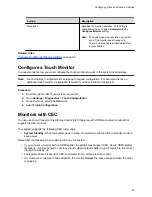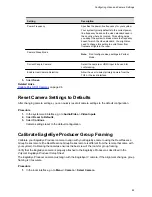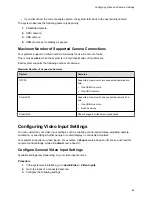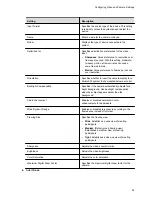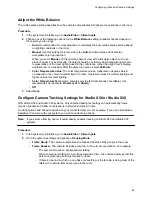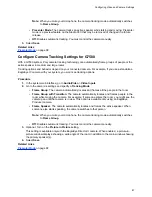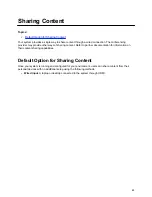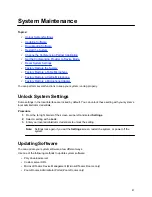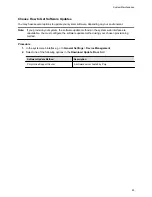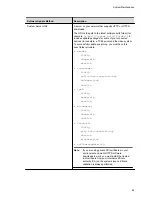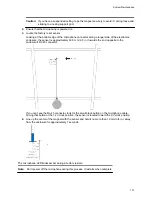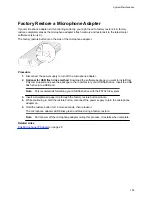Presenter Mode
Presenter mode frames the main speaker in your meeting room and follows the speaker when the
speaker moves.
You can enable presenter mode for meetings where one person is the primary presenter or for distance
learning so the camera always shows the instructor. When using presenter mode, you need to talk for 3 to
5 seconds before the camera starts tracking your movement.
Presenter mode ends automatically in the following situations:
▪ The presenter stops talking for a while.
▪ The presenter walks off camera.
To ensure the best performance of presenter mode, do the following:
▪ Place the device within 3 m (10 ft) of the speaker.
▪ Position the device so the camera is level with the speaker’s upper chest instead of eye level. This
enables the camera to capture most of the speaker’s body along with the presentation background.
If you position the camera at the speaker’s eye level, the device may be positioned too high to
capture all the content on the screen. If you position the camera lower than the speaker’s upper
chest, the speaker’s head may not appear in the camera view.
▪ If other people are in camera view, ensure they’re not speaking and minimize background noises.
▪ Provide sufficient lighting on the presenter while avoiding excessive backlighting or glare from
ceiling lights or windows.
▪ The system can track the presenter when they’re facing away from the camera, but tracking works
best when the presenter faces the camera.
▪ The system can track presenters wearing face coverings or glasses.
▪ If the camera tracking isn’t functioning as expected, try turning presenter mode tracking off and
back on again.
Related Links
Configure Camera Tracking Settings for Studio X50 or Studio X30
on page 86
Configure Camera Tracking Settings for G7500
Configuring Video and Camera Settings
88