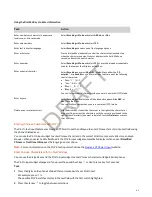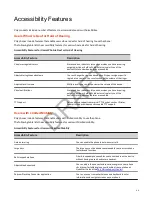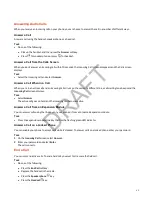Audio Calls
Your phone enables you to place and answer SIP calls, ignore incoming calls from all or individual contacts, and perform
server-dependent tasks.
Note:
Some of the audio features require access to the Basic settings menu. If your phone requires a password to access
the Basic settings menu, contact your system administrator for assistance customizing your phone.
Placing Audio Calls
Poly phones enable you to place calls to local numbers, international numbers, and contacts.
You can initiate calls from your favorites list, recent calls list, and your phone directory. From a locked phone, you can place
calls to numbers authorized by your system administrator.
Call Charges for Outgoing Calls
If your service provider charges for outgoing calls, a notification displays on your phone informing you of the potential
charges of an outgoing call.
If enabled by your service provider, a tone plays on your phone when call information displays. Check with your system
administrator to find out if this feature is enabled for your phone.
The following call charge information displays on your phone for outgoing calls:
• Call initiation costs—the initial cost for placing a call.
• Cumulative call costs—the accruing cost of the ongoing call.
• Completed call costs—the total cost of the call after the call ends.
Call Precedence and Preemption
If your administrator has enabled call precedence and preemption, your outgoing calls are assigned a precedence level.
If you are in an active call and receive a new call with a higher precedence, your active call is preempted—ended. If your call
is preempted, your phone plays a preemption tone and displays a preemption screen. The preemption screen is shown both
for caller and callee. After you acknowledge the preemption screen, you can answer, reject, or ignore it. The notification
screen disappears if you do not acknowledge the preemption notification after the display time out as defined by your
admin.
Use the Handset, Headset, or Speakerphone
You can place and answer calls on your phone using the handset, headset, or speakerphone, and you can alternate among
the three modes during calls, if available.
When using the speakerphone, the Speakerphone key
glows green. When using the headset, the Headset key
glows
green when a headset is connected.
Task
» During a call, pick up the handset, press the Headset key
or press the Speakerphone key
.
For example, if you're using the handset, press the Headset key
to switch to the headset, or press the Speakerphone
key
to switch to the speakerphone.
Place a Call
You can have one active call in progress on your phone.
Task
» Do one of the following:
47
DRAFT