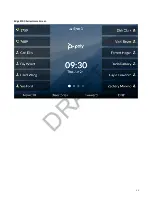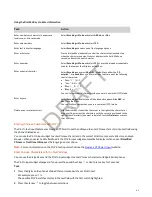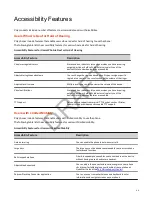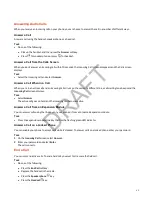Users Who Are Blind, Have Low Vision, or Have Limited Vision
Poly phones include features that enable users who are blind, have low vision, or have limited vision to use the phone.
The following table lists the accessibility features for users who are blind, have low vision, or have limited vision.
Accessibility Features for Users Who Are Blind, Have Low Vision, or Have Limited Vision
Accessibility Feature
Description
Text to speech
You can enable your phone to provide audio feedback about
phone features and information.
Adjustable backlight settings
You can change the brightness of the screen by adjusting
backlight intensity settings.
Auto-answering
You can enable the phone to auto-answer calls.
Tactile “5” key with raised bumps
The “5” key has two bumps that enable you discern the position of
other keys on the keypad.
Large keys
The large keys on the phone console enable you to access phone
features and functions.
Physical line keys
Poly Edge E Series phones have physical line keys that you can
press to answer and end calls.
Tactile-discernible number, feature, and navigation keys
Keys on the phone console are discernible by their size and shape.
Illuminated feature keys
Many feature keys illuminate when activated to alert you when a
feature is enabled.
Microphone mute
An audible alert plays when you mute or unmute the microphones
using any of the Mute keys on the device or far-end system. The
phone plays an alert periodically if the device is muted for a set
period of time.
Text-to-Speech
If your system administrator has enabled the Text-to-Speech accessibility feature for your phone, you can hear functions
and information about the phone spoken out loud.
When Text to Speech is enabled, the phone provides audio feedback about incoming calls.
Enable Text-to-Speech
Enable the Text-to-Speech feature to hear audio descriptions of phone functions and information.
Task
1 Go to Menu > Settings > Accessibility.
2 Enable Text-to-Speech.
Use the Text to Speech Feature
You can use the Text to Speech feature to hear audio feedback from the physical keys on your phone.
• To receive audio feedback about a key, single press the key.
• To select a key, double press the key.
45
DRAFT