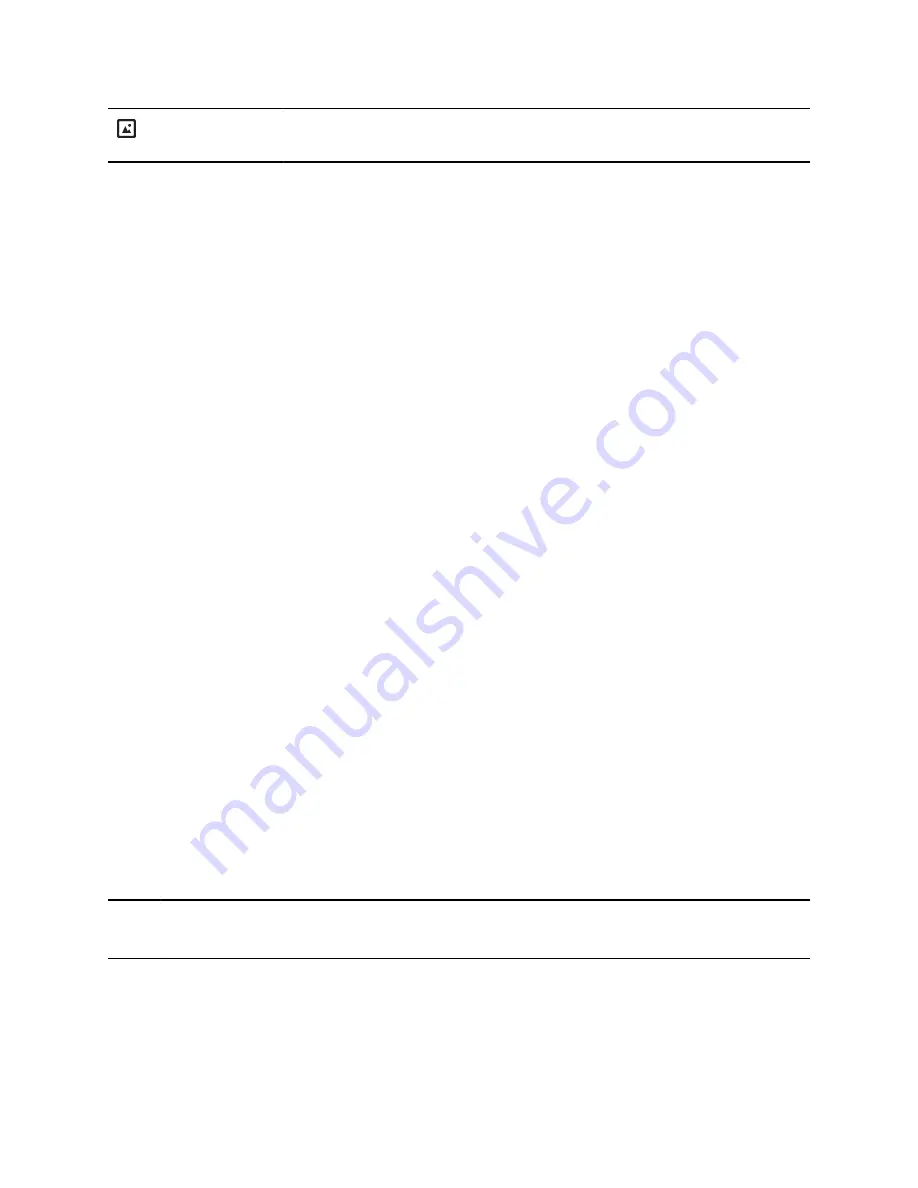
Background Image
Set the picture that currently displays as the
background picture for your phone.
Power Saving Mode
By default, Poly phones enter power saving mode and turn off the screen after being idle for a certain
period of time to conserve energy.
You can determine the period of time that the phone is idle before the screen turns off, and you can set
different idle timeouts for office hours and off hours, such as evenings and weekends. The phone exits
power saving mode if an event occurs—for example, if there is an incoming call or message. If you
enable a screen saver, power saving mode still activates.
You can update the following power-saving settings:
•
Office Hours
: When you start work and how long you're in the office each day.
•
Timeouts
: The period of time the phone is idle before the screen turns off.
Change Your Office Hours for Power Saving Mode
When you update your office hours, you specify when you start and how long you work each day. After
your work hours, the phone is idle and goes into power saving mode.
Procedure
1.
Go to
Basic
settings.
2.
Select
Power Saving
>
Office Hours
and select
Start Hour
.
3.
Select a day of the week, and using the 24-hour clock, enter a start time from 0 to 23.
4.
Select
Save
.
5.
On the
Office Hours
screen, select
Duration
.
6.
Select a day of the week and enter a duration of 0 to 12 hours per day.
7.
Select
Save
.
Change Idle Timeouts for Power Saving Mode
Update the period of time the phone is idle before the screen turns off.
You can specify different timeouts for office hours and nonoffice hours. By default, the setting for office
hours is much longer than the setting for nonoffice hours.
You can also specify the amount of time the phone waits to go idle after you press a key or tap the screen
(on touchscreen models). You can choose to set this time period longer than the other idle timeouts. This
prevents power saving mode initiating when you use the phone.
Tip:
Once you press a key or tap the screen (on touchscreen models), the phone uses the idle timeout
period with the highest value.
Procedure
1.
Go to
Basic
>
Power Saving
>
Timeouts
.
2.
Configure the following options:
Poly CCX Phone Settings
89






























