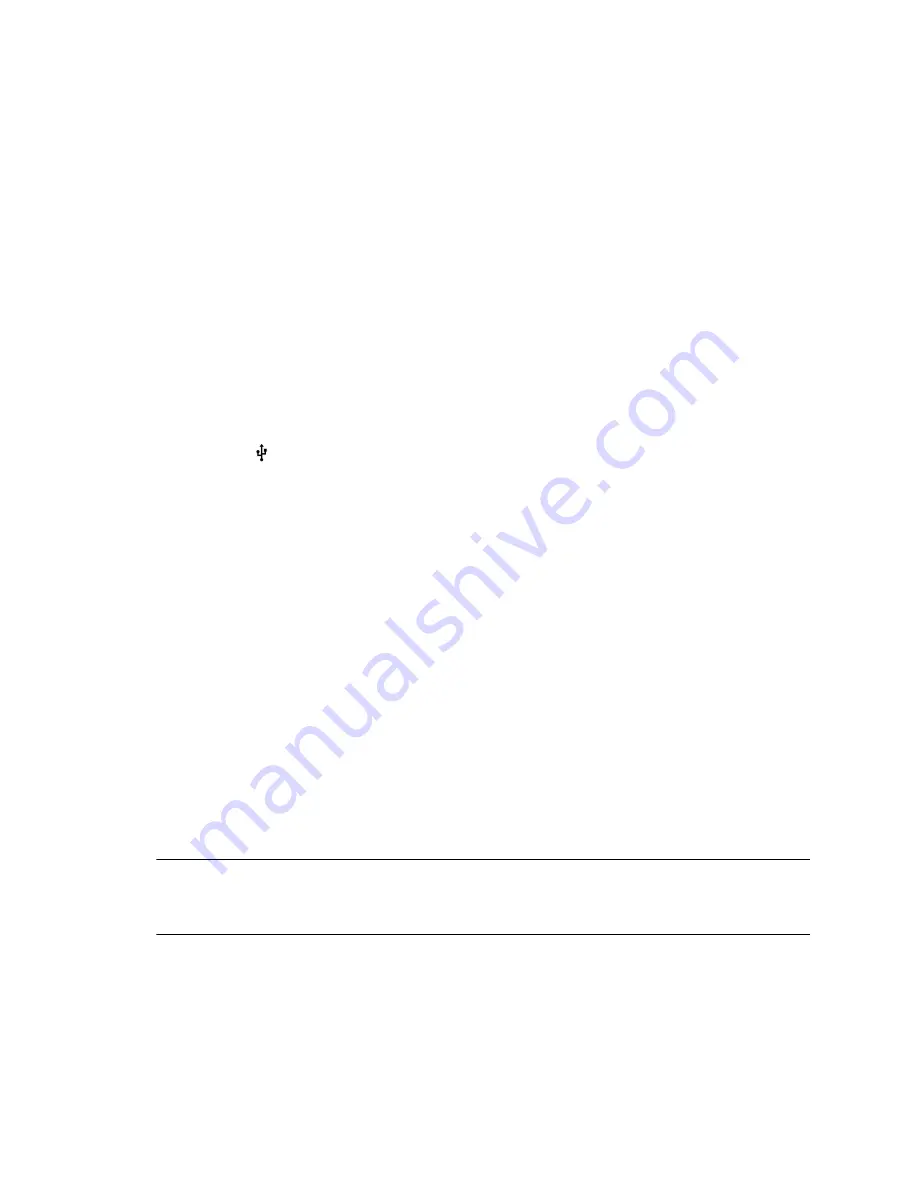
Use Personal Photos as Screen Savers
You can enable your phone to display your personal photos on a USB flash drive as a screen saver.
To set up a screen saver of your photos, you must set up certain screen saver settings, place your photos
on a USB flash drive, and attach the USB flash drive to the phone.
The photos you use must have the following file type and size properties:
• File type: BMP, JPEG, or PNG
• Maximum size: 9999 x 9999 pixels
The phone can only display the photos as your screen saver when the USB flash drive is attached to the
phone. You can set up your phone to use a single photo to display or have all photos display in slide-
show style. This is an alternative to setting up a screen saver, and it automatically starts each time your
phone is idle a certain amount of time.
Procedure
1.
Place one or more photos onto a USB flash drive, either in the root directory or in a folder.
2.
Attach the USB flash drive to your phone.
The USB icon
is displayed on the status bar.
3.
Go to
Settings
>
Basic
>
Preferences
.
4.
Select
Picture Frame
>
Folder
, and enter the name of the folder you placed your photos in on the
USB flash drive.
If you placed the photos in the root directory of your USB flash drive instead of a folder, do not
enter a folder name.
5.
Select
Time Per Image
, and enter the number of seconds you want each photo to display.
You can enter a minimum of 3 seconds and a maximum of 300 seconds. The default is 5 seconds.
6.
Select
Save
.
If the message “No pictures found” displays after you select
Save
, there are no photos in the
folder you specified or in the root directory. Go back and make sure the information you entered is
correct.
7.
Go to
Settings
>
Basic
>
Preferences
.
8.
Select
Screen Saver
>
Screen Saver
screen and select
Enabled
.
9.
Select
Wait Time
and enter the number of minutes the phone should wait after no activity before
displaying the screen saver.
Enter a time between 1 and 9999 minutes. The default is 15 minutes.
10.
Select
Save
.
Your phone displays the screen saver after the number of minutes you specified in the Wait Time
field.
Note:
If your phone doesn’t detect the USB device when you insert it into the USB port, the USB
port on your phone may be disabled. Contact your system administrator for assistance
using the USB port.
Disable the Screen Saver
You can stop a screen saver at any time by touching the screen. After your phone is idle for the specified
period of time, the screen saver starts again.
Poly CCX Phone Settings
87






























