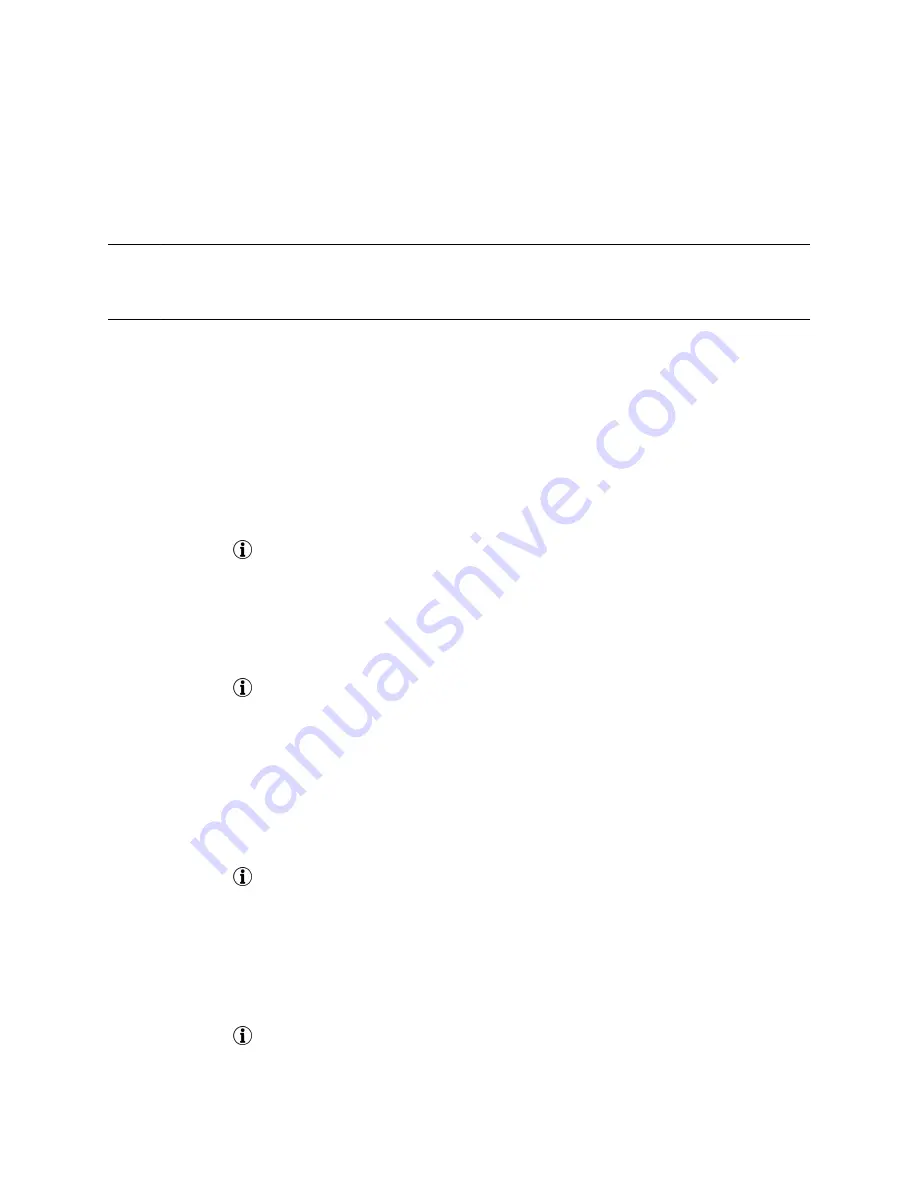
2.
Under
Sort
, choose
Time
or
Name
.
3.
Under
Order
, choose
Ascending
or
Descending
.
Sort Entries by Call Type
When you filter calls, you can choose to display only missed, received, or placed calls. You can also
choose to display all call types (the default).
Note:
You cannot save your filtered call list results. If you filter your Recent Calls list so that only a
certain call type displays, the next time you display the list, all call types display in the default
filter.
Procedure
1.
Select
Type
.
2.
Choose
Missed Calls
,
Received Calls
, or
Placed Calls
.
View Call Details
In the Recent Calls list, you can view call details, edit call details before calling a contact, save a contact
to your directory, and delete call entries.
Procedure
»
Select
Info
next to a call record.
Edit a Recent Call Entry
You can edit a contact's phone number stored in your Recent Calls list before returning the contact's call.
Procedure
1.
Select
Info
next to a call record.
2.
Select
Edit
.
3.
Edit the number and select
Dial
.
Delete a Recent Call Entry
Delete any recent call entry from the Recent Calls list.
Procedure
1.
Select
Info
next to a call record.
2.
Select
Delete
.
Save a Recent Call Entry
You can save a recent call entry to the Contact Directory.
Procedure
1.
Select
Info
next to a call record.
Call Lists and Directories
64






























