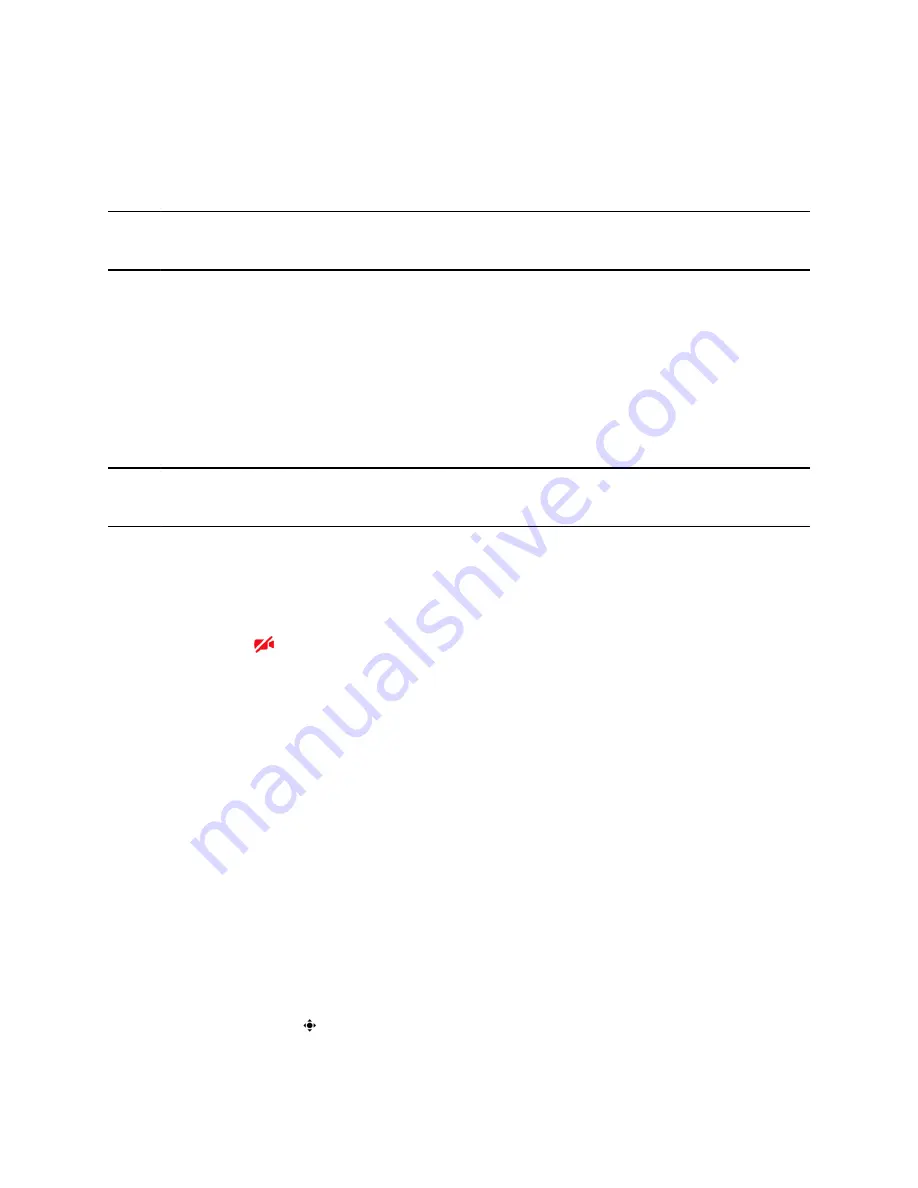
Set the Call Rate for Video Calls
You can set the maximum call rate to use for a video call. The new call rate applies to your next video
call.
You can choose a call rate between 128 kbps and 4096 kbps. The default setting is 2048 kbps.
Note:
Your system administrator can set a maximum call rate for video calls, and you can’t select a call
rate above this limit.
Procedure
1.
Go to
Settings
>
Basic
>
Call Rate
.
2.
On the
Call Rate
screen, select the maximum call rate you want to use for video calls.
Stop Video for All Calls
You can stop your phone from automatically transmitting your video at the start of all calls by disabling the
Auto Start Video Tx setting. The default setting is enabled, which automatically transmits video at the start
of every call.
Note:
Stopping video doesn't create an audio-only call. Even if you stop video, video information is still
transmitted to the far side as a still picture, and the call is still a video call.
Procedure
1.
Go to
Settings
>
Basic
>
Video
>
Video Call Settings
.
2.
Select
Auto Start Video Tx
>
Disabled
.
When disabled, your phone does not automatically transmit video at the start of all calls and the
No Video icon
is displayed next to your video during video calls.
Improve Video Clarity
You can change the target frame rate to improve video clarity.
The target frame rate determines how smoothly your video displays. You can set a rate between 5 and 30
frames per second. 30 frames per second is the smoothest frame rate. The default rate is 30.
Procedure
1.
Go to
Settings
>
Basic
>
Video
.
2.
Select
Camera Settings
>
Target Frame Rate
.
3.
Choose
Up
or
Down
to adjust the frame rate.
Adjust Video Quality
You can adjust the camera settings on your Poly CCX system to improve video quality.
Procedure
1.
Do one of the following:
• Select
Camera
.
Video Calls
53






























