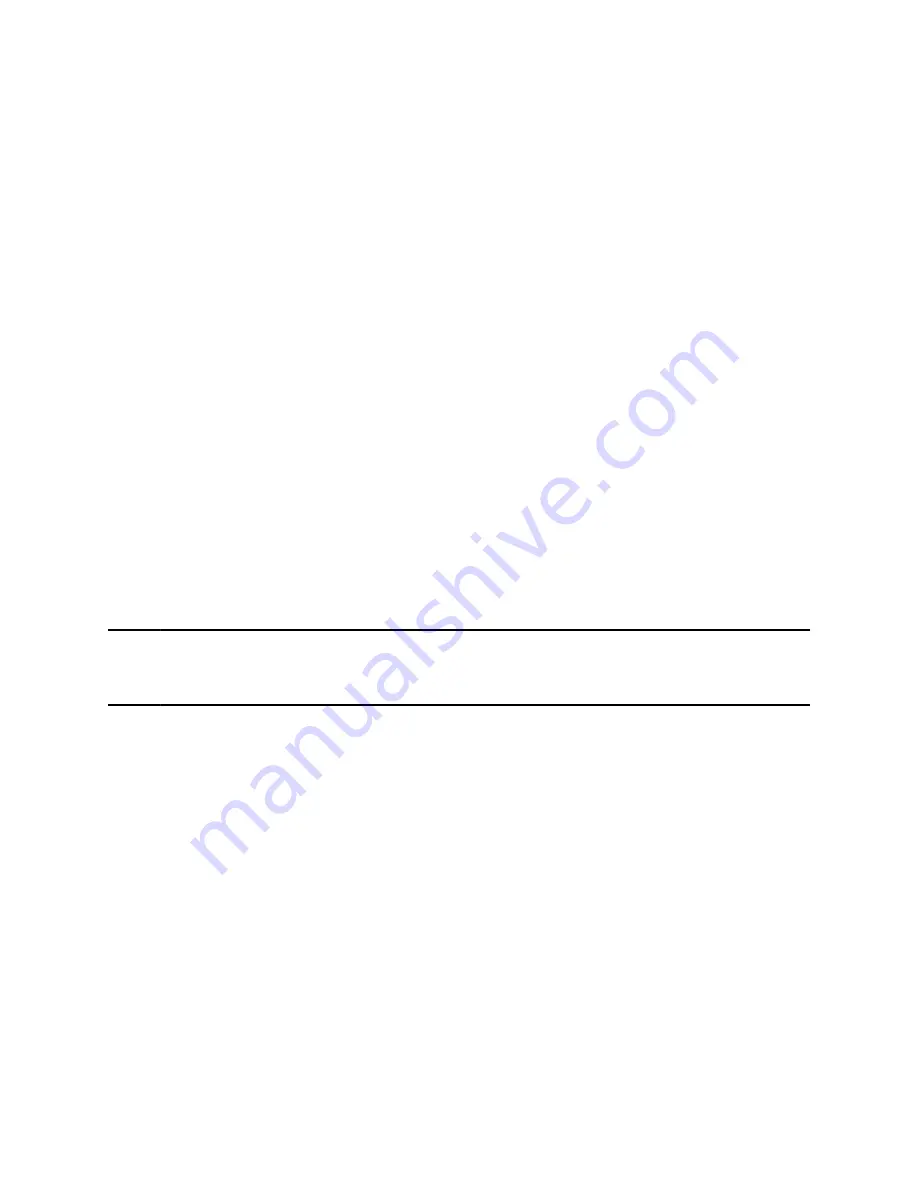
Record a Conference Call
You can record a conference call in the same way as an active call with the following exceptions:
• All conference call participants are recorded. When a conference participant mutes their audio, that
participant is not recorded.
• When you place a conference call on hold, the recording pauses. You can place or answer other
calls, which are recorded in the same file. When you resume the conference call, the recording
resumes.
Procedure
»
During a conference call, select
Menu
>
Start Recording
.
Browse Recorded Calls
You can browse recorded files stored on the USB flash drive connected to supported phones.
Procedure
»
Go to
Settings
>
Features
>
Removable Storage Media
>
Browse Recordings
.
A list of recordings displays.
Play a Recorded Call
Play back calls recorded on a USB flash drive connected to your phone.
Note:
You can’t open and play recordings when you are in an active call or if you’re recording a call. If
you try to, the phone cancels the action. Place the call on hold before playing recordings. The
recording stops playing when you resume the call.
Procedure
1.
Go to
Settings
>
Features
>
Removable Storage Media
>
Browse Recordings
.
A list of recordings displays.
2.
Select a recording.
3.
Select
Open
>
Play
.
The length of the recording and a progress bar displays as the recording plays.
Pause and Resume Played Recordings
While playing a recording, you can pause the recording, perform another task on the phone, and resume
the recording at any time.
When you receive an incoming call while playing a recording, the phone automatically pauses the
recording playback. If you don’t answer or reject the incoming call, the recording remains paused until you
select
Resume
.
Recording Audio Calls
49






























