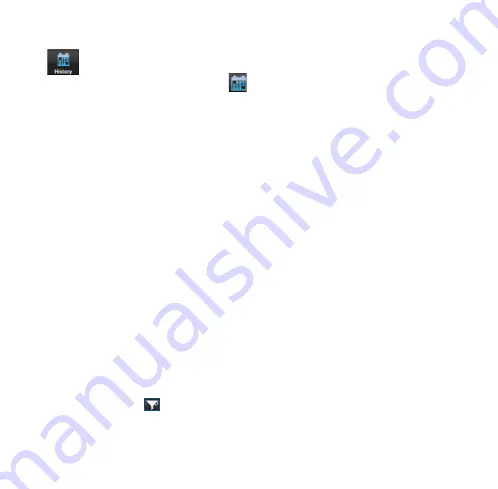
25
History mode
Press the
History
button
to open the history window, which
displays events/values stored in the mobile device memory.
Saved events are divided into three types:
•
Measurements
(radiometric data without GPS coordinates)
•
Waypoints
(radiometric data with GPS coordinates)
•
Tracks
(a route with multiple waypoints)
Note
Reading a large quantity of data stored in the instrument’s non-volatile memory
can take considerable time. You should wait until the end of the process of
reading, which is illustrated by circular processing bar.
The main
Sets
screen in
History mode
shows the general
dosimetric data for a particular date. Press the date to open the
screen with all events for the specified date.
At the upper part of the screen are 3 buttons displaying particular
events recorded in the history:
Tracks
,
Waypoints
, and
Measurements
. Press a particular button to show the
corresponding event.
Press the
button to sort saved events by time, alarm or name.
The user can send saved data by e-mail, or post to Facebook
®
or
Summary of Contents for PM1904A
Page 1: ...QUICK START OPERATION GUIDE Electronic Personal Dosimeter PM1904 POLISMART II...
Page 25: ...27 Figure 7 History mode on Android OS mobile devices...
Page 27: ...29 a b Figure 9 World Map for Android OS mobile devices...
Page 29: ...31 Figure 10 Window of the applications Settings mode...

























