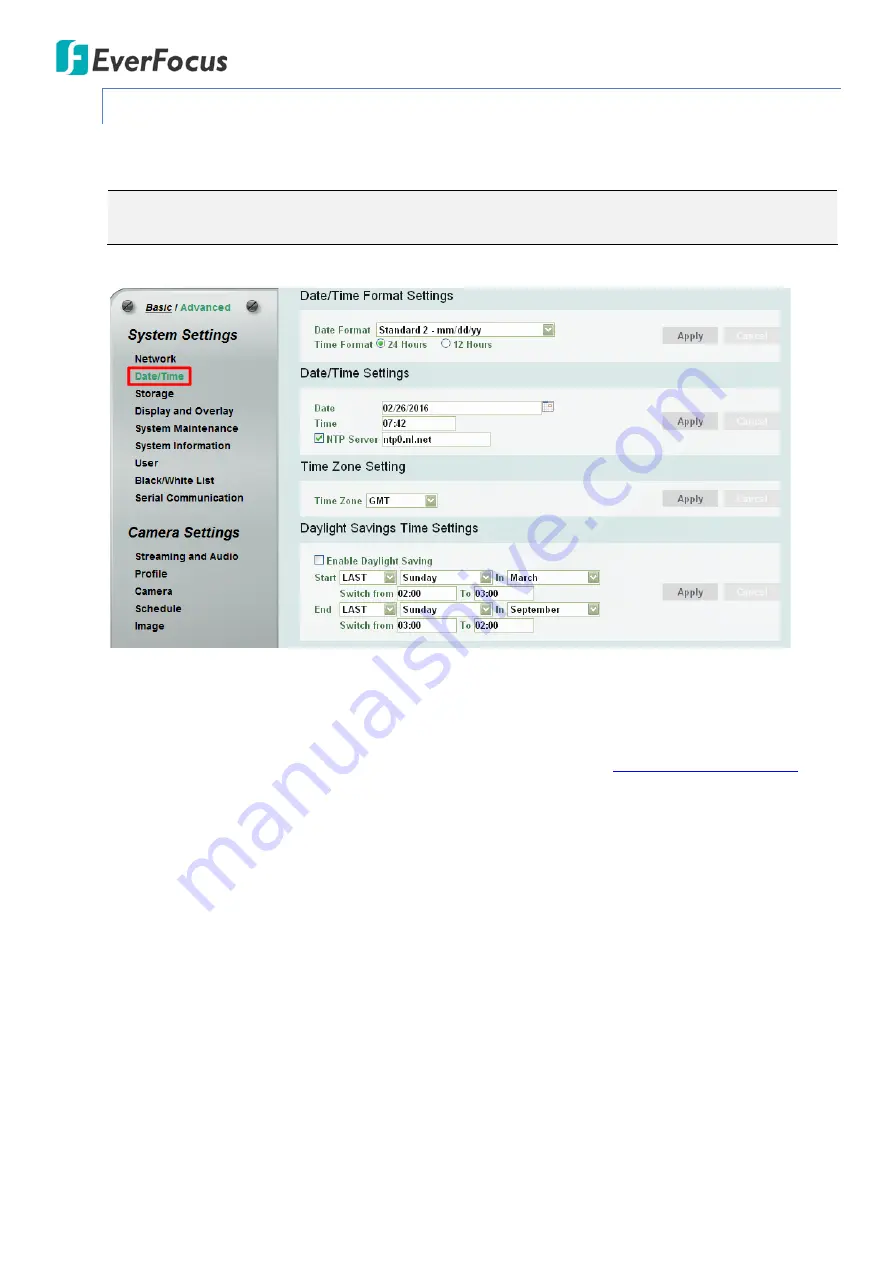
EAN7221/7260/7360
33
7.1.2.
Date / Time
You can set up the system’s time on this page.
Note:
Before start operating the IP camera, please make sure the camera date and time are
correct.
【
Date/Time Format Settings
】
Select the desired Date / Time format and then click the
Apply
button.
To enable displaying the date and time information on the Live View Window, you have to check the
Date/Time
box in the Display and Overlay > Overlay Text Settings (see
【
Date/Time Settings
】
Date
: Set the date by clicking the calendar. Click
Apply
to save the setting.
Time
: Click time to set desired hour and minute. Click
Apply
to save the setting.
NTP Server
: Enter the Network Time Protocol server, if applicable. The camera’s time will be
automatically adjusted by synchronizing with the NTP server. Click
Apply
to save the setting.
【
Time Zone Setting
】
Set the time zone of the camera’s location. Click
Apply
to apply the changes or
Cancel
to cancel the changes and return to the previous settings.
【
Daylight Savings Time Settings
】
Check the
Enable Daylight Saving
box to enable this schedule, and
select the dates when the region’s daylight saving period begins and ends. Click
Apply
to apply the
changes or
Cancel
to cancel the changes and return to the previous settings.






























