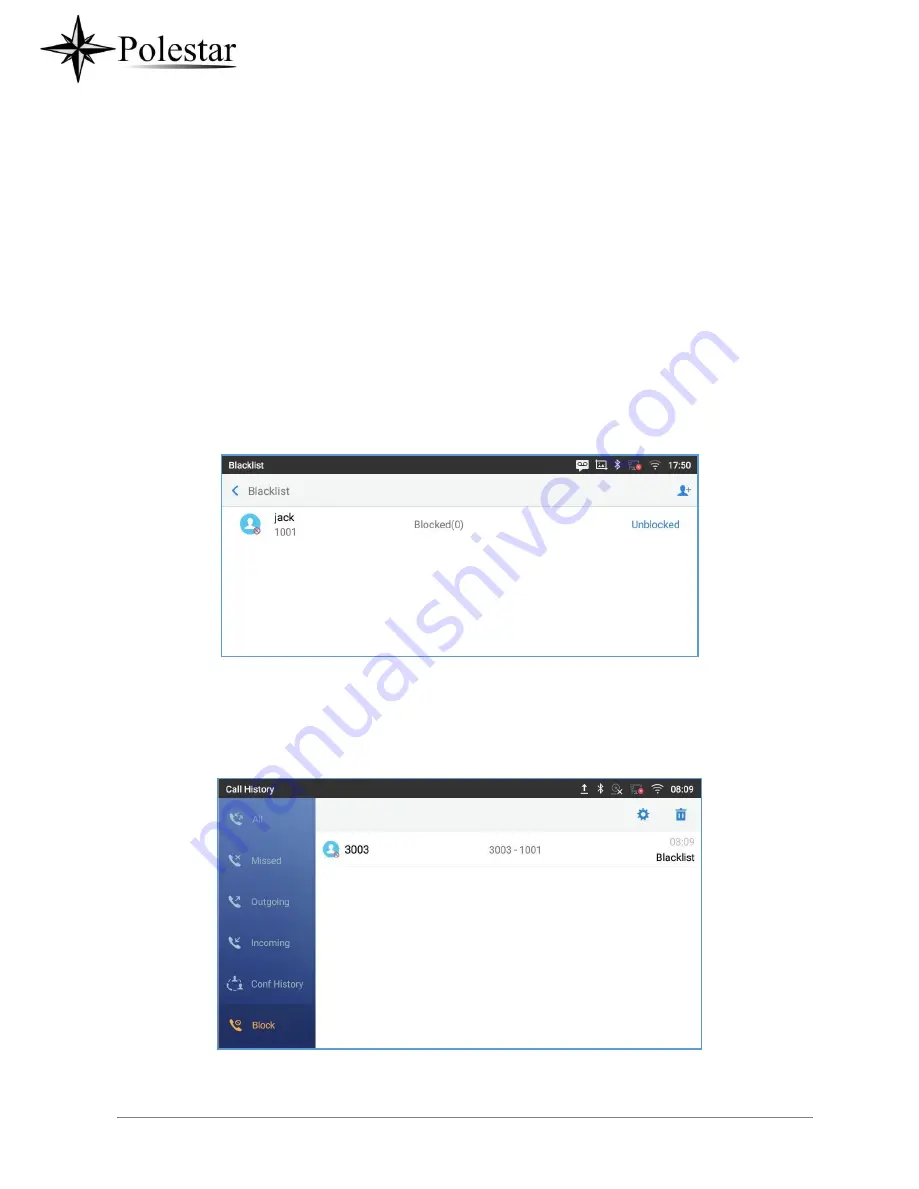
P a g e
| 147
HARASSMENT INTERCEPTION
The CD-SMF has blacklist support for users to manage incoming calls. To access blacklist, tap on
“Settings”
icon then under
“Features”, access “Harassment Interception”.
Blocked Contacts
The blocked Contacts are the contacts that were added to the blacklist, the CD-SMF will block any calls
coming from these contacts. To show the blocked contacts tap on Blacklist from the Harassment
Interception page.
Figure 109: List of blocked contacts
Block History
To show the history of blocked contacts/numbers, tap on call history from home screen then on
“Block”.
Figure 110: Block History
Delete Block History
Summary of Contents for CD-SMF
Page 1: ...CD SMF IP Multimedia Phone for AndroidTM User Guide ...
Page 32: ...P a g e 32 Figure 6 Tab on The Handset Cradle ...
Page 49: ...P a g e 49 Figure 21 Programmable Key Widget ...
Page 51: ...P a g e 51 Transfer Dial DTMF ...
Page 55: ...P a g e 55 Users could add or delete idle screen ...
Page 61: ...P a g e 61 3 5mm earphone is being used for calls ...
Page 63: ...P a g e 63 Camera is disabled Contact storage is full ...
Page 66: ...P a g e 66 3 Power cycle the CD SMF ...
Page 68: ...P a g e 68 Figure 35 CD SMF Onscreen Keyboard English Keyboard ...
Page 73: ...P a g e 73 Figure 39 CD SMF Account Widget ...
Page 80: ...P a g e 80 call ...
Page 94: ...P a g e 94 Accept video request ...
Page 101: ...P a g e 101 Figure 65 Attended Transfer ...
Page 104: ...P a g e 104 Figure 69 Add Conference Members from Dial Screen 2 ...
Page 107: ...P a g e 107 Figure 73 Notification of joining the conference ...
Page 117: ...P a g e 117 Member invitation sent Figure 85 Invitation sent Event Notification ...
Page 124: ...P a g e 124 50 Disable Call Waiting Dial 50 ...
Page 131: ...P a g e 131 Figure 97 CD SMF Contacts Export Contacts ...
Page 133: ...P a g e 133 displayed when entering the key words ...
Page 136: ...P a g e 136 Figure 101 Add Contacts to Favorites ...
Page 141: ...P a g e 141 Figure 105 Account Status ...
Page 143: ...P a g e 143 Figure 107 Microphone diagnosis ...
Page 145: ...P a g e 145 Basic Sound Language Keyboard Display Date Time ...
Page 150: ...P a g e 150 Figure 112 Manually Add Number to Blacklist ...
Page 153: ...P a g e 153 Block if any ...
Page 160: ...P a g e 160 selected in order to delete them by pressing the same icon ...
Page 165: ...P a g e 165 Figure 127 Recorded Files ...
Page 168: ...P a g e 168 Figure 132 Change Password ...
Page 170: ...P a g e 170 Figure 134 Export Delete files ...
Page 172: ...P a g e 172 3 Select the directory to which you want to past the files then press ...
Page 174: ...P a g e 174 Figure 137 CD SMF File Manager Move ...
Page 178: ...P a g e 178 Figure 140 Rename File ...
Page 184: ...P a g e 184 select the video mode 2 Tap on to start recording ...
Page 188: ...P a g e 188 Figure 150 CD SMF Gallery Picture Options ...
Page 190: ...P a g e 190 images contained on it as screensaver Press to show the screensaver settings ...
Page 193: ...P a g e 193 Figure 155 CD SMF Browser Menu Options ...
Page 195: ...P a g e 195 Figure 157 CD SMF Web Browser Bookmarks ...
Page 201: ...P a g e 201 Figure 160 CD SMF Connect to Wi Fi Show Advanced Options ...
Page 203: ...P a g e 203 Figure 162 Wi Fi Settings Shortcut ...
Page 205: ...P a g e 205 Or users could open the top status bar tap on Bluetooth icon to turn it on off ...
Page 208: ...P a g e 208 Figure 165 Bluetooth Settings Shortcut ...






























