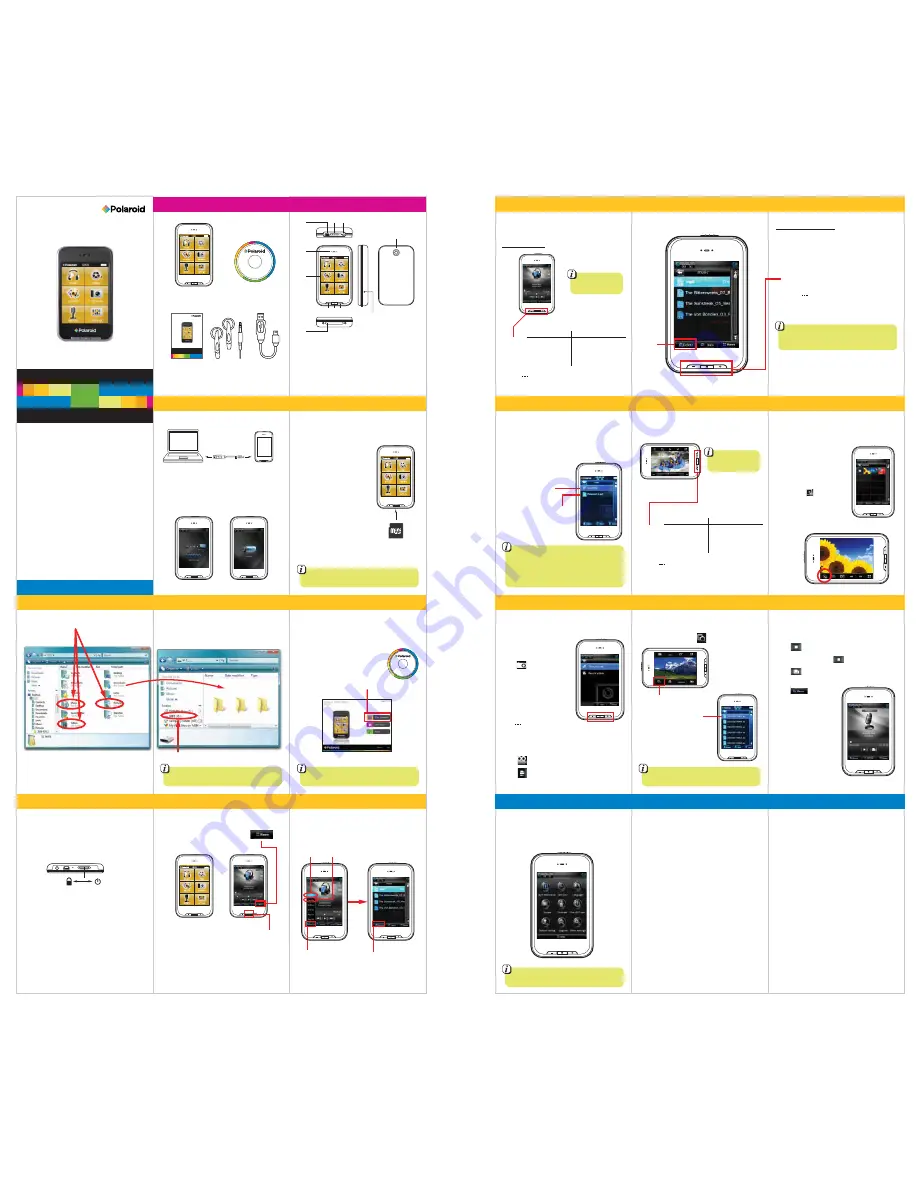
User Guide
In the box
MP3 Player
CD
(Video Converter)
Headphones
USB Cable
User Guide
Location of controls
The player supports Mini SD cards (not included),
which allow you to add up to 8GB additional memory
to the MP3 Player.
To insert the Mini SD card:
1. Insert the Mini SD card into
the card slot with the metal
contacts facing down towards
the back of the player and
gently push it in until it clicks.
Do not apply excessive force,
as this may damage the player
and Mini SD card.
2. To remove the Mini SD card,
gently push it in until it pops out.
Charging
Mini SD card
Legal information
FCC Part 15:
This equipment has been tested and found to comply with the requirements for a
Class B digital device under Part 15 of the Federal Communications Commission (FCC)
rules. These requirements are intended to provide reasonable protection against
harmful interference in a residential installation. This equipment generates, uses and
can radiate radio frequency energy and, if not installed and used in accordance with
the instructions, may cause harmful interference to radio communications. However,
there is no guarantee that interference will not occur in a particular installation. If this
equipment does cause harmful interference to radio or television reception, which can
be determined by turning the equipment off and on, the user is encouraged to try to
correct the interference by one or more of the following measures:
●
Re-orient or relocate the receiving antenna.
●
Increase the separation between the equipment and receiver.
●
Connect the equipment into an outlet on a circuit different from that to which the receiver
is connected.
●
Consult the dealer or an experienced radio/TV technician for help.
Do not attempt to repair or modify this equipment.
Warning: Changes or modifications to this equipment not expressly approved by the party
responsible for compliance could void the user’s authority to operate the equipment.
“This device complies with Part 15 of the FCC Rules. Operation is subject to the following
two conditions:
(1) this device may not cause harmful interference, and
(2) this device must accept any interference received, including interference that may cause
undesired operation.”
Shielded USB cables must be used with this unit to ensure compliance with the Class
B FCC limits.
PLR IP Holdings, LLC, its licensees and affiliates, fully supports all electronic waste
initiatives. As responsible stewards of the environment, and to avoid violating established
laws, you should properly dispose of this product in compliance with all applicable regulations,
directives or other governances in the area where you reside. Please check with local
authorities or the retailer where you purchased this product to determine a location where
you can appropriately dispose of the product.
You may also go to HYPERLINK "http://www.polaroid.com" www.polaroid.com and
reference About / Electronic Recycling to learn more about the specific laws in your
area and to locate a collection facility near your home.
If your electronic device has internal memory on which personal or other confidential data
may be stored, you may want to perform a data sanitization process before you dispose of
your device to assure another party cannot access your personal data. Data sanitization
varies by the type of product and its software, and you may want to research the best
sanitization process for your device before disposal. You may also check with your local recycling
facility to determine their data sanitization procedures during the recycling process.
Troubleshooting
Can not power on
• The battery may be exhausted, please recharge the battery.
Files can not be transferred to the player
• Check if the driver is installed correctly in the computer by
disconnecting and then reconnecting the player to the computer
• Check the connection between the player and PC, and confirm the
USB cable is properly connected.
No sound from the headphones
• Please ensure the volume is turned up, and the headphones are
properly connected.
• Check if the format of music file is supported by the player.
Can not record
• Check if there is enough memory and battery capacity.
Display is in the wrong language
• Please ensure you selected the correct language from the
“Settings” menu.
The buttons do not work
• Slide the
[POWER]
switch to the right to unlock the player.
I cannot display my .jpg files
• Many digital cameras and image editing softwares add hidden
data to the .jpg files. This data can prevent the player from
loading the images. Try to eliminate them by saving the file
with another name.
Resetting the player
If the player malfunctions, you can use the reset function to
restart it.
• To reset the player, take a metal pin (such as the end of a paperclip),
and push it into the RESET hole to restart the player.
Limited
War
ranty
This P
roduct is supplied and distributed new b
y AI
T , Inc. (“
AIT”) to the
original consumer purchaser and is w
arranted b
y AI
T against defects in
material and workmanship f
or a period of one year from y
our date of
purchase (“W
arrant
y”).
In
the
un
lik
ely
ev
ent
th
at t
his
pr
odu
ct i
s d
efe
ctiv
e, o
r d
oes
no
t p
erfo
rm
pr
ope
rly,
you
m
ay
with
in
one
ye
ar f
rom
yo
ur o
rig
ina
l d
ate
of
pu
rch
ase
return it to the
authorized ser
vice center for repair or e
xchange.
TO OBT
AIN W
ARRANTY SER
VICE:
- Pro
vid
e p
roo
f o
f th
e d
ate
of
pu
rch
ase
w
ith
in
the
pa
cka
ge
(D
ate
d b
ill
of s
ale
)
- Prepa
y all shipping costs to the authorized ser
vice center, and remember
to insure your ret
urn.
- Include a return shipping address (no P
.O. B
oxes), a telephone cont
act
number, and the def
ective unit within the pac
kage.
- Des
crib
e t
he
def
ect
or
re
aso
n y
ou
are
re
tur
nin
g t
he
pro
duc
t. Y
our
pr
odu
ct
will
be
re
pai
red
or
re
pla
ced
, a
t o
ur o
ptio
n, f
or t
he
sam
e o
r s
im
ila
r m
ode
l o
f
equ
al v
alu
e if
ex
am
ina
tio
n b
y th
e s
erv
ice
ce
nte
r d
ete
rm
ine
s th
is
pro
duc
t is
def
ect
ive
. P
rod
uct
s re
cei
ved
da
mag
ed
as
a re
sul
t o
f s
hip
pin
g, w
ill
req
uire
yo
u
to
file
a
cla
im
w
ith
th
e c
arr
ier
.
The shipping address of the authoriz
ed service center is:
AIT , Inc.
ATTN: R
eturns Department
14-C 53rd Street Brooklyn, NY 1
1232
IN
N
O E
VEN
T W
ILL
A
IT,
IT
S M
AN
UFA
CTU
RER
S, D
IST
RIB
UTO
RS
OR
PL
R IP
HO
LD
IN
GS,
LL
C B
E L
IAB
LE
FO
R A
NY
IN
CID
EN
T AL
, D
IRE
CT,
IN
DIR
ECT
, S
PEC
IAL
,
PU
NIT
IVE
O
R C
ON
SEQ
UEN
TIA
L D
AM
AGE
S (S
UCH
AS
, B
UT
NO
T L
IM
ITE
D TO
,
DAM
AGE
S F
OR
LO
SS
OF
PRO
FIT
S, B
USI
NES
S, S
AVI
NG
S, D
A TA
O
R R
ECO
RD
S)
RELATED
TO
THIS PRODUCT
. EXCEPT
AS S
TATED HEREIN, NO O
THER
WARRANTIES SHALL
APPL Y.
Sho
uld
yo
u h
ave
an
y q
ues
tio
ns
or p
rob
lem
s c
onc
ern
ing
th
is
pro
duc
t, p
lea
se
contact our customer ser
vice department at:
Customer Suppor
t:
1-877-768-8483 (T
oll Free)
Monday -
Thursda
y: 9AM - 5PM (EST)
Frida
y: 9AM - 3PM (EST)
1. Mini-USB port
2.
[POWER]
···· on/off switch
lock
3. Headphone jack
4. Speaker
5. Touch Screen display
6.
[M]
Select/return to main menu
7.
[
−
]
···· Volume down/Previous
track
8.
[ + ]
···· Volume up/Next track
9. Mini SD card slot
10. Reset
11. Camera
Pol
aro
id
an
d
Pol
aro
id
& P
ixe
l
ar
e tr
ade
mar
ks
of P
LR
IP
H
old
ing
s, L
LC
, u
sed
un
der
lic
ens
e. P
LR
IP
Hol
din
gs,
LL
C d
oes
no
t m
anu
fac
tur
e th
is
pro
duc
t o
r p
rov
ide
an
y M
anu
fac
tur
er’s
W
arra
nty
or
sup
por
t.
1. Connect the player to your computer using the
included USB cable.
2. Charge the battery between 3-5 hours. Do not charge
for more than 8 hours.
Music & Video Player
with 2.8" Touch Display
PMP280C-4
4
GB
User Guide
Polaroid
and
Polaroid & Pixel
are trademarks of PLR IP Holdings, LLC, used under license. PLR
IP Holdings, LLC does not manufacture this product or provide any Manufacturer’s Warranty or
support.
www.polaroid.com
Music & Video Player
with 2.8” Touch Display
PMP280C-4
4
GB
Mini SD card
(Insert contacts
facing down)
Depending on what you’re doing on the MP3 Player,
the different buttons perform different functions.
Turning on/off:
Make sure the player is fully charged before turning
it on.
• To turn the player on/off, slide and hold the
[POWER]
switch to the right until the display turns on or off.
Lock/unlock function:
The Lock function prevents you from accidentally
pressing the buttons while using the player.
• To lock the player, slide the
[POWER]
switch to the
left. To unlock, slide the
[POWER]
switch to the right.
Resetting the player:
If the player malfunctions or freezes, you can use the
reset function to restart it.
• To reset the player, take a metal pin (such as the end
of a paperclip), and gently push it into the RESET
hole to restart the player.
Basic operation
Lock
Power
MIC
Using the player
After turning on the player, the main menu appears.
• Touch an icon on the main menu to select it.
• To return to the main menu, press the
button or press and hold the [
M
] button.
Main Menu Options:
• music: play songs
• video: play movies
• photos: view pictures
• record: record voice memos
• browser: view or delete files on the player
• settings: change system settings
main menu
music screen
Listening to music
Select "music" from the main menu and the music
screen appears. Music playback can be controlled
from the touch display or the
[+] [
−
] [M]
buttons of
the player.
To search for music files on the player select "Browser"
and "Main Directory" or “Card Dir” (if a Mini SD
card is inserted in the player).
[M]
Main Directory Mini SD card directory (if card is inserted)
music screen
music files
on the player
Browser
Delete
During Play Mode
In Music Modes
[ + ]
[
−
]
• Play/pause music
• Makes a selection
• Press & hold to return to the main menu
Volume Up
Volume Down
During Standby Mode
Next Song
you can also touch an
item to select it.
Previous Song
[M]
Menus or File Browsing
Video control
During Play Mode
[ + ]
[
−
]
• Play/pause video
• Makes a selection
• Press & hold to return to the main menu
Volume Up
Volume Down
During Standby Mode
Next Video
you can also touch an
item to select it.
Previous Video
[M]
[ + ]
[
−
]
[M]
Moves the selection down
Moves the selection up
• Makes a selection
• Press & hold to return to the main menu
Transferring media files to the player
U
se
r G
uide • Video Con
er
te
r
v
1. Find music, picture, or video files on your computer.
2. Connect the MP3 Player to your computer, and
locate “MP3”.
3. Drag the files into the Music, Pictures or Video folder.
MP3
Locate “MP3”
*Screenshots above may be slightly different
than your computer’s operating system.
Drag or copy files to
the correct folder
Music
Pictures Video
Before transferring video files to the player, you must
convert them to the correct format. Use the Video
Converter provided on the included CD to convert most
video files to the correct format suitable for the player.
1. Insert the CD into your
computer’s CD drive.
2. The CD should open automatically.
On the installer screen that
appears, select “Video Converter”.
If the CD does not open automatically, go to “My Computer”
to manually launch the installer screen.
It is also possible to view videos and pictures taken with the
player’s camera in the “video” or “photos” mode.
You may access the files on the card from the
browser in the music screen.
It is also possible to delete files on the player while connected
to the computer. Select the file and press the delete key of the
computer’s keyboard.
Installer screen
Converting videos
Before transferring video files to the player, you must
convert them to the correct format. Use the Video
Converter provided on the included CD to convert
most video files. Refer to “Converting videos”.
Touch “Delete” to delete files from the player or SD
card.
Photos
Select “photos” from the main menu, and the photo
browser screen appears.
Use the
[+]
or
[
−
]
button to scroll
through the
“IMAGE”
folder
and select a photo you would
like to view, and press the
[M]
button.
To view all pictures in slideshow
mode, press to switch
between automatic / manual
slideshow.
Videos
Select “videos” from the main menu, and the video
browser screen appears.
Use the
[+]
or
[
−
]
button to select a video file, and
press the
[M]
button to start playing the selected
video.
Settings
In the settings menu you can customize various player
settings such as power usage, language, display settings
and more.
Adjust the “Backlight Time” and “Power off” options to
extend and optimize battery performance.
Record
To record voice memos, select “record” from the
main menu.
Press or the
[M]
button to start recording.
To pause recording, press or the
[M]
button again.
Press to save the recorded file.
Press to view and
playback voice memos.
Camera
To take pictures, select “camera” from the main
menu.
Press the
[M]
button to enter
“Take pictures”.
Press or the
[M]
button
to take a picture.
To record videos, select “Record videos”.
Press or the
[M]
button to record a video.
Press or the
[M]
button to save a video.
To view videos or pictures taken with the
player’s camera, touch .
1.
2.
3.
9.
10.
11.
8.
7. 6.
5.
4.
Delete
Open the “CAMERA” folder
to view videos recorded
using the camera of the
player.
Video file
Touch to view pictures or videos
Videos and pictures taken
with the player’s camera
[ + ]
[
−
]
[M]
Moves the selection down
Moves the selection up
• Makes a selection
• Press & hold to return to the main menu

