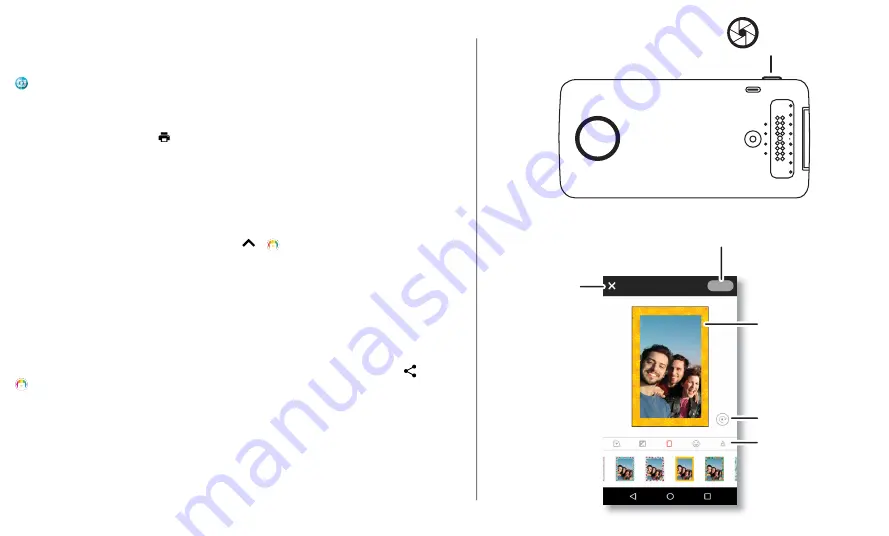
Take a photo
Press and hold the shutter button on the side of your device to open the camera app.
Press the shutter button to take a photo.
Note:
you can also open your camera app with two twists of your wrist or by tapping
Camera
on your phone's Home screen.
Print your photo
1
After you take a photo, tap
to open the Insta-Share Printer app.
2
Crop your photo or add a border, stickers or filter.
3
Tap
.
Note:
be careful not to block the printer paper slot.
Print a saved photo
Find it:
on your phone's Home screen, swipe up
>
Insta-Share Printer
1
Select a photo on the screen or swipe left or right to see photos from other sources.
2
Crop your photo or add a border, stickers or filter.
3
Tap
.
Note:
be careful not to block the printer paper slot.
Print a photo from another app
You can print pictures from other apps that have photos. From within the app, tap
Share
>
Insta-Share Printer
.
Peel and stick your photo
Your photos are also stickers. Peel the backing paper off your photo and stick it anywhere.
Shutter
button
Edit
When you finish
editing, tap Print.
Rotate.
Drag or pinch
with two fingers
to crop or
reposition it.
Add text, frames,
and more.
Go back
to the gallery.
Edit
When you finish
editing, tap Print.
Rotate.
Drag or pinch
with two fingers
to crop or
reposition it.
Add text, frames,
and more.
Go back
to the gallery.






































