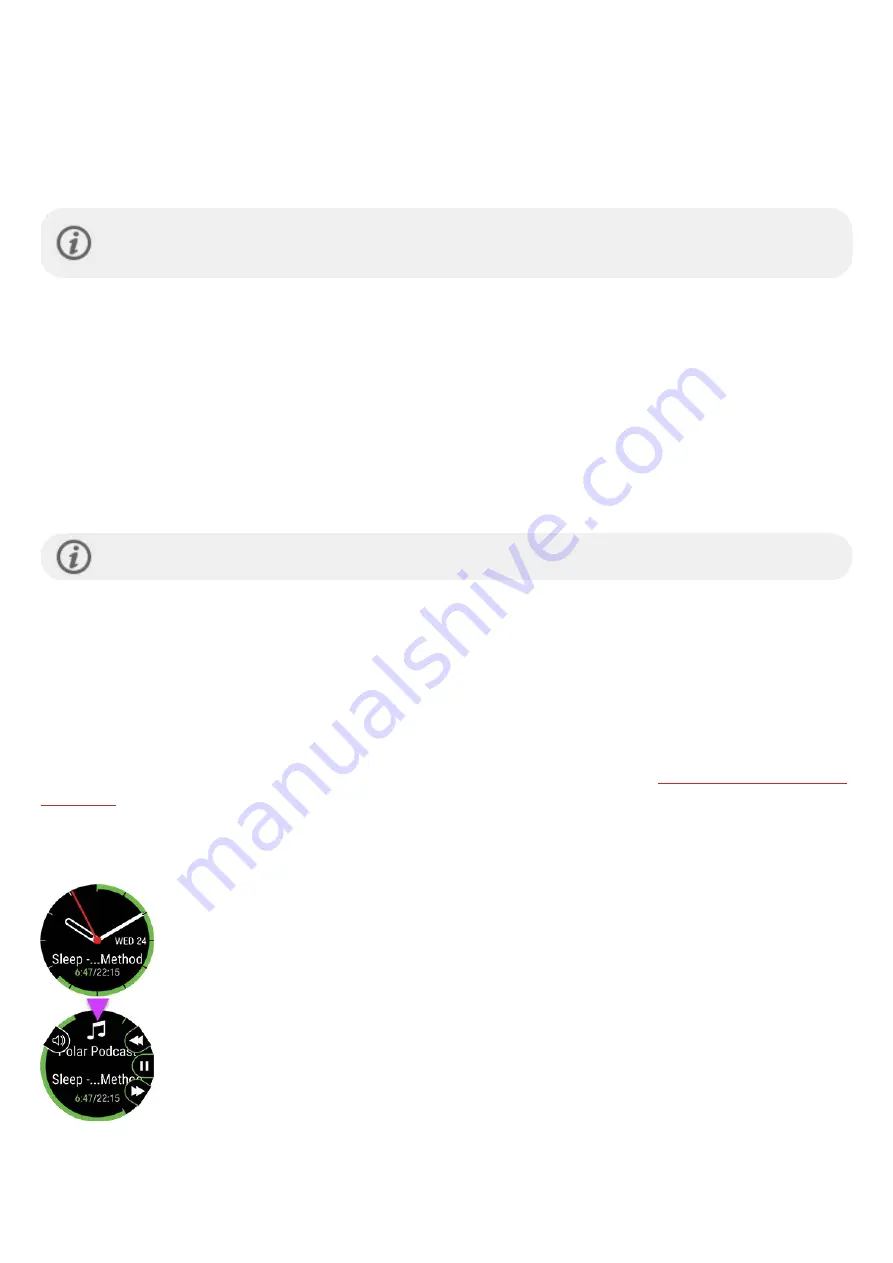
81
SET PHONE NOTIFICATIONS ON
On your watch go to
Settings
>
General settings
>
Phone notifications
to set them on. Set phone notifications
Off
or
On, when not training
. Note that you will not receive any notifications during training sessions.
In Flow app go to the
Devices
menu, choose your device and make sure
Smart notifications/Phone notifications
are
On
.
After setting the notifications on sync your watch with the Flow app.
Please note that when phone notifications are set on the battery of your watch and phone will run out faster
because Bluetooth is continuously on.
DO NOT DISTURB
If you want to disable notifications and call alerts for a certain period of time, set do not disturb on. When it is on, you will
not receive any notifications or call alerts during the time period you have set.
Choose
Off
,
On
or
On (22.00 - 7.00)
, and the period when do not disturb is on. Choose when it
Starts at
and
Ends at
.
VIEW NOTIFICATIONS
Whenever you receive a notification your watch will vibrate and a red dot will appear at the bottom left of the display.
View the notification by pressing BACK and choosing
Notifications
or by turning your wrist and looking at your watch.
When receiving a call your watch will vibrate and show the caller. You can also answer or decline the call with your watch.
Phone notifications may function differently depending on the model of your Android phone.
MUSIC CONTROLS
Control music and media playing on your phone with your watch during training sessions as well as from the
Music
controls
watch face when not training. Set the music controls on from
Settings > General settings > Music
controls
. You can control music from the training display, from the watch face, or both. Choose
training display
to
control music during your sessions and
Watch face
to access the controls when not training from the watch face.
Music controls are available for iOS and Android phones. To use the music controls you need to have the Flow app
running on your phone, and it also needs to be paired with your watch. For instructions, see
. The music controls setting becomes visible after pairing your watch with your phone via the Flow app. If you
did the setup for your watch via the Flow app your watch is already paired with your phone.
FROM WATCH FACE
l
In time view, use the UP and DOWN buttons to navigate to the Music controls watch face.
l
Press the OK button to see the previous/next and pause/play buttons. Switch to the
previous or next song with the UP/DOWN buttons and pause with the OK button. Press
the LIGHT button to access the volume control.






























