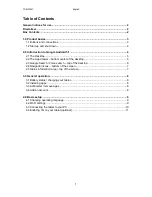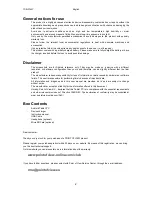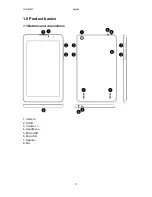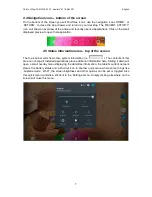TAB-PI847
English
1
Table of Contents
General notices for use ....................................................................................................... 2
Disclaimer ............................................................................................................................ 2
Box Contents ....................................................................................................................... 2
1.0 Product basics ............................................................................................................... 3
1.1 Buttons and connections .............................................................................................. 3
1.2 Start up and shut down ................................................................................................ 4
2.0 Introduction to Google Android 5.1 .............................................................................. 4
2.1 The Desktop ................................................................................................................ 5
2.2 The App drawer
– bottom center of the desktop ........................................................... 5
2.3 Google Search / Voice search
– top of the desktop ...................................................... 6
2.4 Navigation icons
– bottom of the screen ...................................................................... 7
2.5 Status information area
– top of the screen .................................................................. 7
3.0 General operation .......................................................................................................... 8
3.1 Battery status / charging your tablet ............................................................................. 8
3.2 Installing Apps ............................................................................................................. 8
3.3 Administer / remove apps ............................................................................................ 8
3.4 Add an account ............................................................................................................ 8
4.0 Basic setup .................................................................................................................... 9
4.1 Changing operating language ...................................................................................... 9
4.2 Wi-Fi settings ............................................................................................................... 9
4.3 Connecting the tablet to your PC ................................................................................10
4.4 Enabling 3G on your tablet (optional) ..........................................................................11