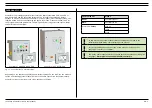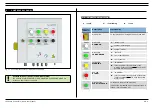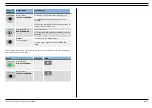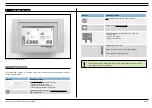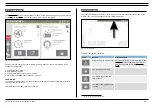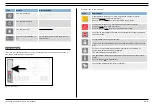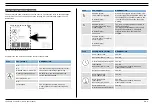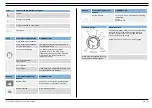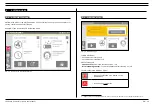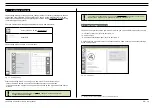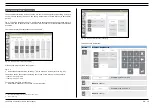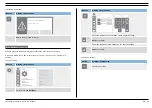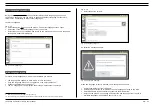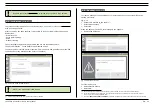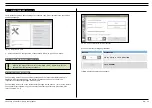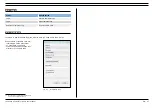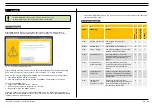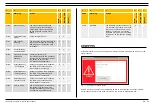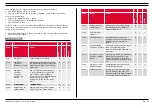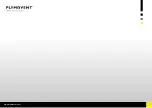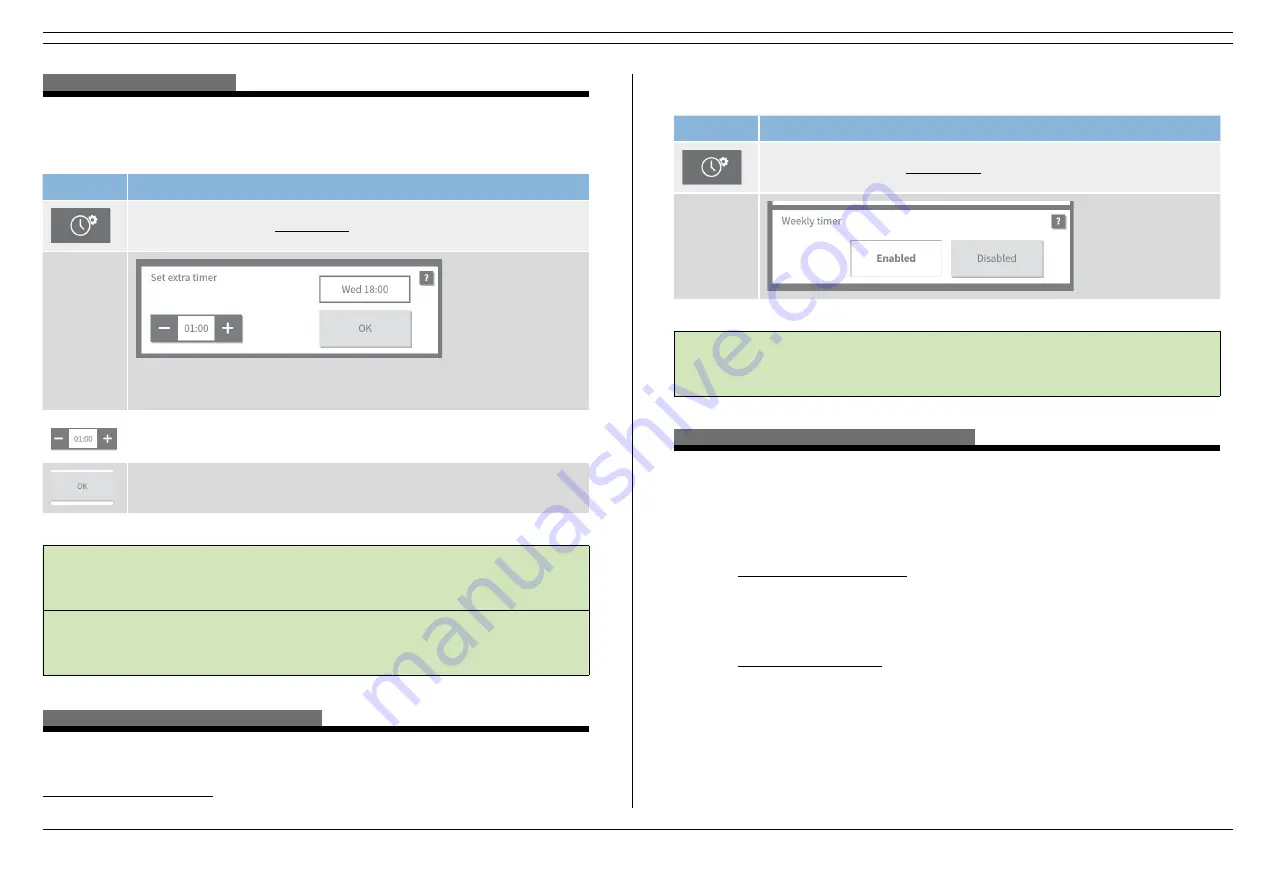
130519/A ControlPro | Short user manual
EN - 17
4.1.3 Extra timer settings
The ControlPro operates in accordance with pre-set weekly timer settings.
To add an extra timer block, e.g. in case of overtime:
Button
Display / Explanation
Select this icon on the Homescreen
The display shows the first next occurrence the fan will stop. In this
example: Wednesday at 18:00 h.
Use the buttons
+
or
−
to increase the time. The interval is 15 minutes.
Select
OK
to save your settings.
!
An extra timer will be executed only once. It will start immediately, which
means that the extra timer can also start before, during or after weekly timer
settings.
!
In case you add a timer block while the fan is running, the extra time will be
added to the actual running time.
4.1.4 Enable/disable the weekly timer
You can (temporarily) disable the weekly timer, e.g. in case of (national) holidays which
you have not set in the holidays menu
7
(refer to section 4.1.2).
7
In case you have not set any holiday at all, you can use this function as an alternative
To disable/enable the weekly timer:
Button
Display / Explanation
Select this icon on the Homescreen
!
Do not forget to enable the weekly timer again.
4.2 Filter cleaning settings |
menu 3
The ControlPro offers several options to activate filter cleaning, such as pressure
controlled cleaning, time controlled cleaning and manually activated cleaning.
Basically, the system strives for
offline
filter cleaning, which is the most effective way of
cleaning.
In case of pressure controlled cleaning
, reaching one of the threshold values triggers the
cleaning system. It depends on the delay time when the cleaning system actually starts;
-
as soon as the fan is off (offline cleaning)
-
when the system has exceeded the delay time while the fan is still running (online
cleaning)
In case of time controlled cleaning
, filter cleaning takes places according to a pre-set
weekly time schedule.
A brief summary on the left side of the status window shows some of the actual settings
of the current menu.