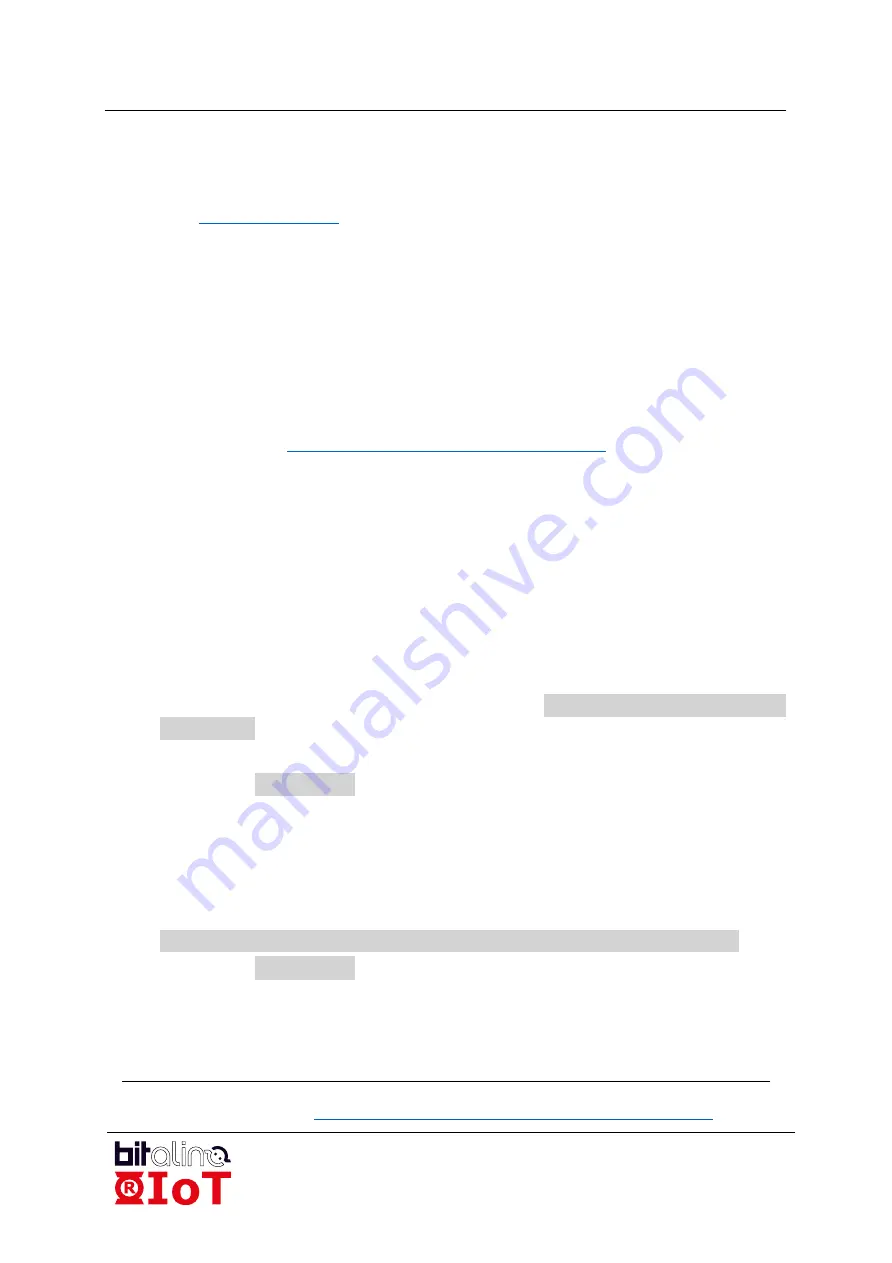
BITalino R-IoT
User Manual
BR 20200207
33 of 42
9
Programming the R-IoT
9.1
Install the Energia IDE
1.
Visit
and look for the download section
2.
Download Energia Release 0101E0017
3.
On Windows, simply unzip the Energia folder on your main hard drive. On Mac,
place the folder-program in the Application folder.
9.2
Install the USB Serial Port Driver
The R-IoT device uses an external USB serial port to communicate with the computer,
such as the TTL-232R-3V3 from FTDI.
[10]
Install the drivers by visiting FTDI download section (look for VCP driver)
3
http://www.ftdichip.com/Drivers/VCP.htm
On
Windows
and
Mac OS
, it will create a COM port.
On Mac OS, the user sometimes must create the port by going in the network preferences
(select standard NULL modem).
9.3
Customize the IDE
In order to compile the "full" firmware (currently named BITalino R-IoT 2.041), the default
linker file used by the Energia tool chain must be modified as the reserved heap size /
stack is too high when compiling big programs.
On Windows:
•
Open the location of your Energia folder, such as
C:\Program Files (x86)\energia-
0101E0017\
•
Keep going into hardware\cc3200\cores\cc3200
•
Edit the file
cc3200.ld
On Mac OS:
•
Open the location of your Energia folder, usually in the Application folder
•
OSX applications are folders; right click on the app icon and select "show package
contents"
•
Browse
to
Contents/Resources/Java/hardware/cc3200/cores/cc3200
•
Edit the file
cc3200.ld
In the .ld file, simply edit the first line and change the default value of
HEAP_SIZE
, which
is
0x0007500
as follows:
HEAP_SIZE = 0x0008000;
3
SparkFun tutorial available at:
https://learn.sparkfun.com/tutorials/how-to-install-ftdi-drivers
























