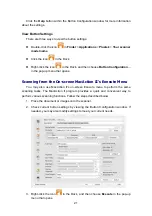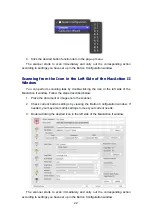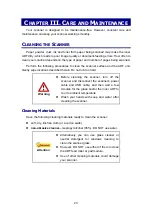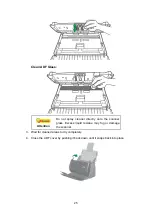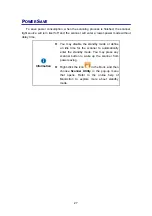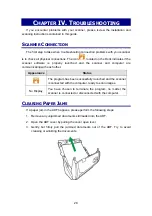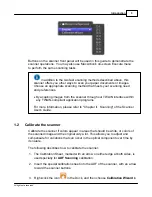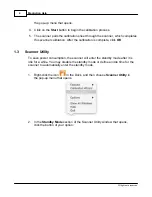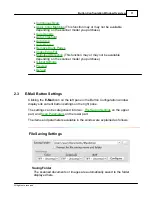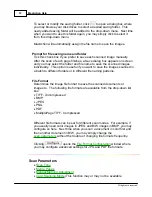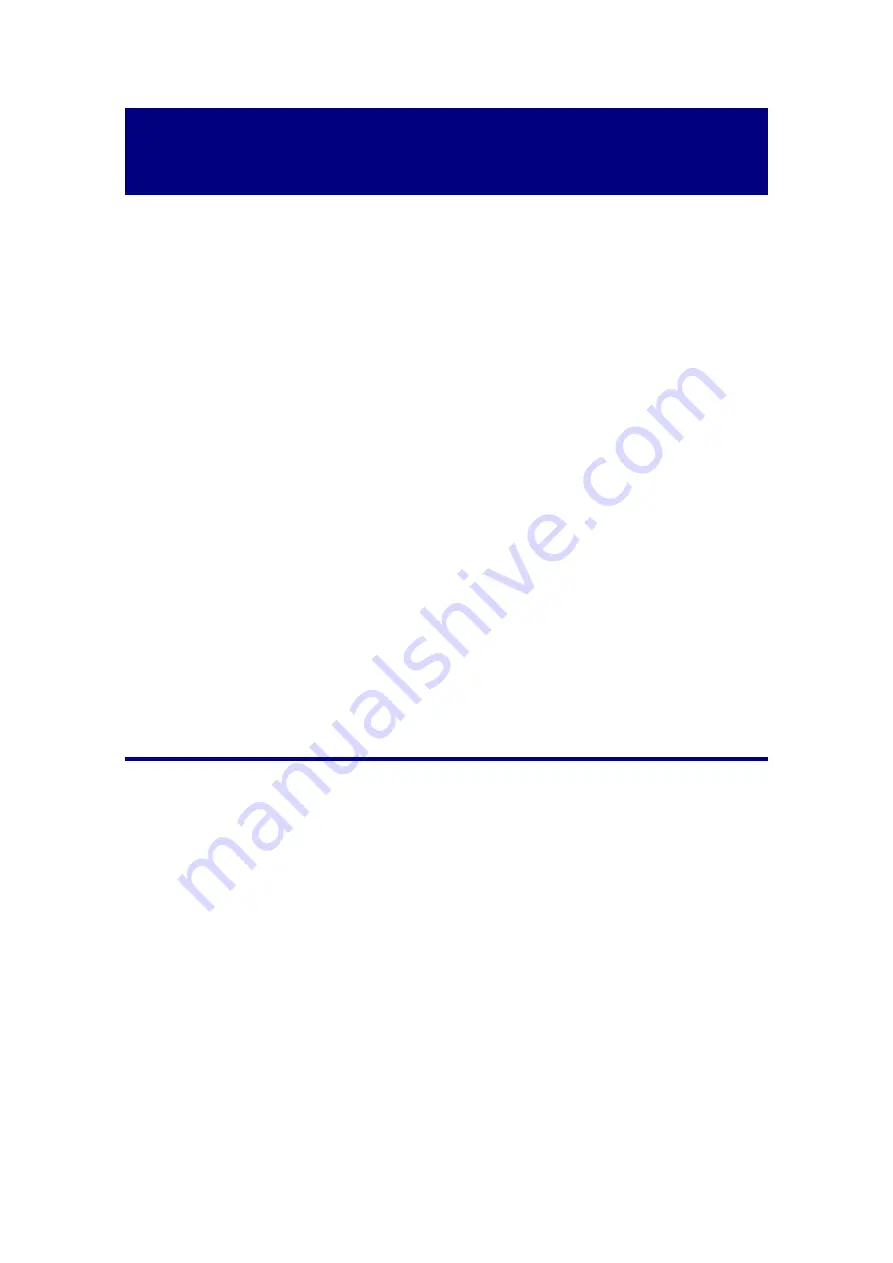
33
A
PPENDIX
B:
C
USTOMER
S
ERVICE AND
W
ARRANTY
Please visit our website www.plustek.com for more customer service information.
For further assistance, visit our website or call our customer support phone number
listed on the website. One of our representatives will be happy to assist you from
Monday through Friday in office working hours.
To avoid delays, please have the following information available before calling:
Scanner name and model number
Scanner serial number (Located at the bottom of the scanner)
Scanner DVD version and part number
A detailed description of the problem
Your computer manufacturer and its model number
The speed of your CPU
Your current operating system and BIOS (optional)
Name of software package(s), version or release number and manufacturer of
the software
Other USB devices installed
S
ERVICE
& S
UPPORT
I
NFORMATION
(F
OR
EU
COUNTRY ONLY
)
Where appropriate, the period of availability of spare parts and the possibilities of
upgrading products information. Please ask local distributors and suppliers for spare
parts information and product upgrade information.
Information requested by relevant Implementing Measure. Please ask local
distributors and suppliers for the related information of Implementing Measure test
report.
Do not dispose anything of products before you ask local distributors and suppliers
to get correct information for decreases of environmental impact with right methods and
procedures.
If you want to disposals the product and/or an accessory, please ask local
distributors and suppliers to get the contact information of nearest disposal
manufactures.
If you have any maintenance inquiry, please ask local distributors and suppliers to
get the contact information of nearest maintenance center in order to extend the
product usage life time.
Summary of Contents for SmartOffice PS286 Plus
Page 2: ...Scanner User s Guide SmartOffice ...
Page 44: ...40 Dimensions W x D x H 263 x 128 x 148 mm 10 36 x 5 02 x 5 83 ...
Page 48: ...9 The TWAIN Interface 9 Scan Settings 9 How to Scan ...
Page 92: ...9 Program Window Overview 9 Configure Scan Profiles 9 Scan Images with Scan Profiles ...
Page 123: ...9 Scanner Connection 9 Standby Mode ...
Page 128: ...Scanner User s Guide SmartOffice ...
Page 162: ...32 Net Weight 1 66 Kgs 3 66 Lbs Dimensions W x D x H 263 x 128 x 148 mm 10 36 x 5 02 x 5 83 ...
Page 166: ...9 Button Configuration Window Overview 9 Common Scan Parameters 9 Using the Scanner Buttons ...