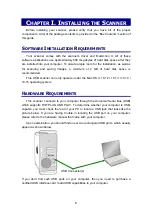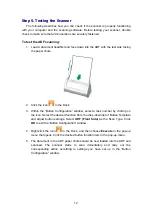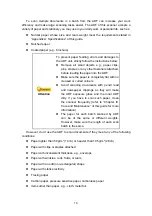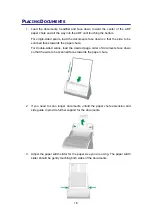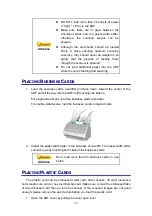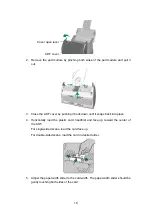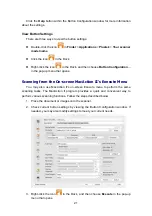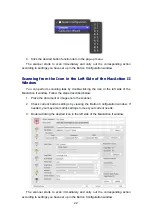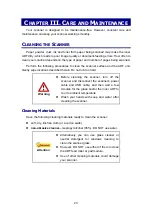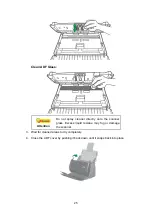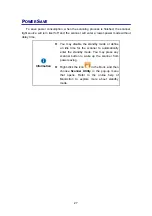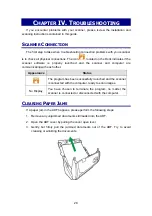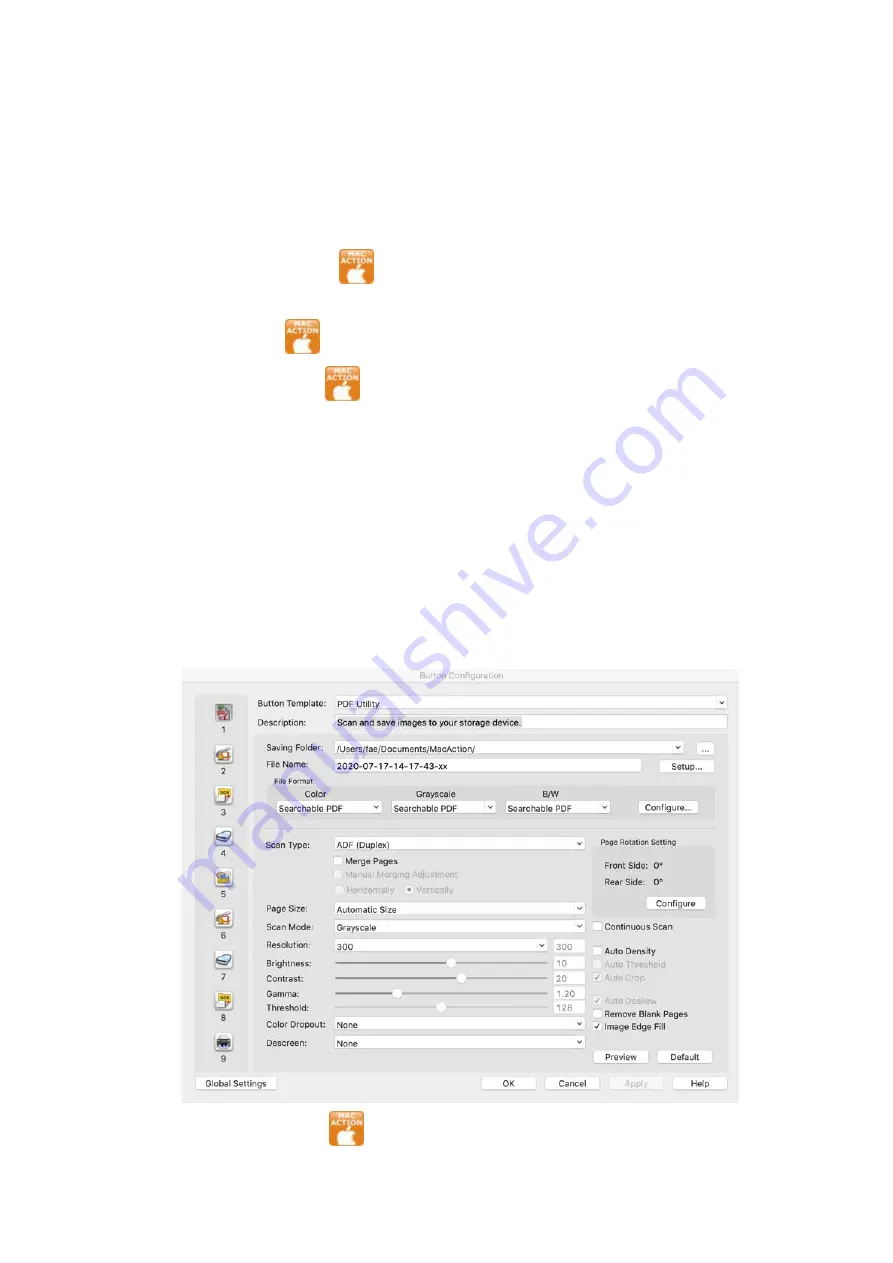
21
Click the
Help
button within the Button Configuration window for more information
about the settings.
View Button Settings
There are three ways to view the button settings:
Double-click the icon
in
Finder
>
Applications
>
Plustek
>
Your scanner
model name
.
Click the icon
in the Dock.
Right-click the icon
in the Dock, and then choose
Button Configuration…
in the pop-up menu that opens.
Scanning from the On-screen MacAction
II’s Execute Menu
You may also use MacAction II's on-screen Execute menu to perform the same
scanning tasks. The MacAction II program provides a quick and convenient way to
perform various scanning functions. Follow the steps described below:
1. Place the document or images onto the scanner.
2. Check current button settings by viewing the Button Configuration window. If
needed, you may also modify settings to meet your current needs.
3. Right-click the icon
in the Dock, and then choose
Execute
in the pop-up
menu that opens.
Summary of Contents for SmartOffice PS286 Plus
Page 2: ...Scanner User s Guide SmartOffice ...
Page 44: ...40 Dimensions W x D x H 263 x 128 x 148 mm 10 36 x 5 02 x 5 83 ...
Page 48: ...9 The TWAIN Interface 9 Scan Settings 9 How to Scan ...
Page 92: ...9 Program Window Overview 9 Configure Scan Profiles 9 Scan Images with Scan Profiles ...
Page 123: ...9 Scanner Connection 9 Standby Mode ...
Page 128: ...Scanner User s Guide SmartOffice ...
Page 162: ...32 Net Weight 1 66 Kgs 3 66 Lbs Dimensions W x D x H 263 x 128 x 148 mm 10 36 x 5 02 x 5 83 ...
Page 166: ...9 Button Configuration Window Overview 9 Common Scan Parameters 9 Using the Scanner Buttons ...