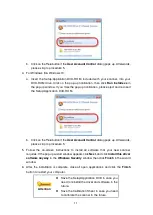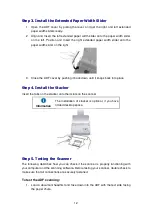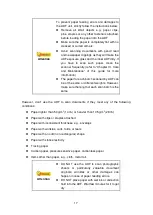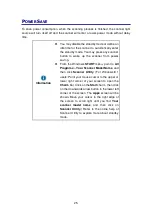24
C
ALIBRATING THE
S
CANNER
Calibrate the scanner if colors appear in areas that should be white, or colors of the
scanned image and the original vary a lot. This allows you to adjust and compensate for
variations that can occur in the optical component over time by its nature.
The following describes how to calibrate the scanner:
1. The Calibration Sheet, marked with an arrow on either edge at both sides, is used
specially for
ADF Scanning
calibration.
2. Insert the special calibration sheet into the ADF of the scanner, with an arrow
toward the scanner buttons.
Attention
Please insert the special calibration sheet included
with the scanner. Alternatively you may also use
any plain white sheet of paper sized in Letter/A4
instead; however, the calibration effect may be less
good than the special calibration sheet.
3. Click
Start
>
All Programs
>
Your scanner model name
>
Calibration Wizard
.
(For Windows 8.1 users: Point your mouse cursor to the upper or lower right
corner of your screen to open the
Charm
bar. Click on the
Start
charm, then click
on the downwards arrow button in the lower left corner of the screen. The
Apps
screen will be shown. Move your cursor to the right edge of the screen to scroll
right until you find
Your scanner model name
, and then click on
Calibration
Wizard
.)
4. Click
Next
from the Calibration Wizard that pops up and then click
Calibrate
Now...
.
5. Click on the
Start
button to begin the calibration process.
6. The scanner pulls the calibration sheet through the scanner, which completes
this scanner calibration. After the calibration is complete, click
OK
and then click
Finish
.