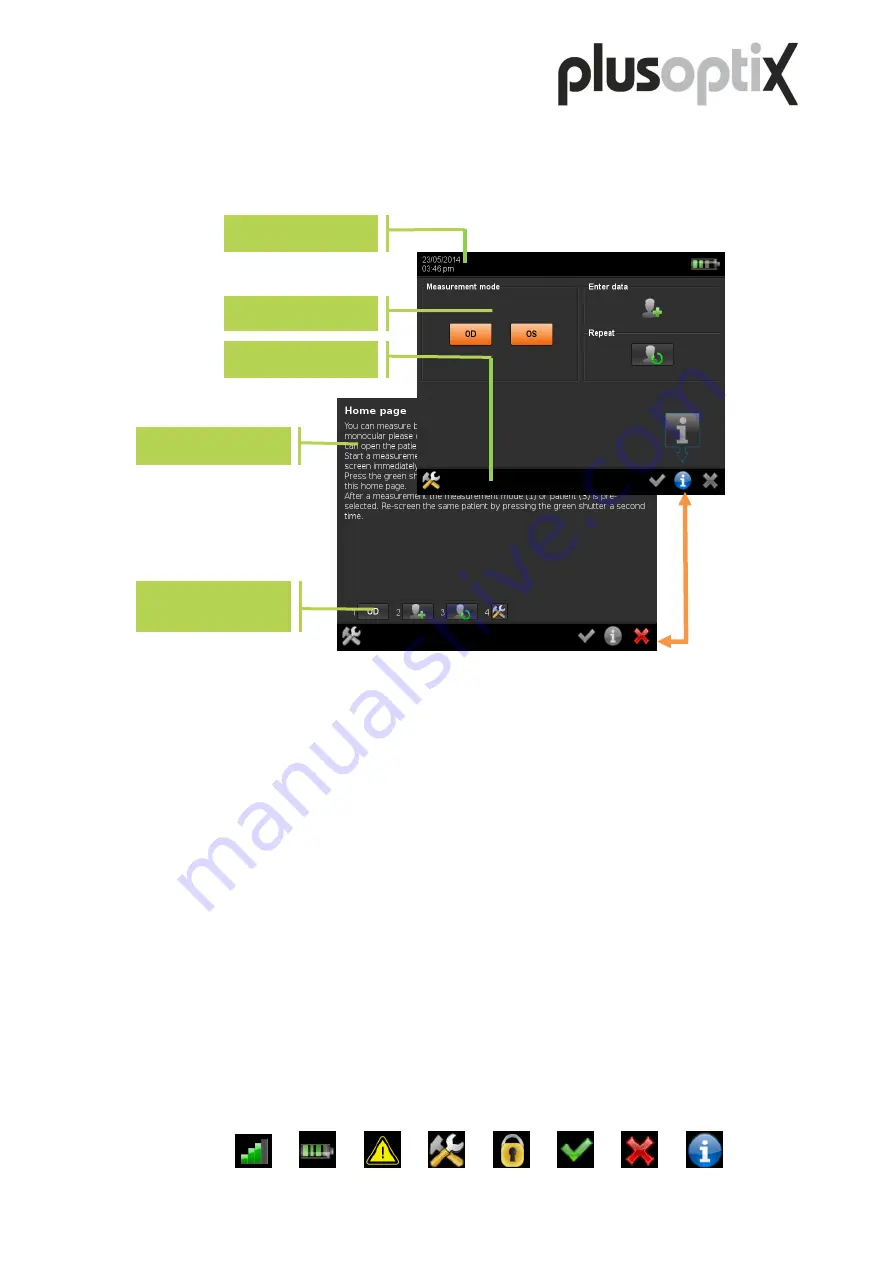
Page 11/68
2.5 Screen displays and help texts
All screen displays are designed in the same manner. The Header is located at the top, the
Information section in the center, and the Navigation bar at the bottom.
The
header
contains:
- the date and time at the left
- the WLAN- (1) and battery status (2)
at the right
The WLAN information (1) is only displayed if the WLAN is activated in the Settings. This
function is only available for the plusoptiX A12C. The battery status symbol (2) flashes
when the 12V charging cable is connected and the rechargeable batteries are charged.
- a warning symbol (3), which appears when the rechargeable batteries need to be charged
or the WLAN-reception is interrupted.
In the
Navigation Bar
active buttons are displayed in color and inactive buttons are displayed
in gray. They include:
- the button with the tools (4)
,
to reach the Settings
- the button with the lock (5), to lock the screen.
This is only displayed when the screen lock is activated in the Settings.
- the button with the green tick (6), to confirm and to save and
- the button for Cancel (7), which cancels without saving.
- the blue information button (8), to open a Help screen.
The Help screen provides an explanation of the buttons in the respective screen view. To
save space, the buttons are replaced by consecutive numbers in the text (as shown here).
At the bottom of the Help screen it is shown which buttons the numbers represent. All
buttons that are displayed in the Help screen are inactive. They are only displayed in color
for illustration purposes.
1)
2)
3)
4)
5)
6)
7)
8)
Information
section
Navigation bar
Buttons
explained in the
help text
Help text
Header
Figure 5: Switching between a screen and the help text


























