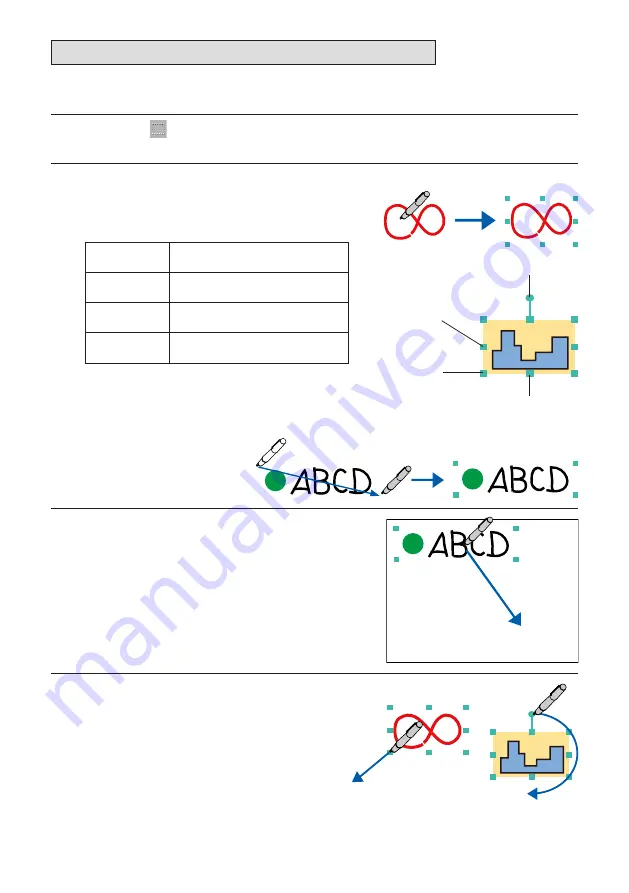
Moving, enlarging/reducing and rotating objects
Letters and lines drawn with the digital pen, lines and figures created with the Figure tool and inserted
pictures are called “objects”.
1
Click the [Select Object] icon.
• The mode for selecting objects is set.
2
Select the desired object.
When the object is clicked, a frame is displayed.
Click anywhere outside the object to turn the frame
off.
Horizontal
point
The object is enlarged/reduced in
the horizontal direction.
Vertical point
The object is enlarged/reduced in
the vertical direction.
Equal ratio
point
The object is enlarged/reduced at
an equal ratio.
Rotation point The object is rotated (only images
can be rotated).
To select multiple objects, drag the pen over the
area containing the desired objects. Objects can
only be enlarged at an equal ratio.
3
Moving objects
With the frame displayed, drag at any position
within the frame (other than a point) to move the
object.
The object can be moved anywhere as long as at
least one side of the object can still be selected (it
cannot be moved so far that it is completely disap-
pears from the drawing area).
4
Enlarging/reducing and rotating
objects
With the frame displayed, drag the desired point.
The shape of the cursor changes when the cursor
is set on a point.
Click
Drag
Vertical point
Rotation point
Equal ratio
point
Horizontal
point
Drag
Drag
























