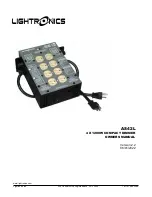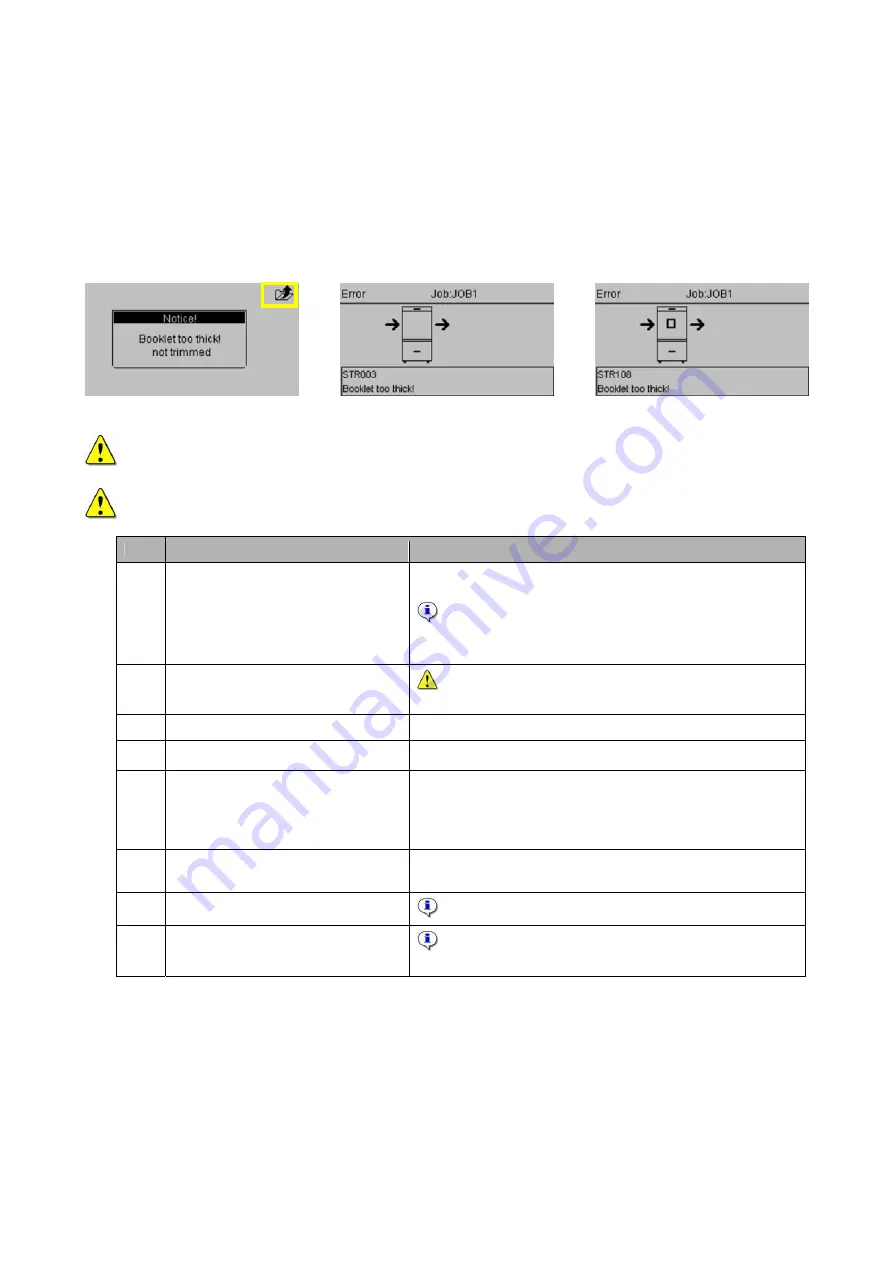
5. Troubleshooting (continued)
5.3 Stop if booklet is too thick
NVM ‘Stop if booklet too thick’ is a value to set a warning for the Operator when a booklet is too thick to trim.
There are 3 different warnings adjustable, which are:
Value
1
Value
2
Value
3
Booklet too thick! Not trimmed
Booklet too thick (STR003)
Booklet too thick (STR108)
(NO STOP: only message in
(SOFT STOP: booklet
(HARD STOP: booklet still
UI
display) transported
outside
the machine)
inside the machine)
Fig.
1 Fig.
2 Fig.
3
20
NOTE: Ask your service technician to install one of the values, which is suitable to your
requirements.
NOTE: Next step is only for Value 2 and 3. For Value 1 just push ”Escape” (Fig.1).
Step Action
Remarks
1.
1.1.
1.2.
Open the Top Cover.
Close the Top Cover.
The STR is trying to empty the
machine.
The STR will automatically try to empty the machine
when a Paper Jam is detected.
When the jam is not solved, the Knife blocks will
automatically move out of each other to make
space
.
2.
Pay attention to the indicated
area
Pay attention to the indicated area displayed in the
UI.
3. Open the Top Cover.
4.
Turn ‘OFF’ the STR.
5.
Clear the indicated area: Take the
booklet out of the machine
Pull the belts (A) in the STR towards the input area.
The booklet will move into the STR.
Pull the belts (B) in the STR towards the output area.
The booklet will move into the STR.
6.
Take the booklet out of the
machine.
Push or pull the booklet inside the STR so it is possible
to take the booklet out of a machine.
7.
Turn ‘ON’ the STR.
A signal ‘Cover Open’ will appear.
8.
Close the Top Cover of the STR.
The Knife blocks of the STR will automatically
move to each other to set ready for current Job.
Summary of Contents for BT 30
Page 24: ...24...