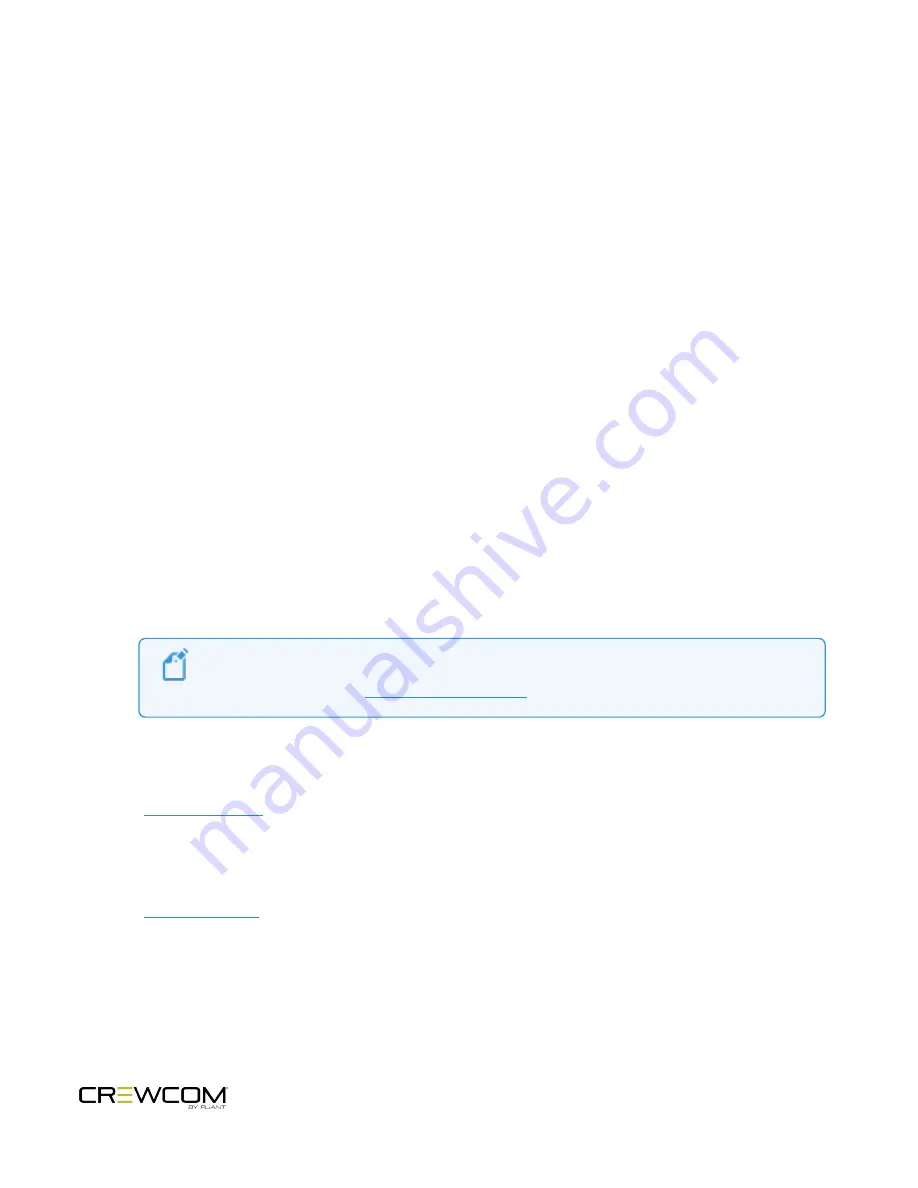
Push a Profile
Each time a Radio Pack is paired to a CrewCom Control Unit, you will be prompted to select a profile to assign to that
Pack. Radio Pack profiles must match the type of Radio Pack, and thus only profiles specific to the Radio Pack model
being paired or used will appear in the available list. In addition, only default profiles will be available until new
(custom) profiles have been created using CrewWare. Default profiles are available as part of the Control Unit’s
default CrewCom Configuration File (CCF).
During operation, the user may "push" a new profile assignment to a Radio Pack from the Control Unit, from the
Radio Pack, or from CrewWare.
Changing Profile Assignments from the CU
1. Access the CU’s
Radio Pack Settings
menu. (Do this quickly by pressing the
Packs
button on the front of the
CU.)
2. Choose a method by which to sort the paired RPs (e.g., Sort by Name, Sort by Type, etc.)
3. Select the RP from the list, then select
Device Settings
to view its device settings options.
4. Select
Radio Pack Profile
to view a list of available profiles.
5. Scroll to the desired profile and press
Enter
to select it.
Note
: To edit profile-level settings, you will need to edit the profile in CrewWare. See the
CrewWare Manual or the
for more information.
Changing Profile Assignment from the RP
See the
for more information about this process.
Changing Profile Assignments from CrewWare
See the
for more information about this process.
Operation - 69
Summary of Contents for Crewcom CCU-22
Page 1: ...Control Unit OPERATING MANUAL...
Page 2: ...ii...






























