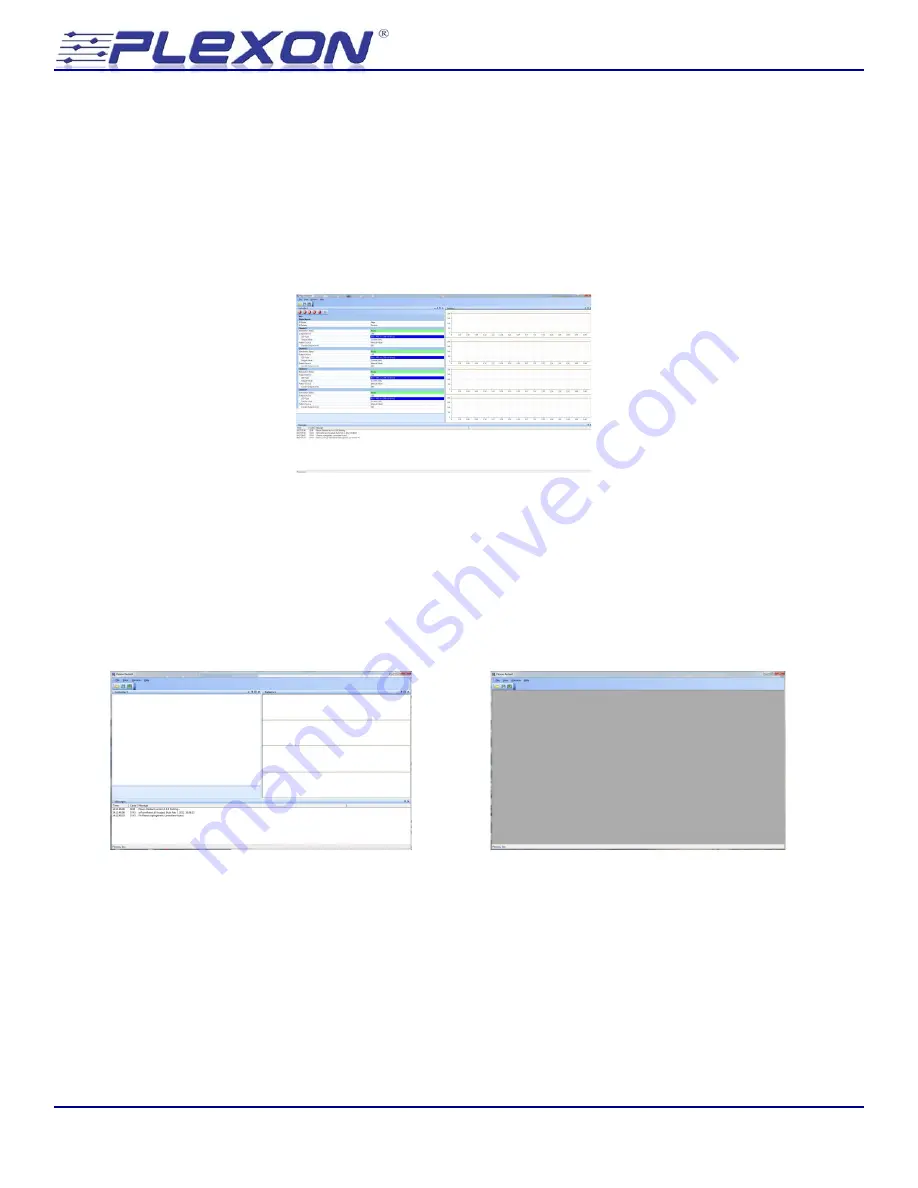
Neurotechnology Research Systems
© Plexon Inc
- 15 -
6.3
Launching the Radiant software
Make sure all of the Optogenetic Controllers are connected to the computer and turned on. Up to
four controllers can be used with a single computer. Then launch the Radiant software by double
clicking on the desktop icon. You should see the factory default graphical user interface as shown in
the figure below. Note that the number of controllers that are connected will determine the
number of tabs in the bottom left of the screen. Also, the LEDs on the end panel of the controller
will indicate the device number 1~4.
Hint: You may load the factory default configuration at any time by clicking File – Restore Factory
Settings.
Note that if the USB cable is not connected to the controller or if the controller power is turned off
when the software is started, the software will open but there will be no window to input
stimulation parameters, as seen on the left below. If you see the window on the right and your
stimulator is connected, it is possible that your layout has changed. Go to Window – Layout – Reset
to Default Layout.
6.4
Using manual mode to use the controller
The fastest and easiest way to use the controller is in manual mode. This is the mode that the
software will start in by default the first time the software is run. If it is not in manual mode, you
can select it by clicking the drop down menu next to Pattern Source.






























