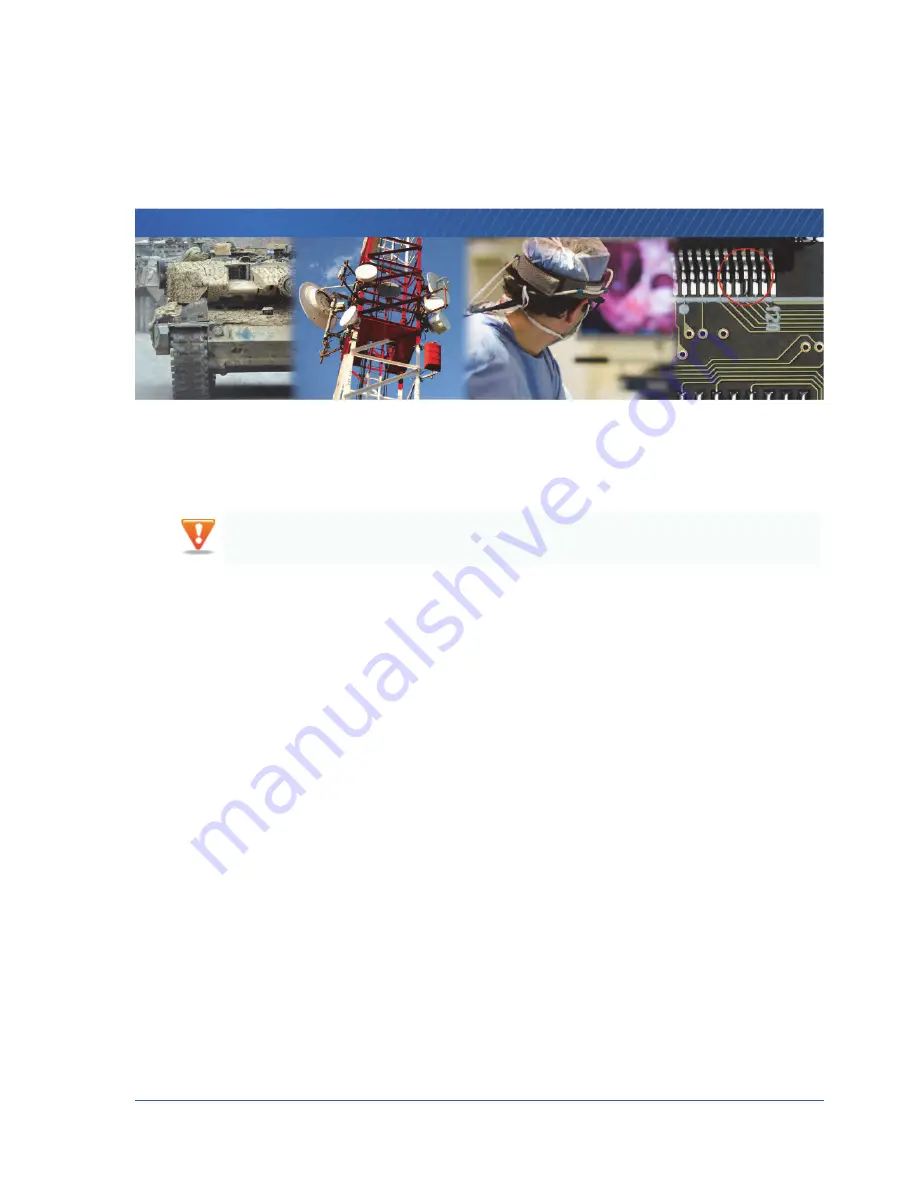
Saving eBUS Player and CL-GigE Settings
67
Chapter 10
Saving eBUS Player and CL-GigE Settings
This chapter describes the various ways to save your eBUS Player and CL-GigE settings.
The following topics are covered in this chapter:
•
“Choosing the Best Method for Saving eBUS Player and CL-GigE Settings”
•
•
“Using Tools > Save Preferences”
•
“Using User Sets: Saving Settings to the CL-GigE’s Flash Memory”
•
“Ensuring Configuration Settings are not Overwritten”
•
“Saving the CL-GigE XML File to your Computer”
The changes that you make to your CL-GigE are temporary and WILL NOT PERSIST ACROSS POWER CYCLES
unless you save the changes to the flash memory of the CL-GigE or to a .pvcfg file on your computer.






























