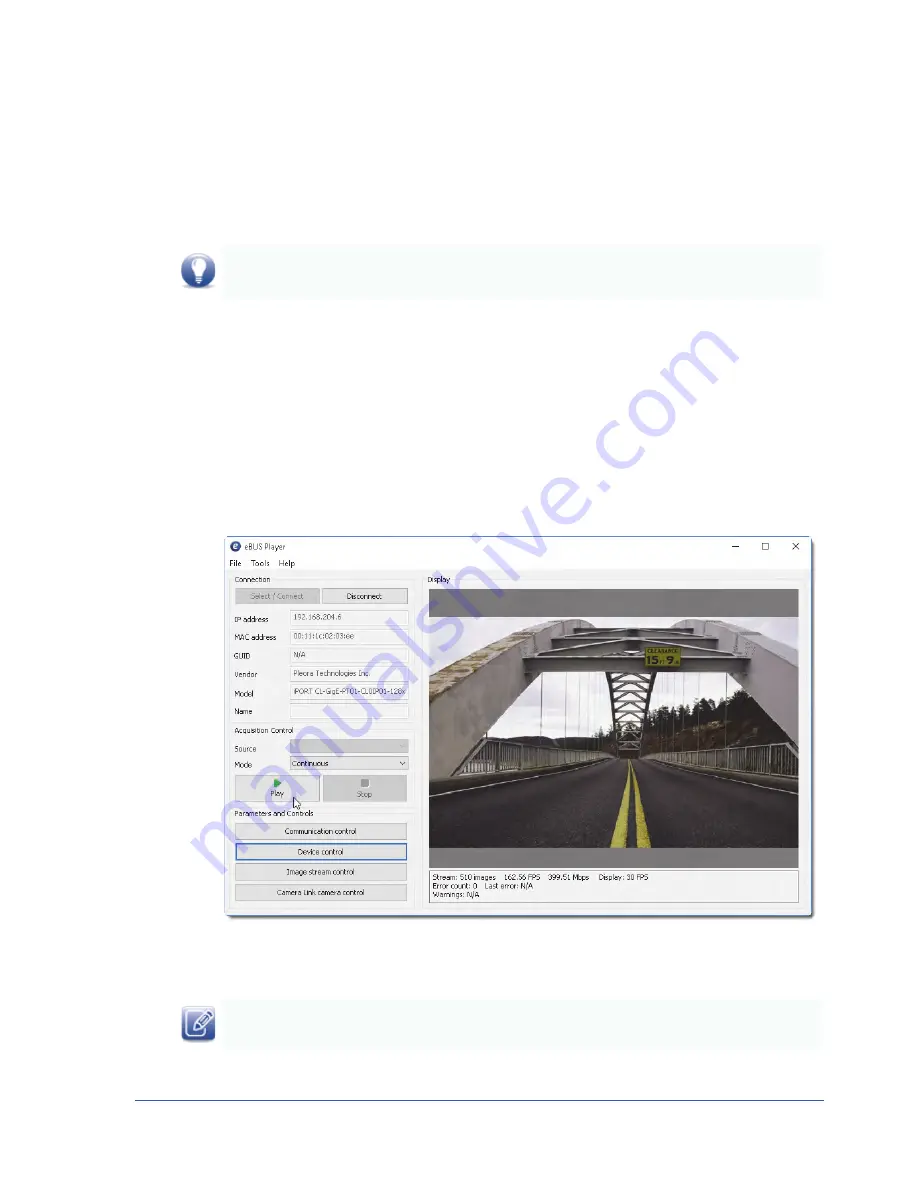
60
iPORT CL-GigE External Frame Grabber User Guide
Viewing and Testing Streaming Images
You can view and test your image settings using eBUS Player.
To view streaming images in eBUS Player
1.
Start eBUS Player and connect to the CL-GigE.
For more information, see
“To start eBUS Player and connect to the CL-GigE”
2.
Under
Acquisition Control
, select the acquisition mode you want to use to acquire images. By
default, images are streamed in
Continuous
mode (the CL-GigE sends a stream of continuous
images instead of a single image).
For other acquisition modes, see
“Specifying How Images are Acquired”
3.
Click
Play
.
The images appear in the
Display
section of eBUS Player.
To view images from the camera, the test pattern must be disabled. For more information, see
If images or the test pattern do not stream, see the tips provided in
Example image. When the test pattern is enabled for the CL-GigE, a stream of moving lines will appear
(often black, gray, and white) instead of video from your camera.






























