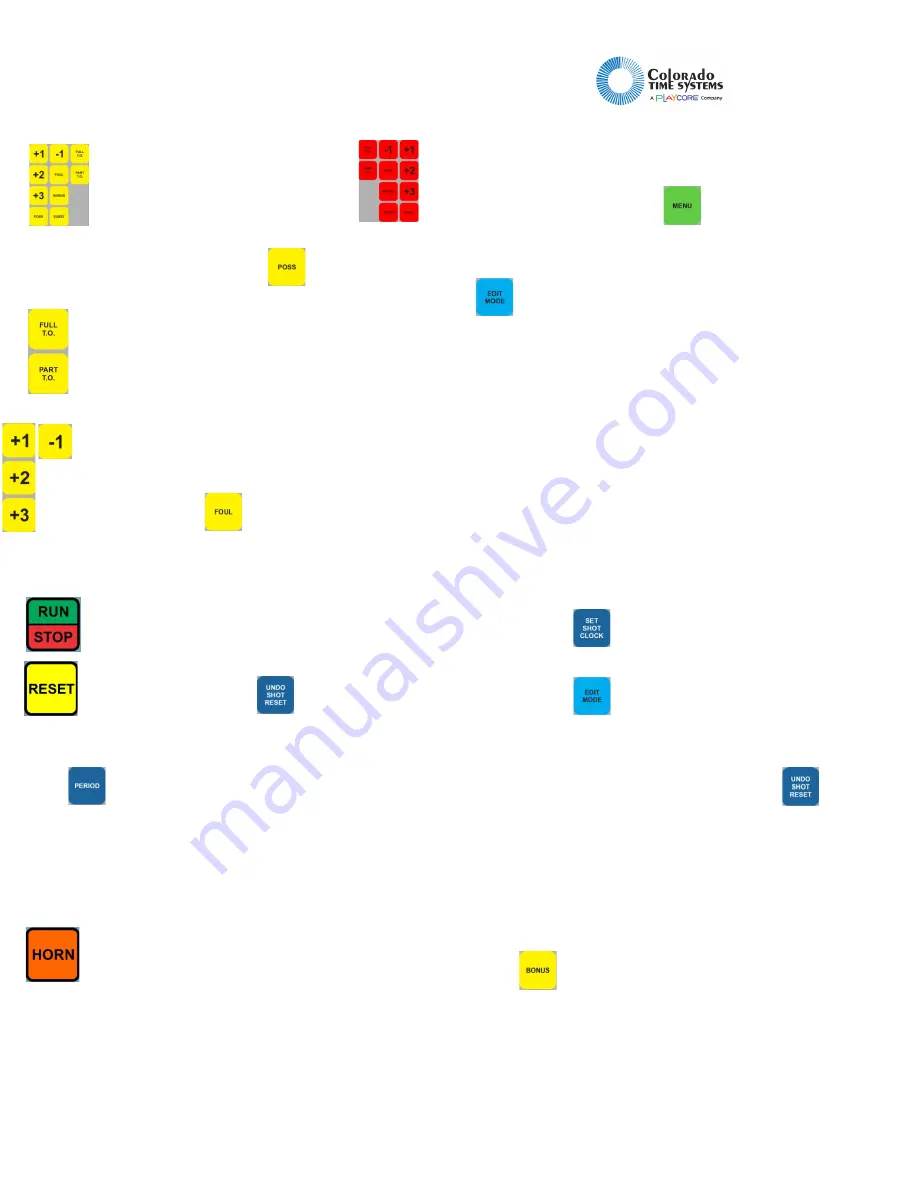
Basketball
(WTTC-1 Tabletop Controller)
For the latest version of these instructions, and additional user instructions, go to the customer service section of www.ColoradoTime.com
Email: [email protected] * 1-800-287-0653 or +1 970-667-1000
F979/202003
Easy instructions for running the scoreboard:
In all cases, operations for the
home team use the yellow keys;
those for the guest team use the
red keys.
Indicate possession of the ball with
Start the correct timeout with the timeout keys.
(These keys are only active when the clock is
stopped.) If pressed while a timeout is running, the
timeout will be ended prematurely.
Add points scored with the +1, +2 or +3 keys; subtract
mistakenly added points with the -1 key. If
prompted, enter the jersey number of the player
who scored and Enter.
To record a foul, press
. If prompted, enter the
jersey number of the player who committed the foul and
Enter.
Press to start and stop the game clock. This can
also be done with an RSR; see RSR in the advanced
section, below.
Press to reset the shot clock. If you press this key
mistakenly, you can use
to resume shot time.
The shot time can also be reset with an RSR-1; see RSR in the
advanced section, below.
Press
to advance to the next period or break between
periods. (This key is only active while the clock is stopped.)
Press Run/Stop to start the clock.
If required to change the game or shot time, see Edit Mode
in the advanced section, below.
Press the HORN button to sound the horn
manually. It will sound automatically at the end of
a period, break/halftime and game, and optionally
at the end of a time out and as a time out warning if set in
the game set up menu.
More advanced options:
Starting a new game, editing game time, shot time, score,
number of fouls, number of time outs remaining
To start a new game, press
, and select NEW GAME.
This cannot be undone, so you’ll be prompted to confirm this
action.
Press to activate Edit Mode. Next, press the key
corresponding to the value you want to edit. Enter
the new value with the numeric keypad and press Enter to
enact the change. Press Clear to exit Edit Mode without
making a change.
For example, to edit the home team score, press Edit Mode
and then press any of the 4 keys that modify the home team
score (+1, +2, +3 or -1). You can also edit number of fouls and
number of full and partial time outs by selecting those keys.
Press Edit Mode and then press Run/Stop to edit the game
time. Enter the new value with the numeric keypad, and
press enter to enact the change.
There are two ways to edit the shot clock time:
-
Press
, enter the new value with the numeric
keypad, and press enter to enact the change.
-
Press
, then the yellow Reset key. Enter the
new value with the numeric keypad, and press enter
to enact the change.
If you edit shot time mistakenly, you can use
to resume
shot time.
When the numeric keypad is active for editing a data field,
the battery icon is replaced by “123”. When the entire
keyboard is active for alphanumeric input, the battery icon is
replaced by “ABC”. Slide the keyboard insert out and flip it
over for alphabetic entry.
Press
to manually increment the bonus indicator. To
automatically increment the bonus indicators, adjust the
settings (see Stats Options in Game Setup, below)


