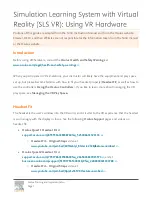Plantronics Explorer 500 Mite 15
Resetting the Pairing with the USB Adapter
Step 1
Press and hold the power button on the headset until the indicator
. This puts the headset in pairing mode.
Step 2
Press the pairing button on the USB adapter until the indicator light on the
adapter begins to flash.
Wait until the pairing light on the USB adapter turns a solid blue. This
indicates the pairing process has been successfully completed.
Resetting the Pairing with a Mobile Phone
Step 1
Enable [Bluetooth](
https://itstillworks.com/13579495/what-is-bluetooth
) on
your mobile phone. For most phones, this is located in the Connections menu
that should be part of the Settings. On an iPhone, this is set in Bluetooth,
which is in the General Settings screen.
Step 2
Press and hold the pairing button on the USB adapter until the pairing light
flashes red and blue.
Step 3
Initiate the search for Bluetooth devices on the mobile phone. This command
is usually found in the Bluetooth menu once Bluetooth has been enabled on
, the phone will automatically search for
nearby Bluetooth devices when Bluetooth has been enabled.
Summary of Contents for Explorer 500 Mite 15
Page 3: ......