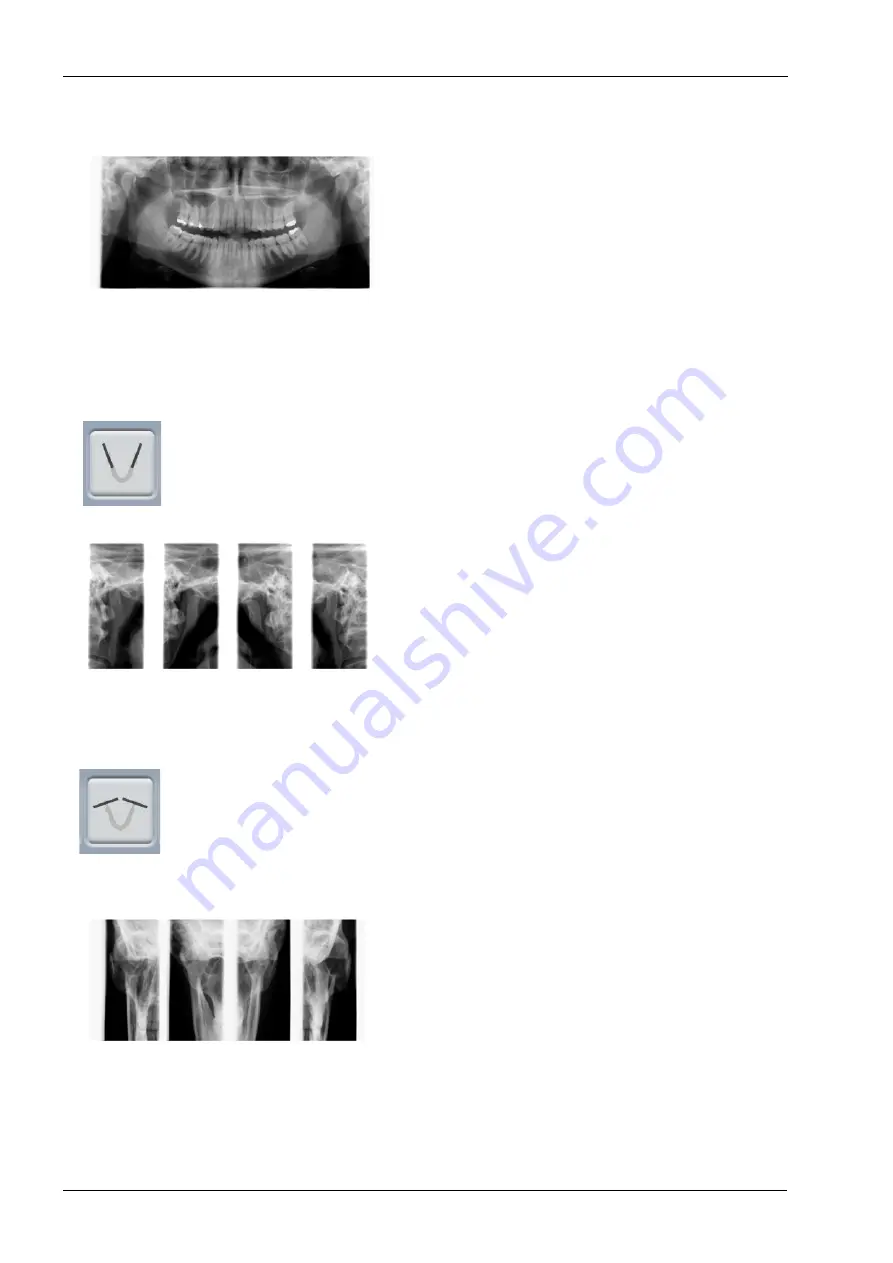
7 PROGRAMS
20 Planmeca ProMax 2D & 3D s & 3D Classic
User’s Manual (2D)
Orthogonal
The basic imaging geometry is the same as in the
standard panoramic program but the X-ray beam is
perpendicular to the jaw.
NOTE
This program is optimized for orthogonal imaging and a
shadow of the opposite side teeth may therefore be visible
in the image.
7.2 Temporomandibular joint (TMJ) programs
Double lateral
Lateral exposures of closed (1/2) and open (2/2)
temporomandibular joints.
•
Planmeca ProMax 2D S3 & Planmeca ProMax 3D:
The imaging position and angle can be adjusted. The
default imaging angle is 17°.
•
Planmeca ProMax 2D S2:
The imaging position can be adjusted.
Double posteroanterior
Posteroanterior exposures of closed (1/2) and open (2/2)
temporomandibular joints.
•
Planmeca ProMax 2D S3 & Planmeca ProMax 3D:
The imaging position and angle can be adjusted. The
default imaging angle is 17°.
Posteroanterior exposures are taken perpendicular to
the long axis of the condyle (90° - 17° = 73°). The
condyle angle is shown as default angle.
1/2
1/2
2/2
2/2
1/2
1/2
2/2
2/2
Summary of Contents for Planmeca ProMax 3D Classic
Page 1: ...PlanmecaProMax 2D 3D s 3D Classic EN 10033256_8 user s manual 2D imaging ...
Page 2: ......
Page 88: ......
Page 89: ......
















































