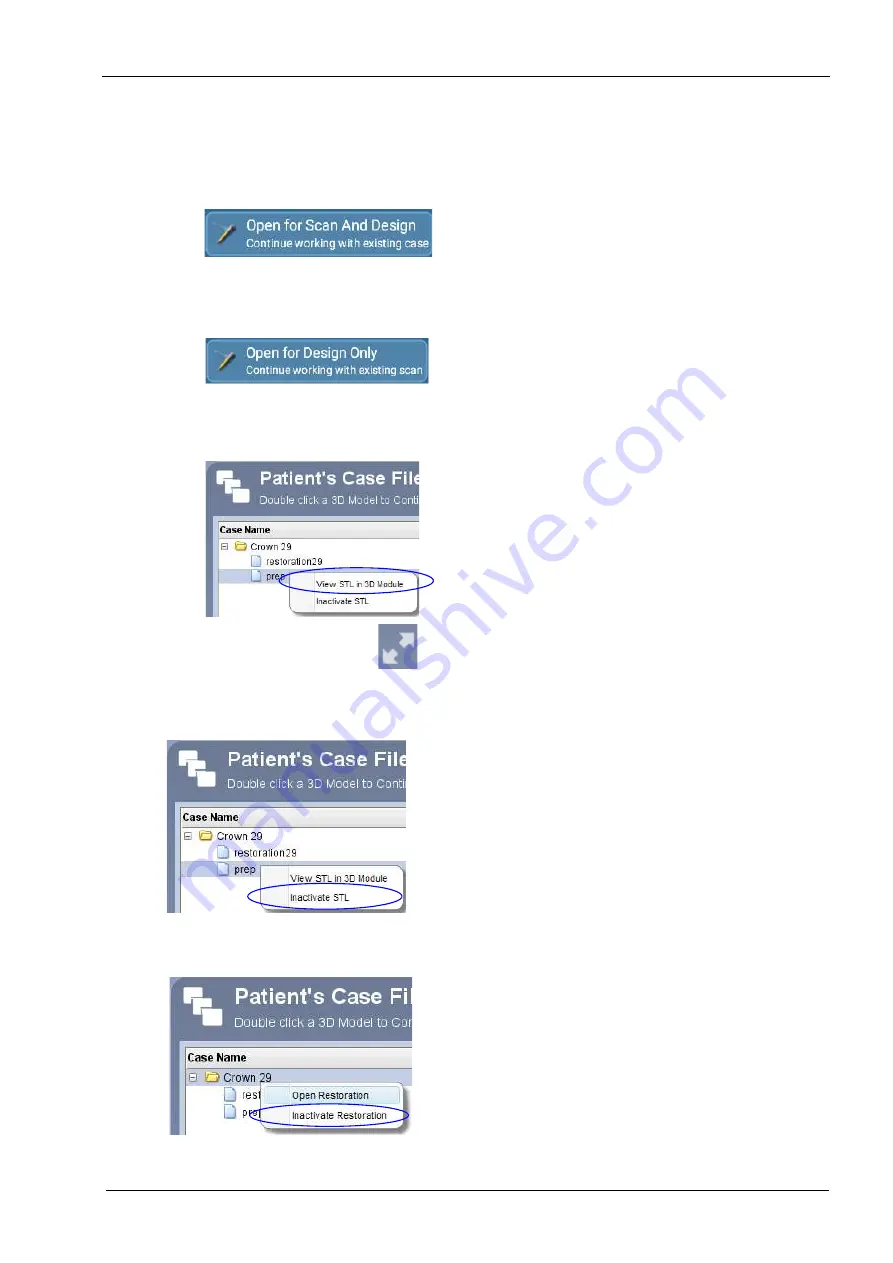
10 PLANMECA ROMEXIS CAD/CAM MODULE
User’s manual
Planmeca Chairside CAD/CAM solution 29
10.8 Working with existing cases
10.8.1 Open for scan and design
To open an existing case for a new scan and design
select the case from the list and click Open for scan and
design.
The case opens in Planmeca PlanScan scanner’s
Scan
tab.
10.8.2 Open for scan only
To open an existing case for design e select the case
from the list and click Open for design only.
The case opens in Planmeca PlanScan scanner’s
Scan
tab.
10.8.3 Viewing STL files in 3D module
Right-click on the case and select View STL in 3D
Module.
By clicking this icon on the top right corner of the
Patient’s
Case Files
window you can extend/reduce the window
size.
10.8.4 Inactivating scans (STL files)
To inactivate a scan (remove) from the patient’s case files
right-click on the file and select Inactivate STL.
10.8.5 Inactivating restorations
To delete a case right-click on the case and select
Inactivate restoration.
To reactivate or permanently delete a case from the
database see section 27.2 “Reactivate and empty trash”






























