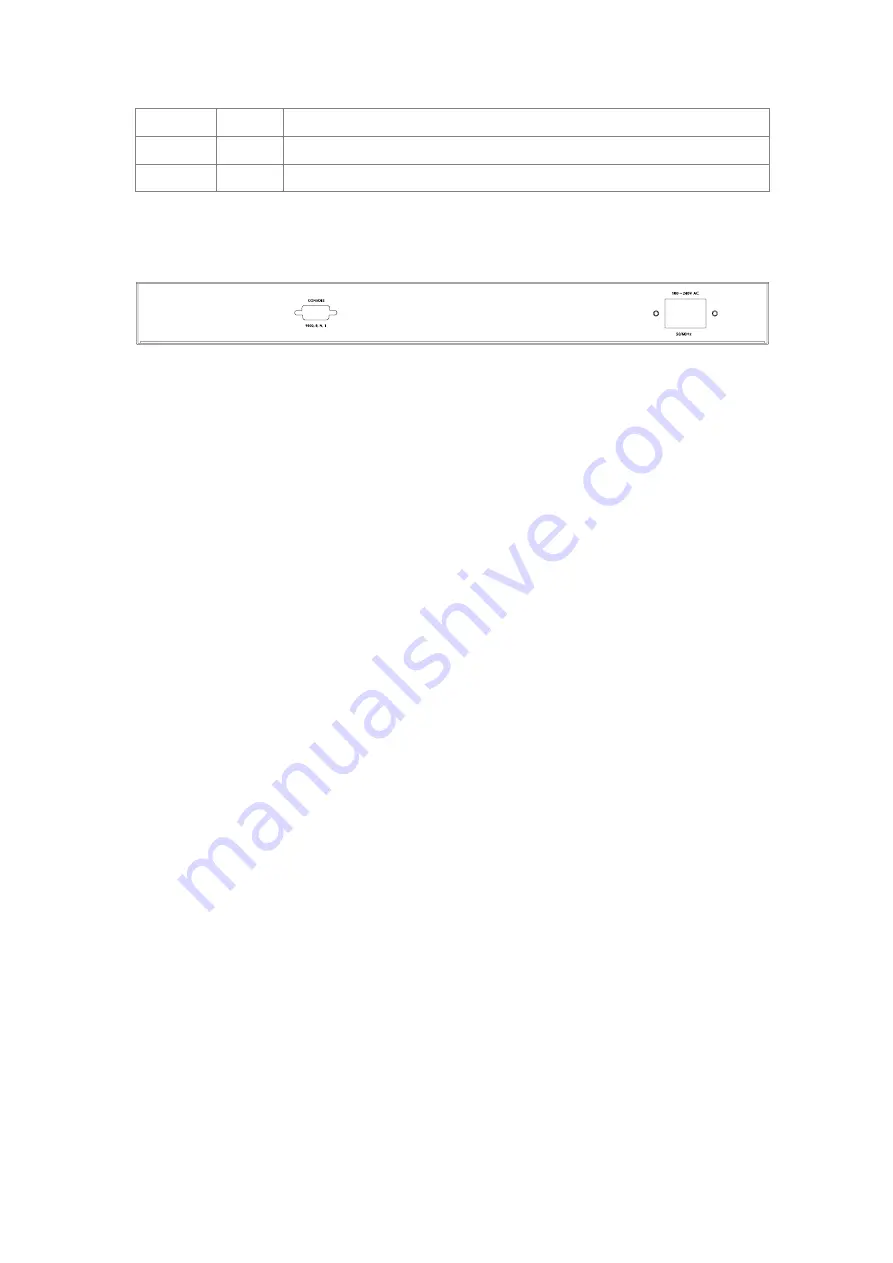
port.
FDX/COL Green
Lights to indicate the port is running duplex mode..
10/100 Green
Lights to indicate the port is 100Mbps connection.
2.1.4 Switch Rear Panel
Figure 2-2 shows the rear panel of the switch
Figure 2-2
WSW-2401A rear panel.
Power Notice:
1. The device is a power-required device, it means, it will not work till it is powered. If your networks
should active all the time, please consider using UPS (Uninterrupted Power Supply) for your device.
It will prevent you from network data loss or network downtime.
2. In some area, installing a surge suppression device may also help to protect your switch from being
damaged by unregulated surge or current to the Switch or the power adapter.
2.2 Install the Switch
This section describes how to install the Ethernet Switch and make connections to it. Please read the
following topics and perform the procedures in the order being presented.
2.2.1 Desktop Installation
To install the Switch on desktop or shelf, please follows these steps:
Step1:
Attach the rubber feet to the recessed areas on the bottom of the switch.
Step2:
Place the switch on the desktop or the shelf near an AC power source.
Step3:
Keep enough ventilation space between the switch and the surrounding objects.
"
Note
:
When choosing a location, please keep in mind the environmental restrictions discussed in
Chapter 1, Section 4, in Specification.
Step4:
Connect the Switch to network devices.
A.
Connect one end of a standard network cable to the 10/100/1000 RJ-45 ports on the front of the
Switch
B.
Connect the other end of the cable to the network devices such as printer servers, workstations
or routers…etc.
"
Note
:
Connection to the Switch requires UTP Category 5 network cabling with RJ-45 tips. For more
information, please see the Cabling Specification in Appendix A.











































