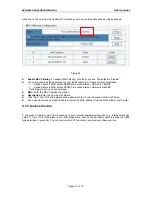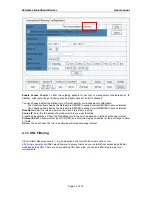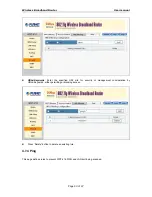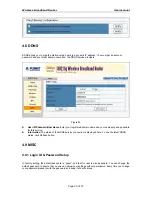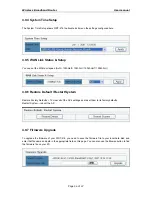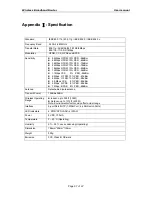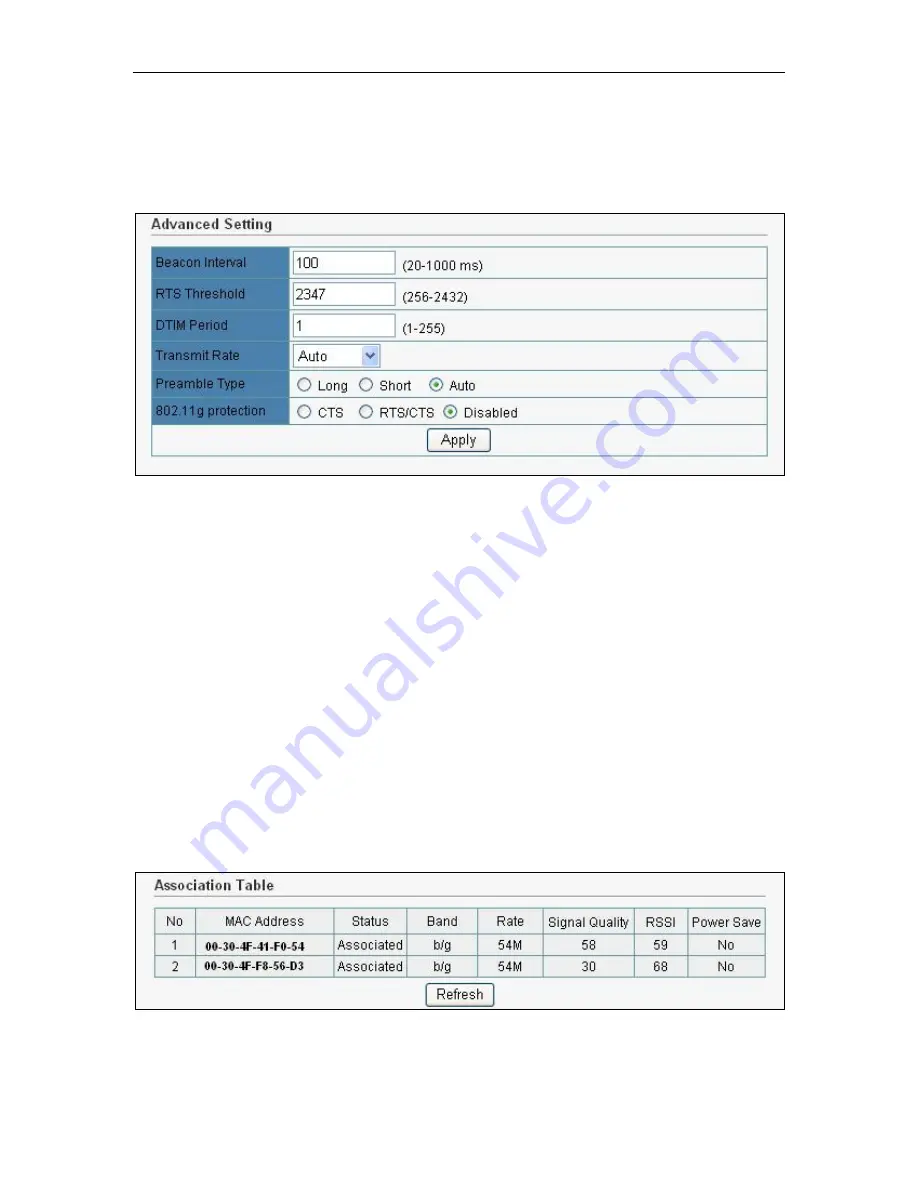
Wireless Broadband Router User manual
4.4.5 Advanced
This tab is used to set up the Router’s advanced wireless functions. These settings should only be adjusted
by an expert administrator as incorrect settings can reduce wireless performance.
z
Beacon Interval
: This value indicates the frequency interval of the beacon. A beacon is a packet
broadcast by the wireless router to keep the network synchronized. A beacon includes the wireless LAN
service area, a time stamp, Delivery Traffic Indicator Maps, and the Traffic Indicator Message (TIM).
The default value is 100.
z
RTS Threshold
: This value should remain at its default setting of 2,347. Should you encounter
inconsistent data flow, only minor modifications are recommended.
z
DTIM Interval
: This value indicates how often the Access Point sends out a Delivery Traffic Indication
Message (DTIM). Lower settings result in more efficient networking, while preventing your PC from
dropping into power saving sleep mode. Higher settings allow your PC to enter sleep mode, thus saving
power, but interferes with wireless transmissions.
z
Transmit Rate
: The “Transmit Rate “is the data packets limitation this wireless router can transmit, The
wireless router will use the highest possible selected transmission rate to transmit the data packets. The
default value is Auto.
z
Preamble Type
: It defines the length of CRC block in the frames during the wireless Communication.
"Short Preamble" is suitable for heavy traffic wireless network. "Long Preamble" provides much
communication reliability
4.4.6 Association Table
You can see the status of all active wireless stations that are connecting to the wireless router.
z
To see the latest information, click Refresh button.
Page 36 of 47