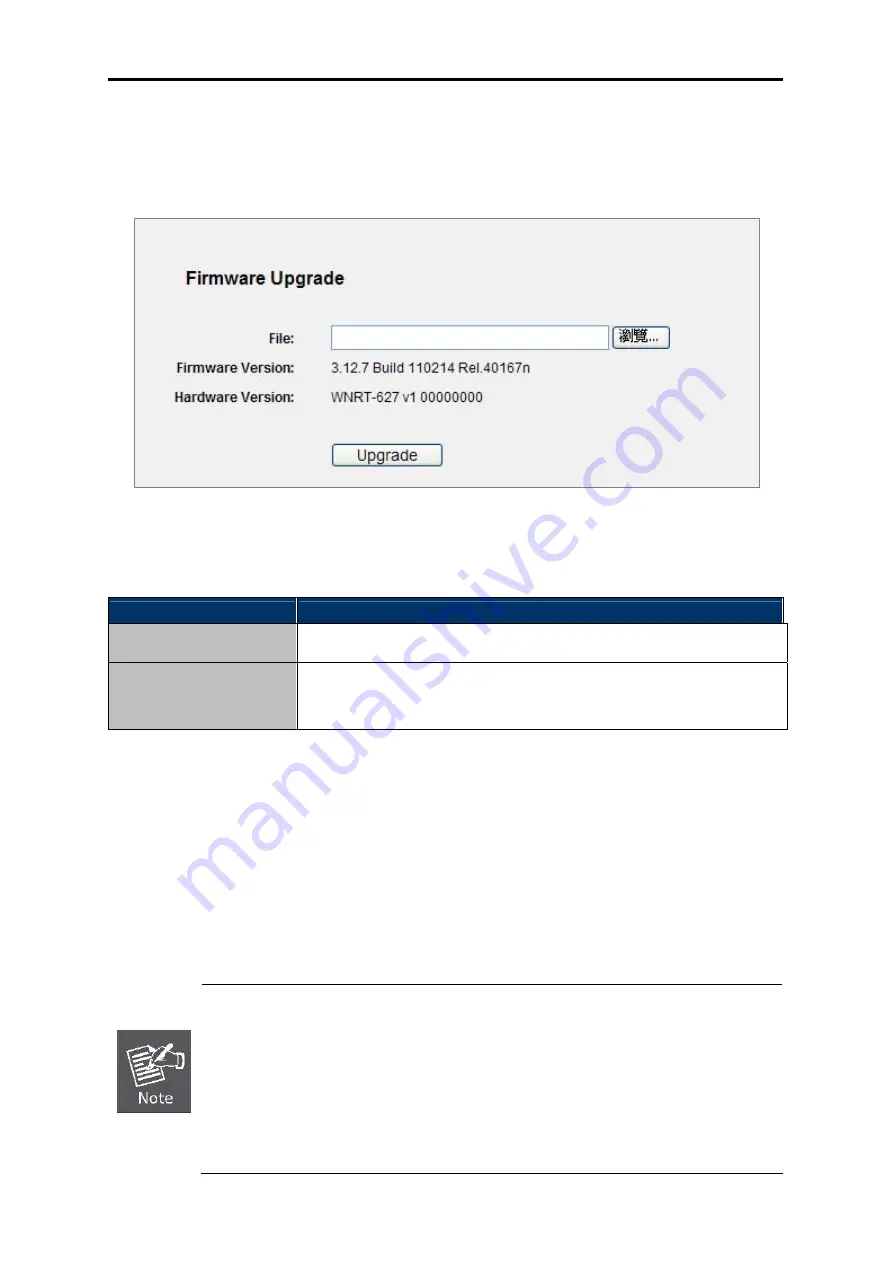
User’s Manual of WNRT-627
-128-
5.17.3 Firmware Upgrade
Choose menu “
System Tools
→
Firmware Upgrade
”, and you can update the latest version of
firmware for the Router on the following screen.
Figure 5-89
Firmware Upgrade
The page includes the following fields:
Object
Description
This displays the current firmware version.
Firmware Version
This displays the current hardware version. The hardware version of the
upgrade file must accord with the Router’s current hardware version.
Hardware Version
Table 5-42
To upgrade the Router's firmware, follow these instructions below:
Step 1. Download a more recent firmware upgrade file from our website.
Step 2. Type the path and file name of the update file into the
File
field. Or click the
Browse
button to locate the update file.
Step 3. Click the
Upgrade
button.
New firmware versions posted on the website of PLANET Technology can be
downloaded for free. There is no need to upgrade the firmware unless the new firmware
has a new feature you want to use. However, when experiencing problems caused by
the Router rather than the configuration, you can try to upgrade the firmware.
When you upgrade the Router's firmware, you may lose its current configurations, so
before upgrading the firmware please write down some of your customized settings to
avoid losing important settings.






























