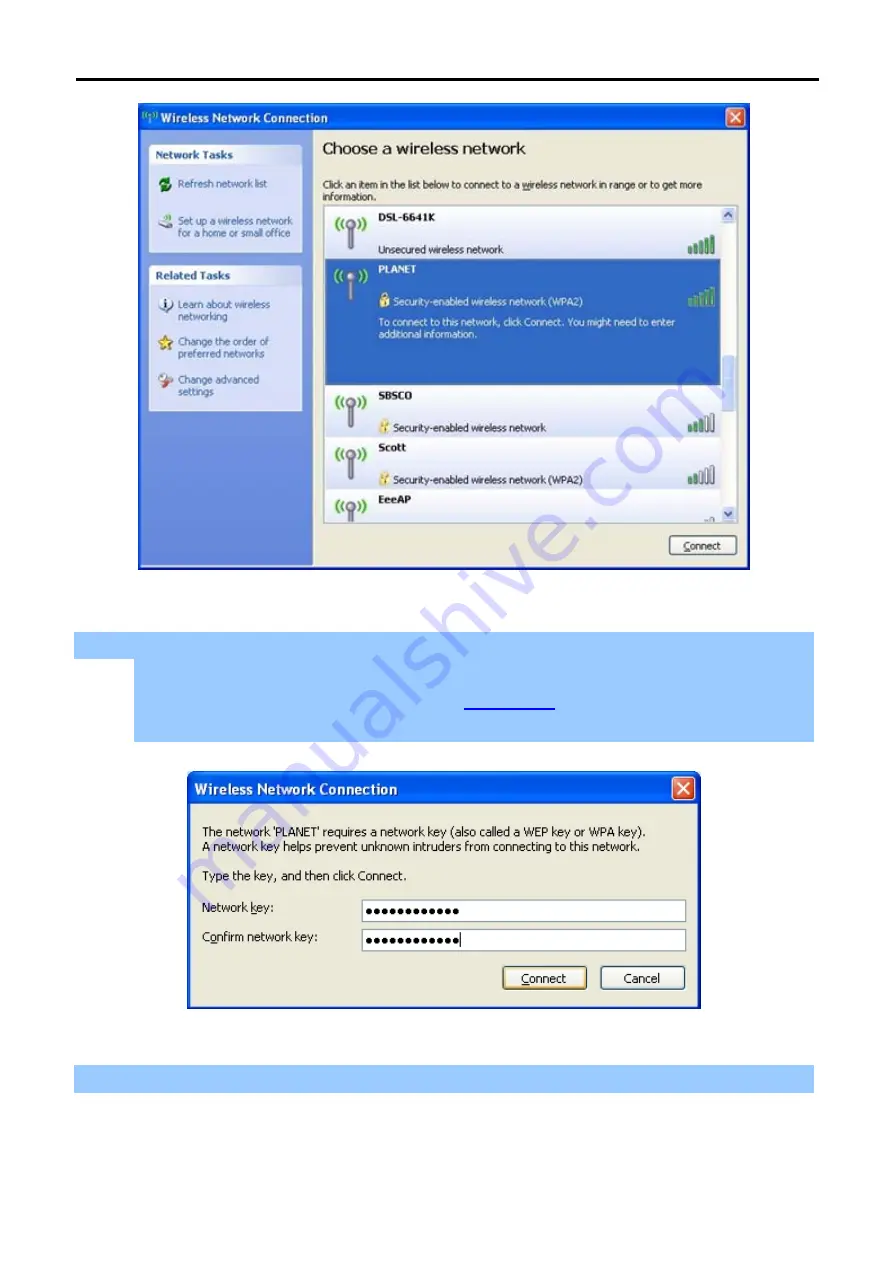
User Manual of WNAP-6308
-80-
Figure 6-3
Choose a wireless network
Step 4
: Enter the
encryption key
of the Wireless AP
(1) The Wireless Network Connection box will appear
(2) Enter the encryption key that
is configured in
(3) Click the [Connect] button
Figure 6-4
Enter the encryption key
Step 5
: Check if “
Connected
” is displayed






























