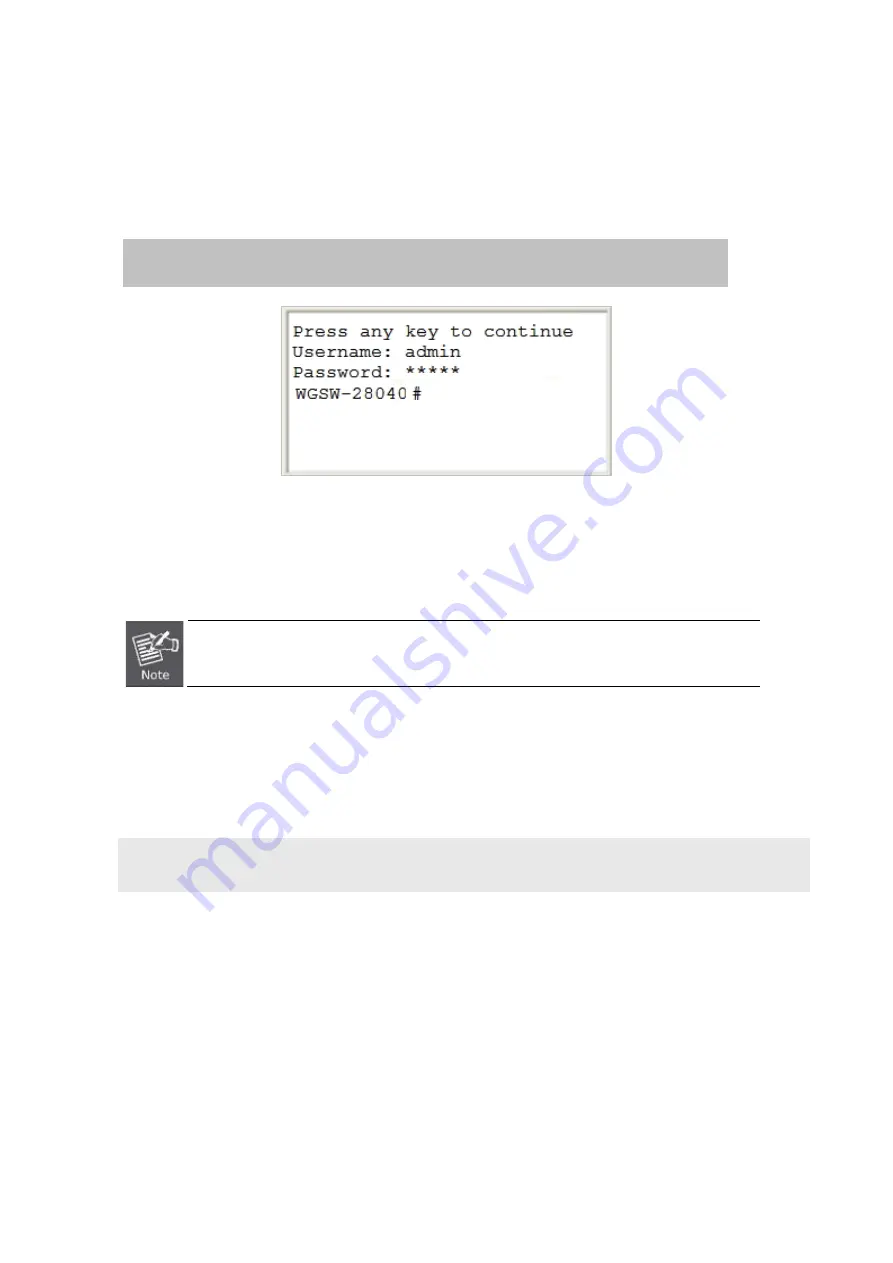
Command Guide of WGSW-28040
18
2.2 Logon to the Console
Once the terminal is connected to the device, power on the Managed Switch, and the terminal will display “running testing
procedures”. Then, the following message asks to log-in user name and password. The factory default user name and
password are shown as follows and the login screen in
Figure 3-1
appears.
Username:
admin
Password:
admin
Figure 3-1:
Managed Switch Console Login Screen
The user can now enter commands to manage the Managed Switch. For a detailed description of the commands, please
refer to the following chapters.
1. For security reason, please change and memorize the new password after this first setup.
2. Only accept command in lowercase letter under console interface.
2.3 Configuring IP Address
The Managed Switch is shipped with default IP address shown below.
IP Address:
192.168.0.100
Subnet Mask:
255.255.255.0
To check the current IP address or modify a new IP address for the Switch, please use the procedures as follows:
Show the current IP Address
1.
At the
“#”
prompt, enter
“show ip”
.
2.
The screen displays the current IP address and Subnet Mask as shown in
Figure 3-2
.






























